COD is one of the most famous gaming franchises, and the Modern Warfare series sits among the best COD games. As such, millions of players jump to play the game. Due to the game’s complexity, it’s usually a very buggy game. With the recent launch of the campaign, users are complaining that Modern Warfare 2 is not launching, crahsing at startup, and other errors that prevent them from starting the game. Here is all you can do to fix the issues.
- Modern Warfare 2 Crashing, Crash at Startup, Won’t Start, and Not Launching Fix
- Nvidia Users Update to Newest (4 Nov) Driver Version 526.61
- Update the GPU and Operating System
- Run the Battle.Net/Steam with Admin Permission and Verify Game Files
- Disable Overlays and Other Background Applications
- Disable Nvidia Instant Replay and ShadowPlay
- Turn Down Overclock
- Allow the game through the Windows Firewall
- Ensure the MW2 is starting in Native Resolution
- Delete the Config File
- Issue with Steam Phone Number Verification
- MW2 Windows 8 Error – Compatibility Issue
- Download and Install the Visual C++ Redistributable
- Modern Warfare 2 Campaign Crashing – Crashing at Specific Point Mission
Modern Warfare 2 Crashing, Crash at Startup, Won’t Start, and Not Launching Fix
Before you proceed with any of the fixes for MW2 crashing, ensure that your system meets the minimum requirements to play the game. MW2 is a demanding game; failing to meet the specifications can lead to a crash. Here is some basic troubleshooting you can try for day-one issues.
Nvidia Users Update to Newest (4 Nov) Driver Version 526.61
When the game came out, our game was also crashing a lot, and rolling back to the previous version or the one before that helped. Soon enough, Nvidia confirmed an issue with their driver. However, Nvidia has fixed the issue with their driver, and ever since the new Game Ready Driver launched, we started to crash in the older version. We used GeForce Experience to get the newest driver and have not had a single crash in 3 days.
Update the GPU and Operating System
Before we begin the rest of the solutions, ensure that the graphics card driver and operating system are up-to-date. If the GPU is not updated, you can run into all sorts of issues, including the Modern Warfare 2 crashing on startup on PC. When installing the GPU driver, use the GeForce Experience or directly download the update from Nvidia, but don’t use the Device Manager. While updating, choose Custom Install and perform a clean install.
For the Windows Update, ensure that everything is downloaded and updated, even the optional update. If there are updates for .NET Framework. that’s very important. Just ensure that everything is up-to-date.
Run the Battle.Net/Steam with Admin Permission and Verify Game Files
If the game still fails to launch, the next logical fix to try is to provide the Battle.Net client with admin permission or the Steam client. Once you have done that, try verifying the game files. To provide admin permission,> right-click on the desktop shortcut of Battle.Net and choose Properties > Go to the Compatibility tab and check Run this program with administrator permission. Here is how to repair the game files in Battle.Net.
- From the Battle.Net client, go to All Games and click on Modern Warfare 2
- Click on the Gear icon next to the update button
- Choose Scan and Repair
Here is how to validate the game files if you bought the game on Steam or are playing the beta via the Steam client.
- Open the Steam client and go to Library
- Right-click on Modern Warfare 2 and choose Properties
- Go to the Local Files tab and click on Verify integrity of game files.
Try running the game once the verification and download are complete. If MW2 still fails to launch and is crashing on startup after these basic fixes, here are some other things you can try.
Disable Overlays and Other Background Applications
CoD titles are known to conflict with many third-party programs and may be why the game is not starting for you. Disable the Task Manager’s Steam and Discord Overlay and the GeForce Experience application. If you are using any overclocking or RGB software, disable those as well. A clean boot is the best way to disable all third-party applications, so consider doing that before you start the game.
Disable Nvidia Instant Replay and ShadowPlay
Some players have also reported that having the Nvidia Install Replay or the ShadowPlay enabled crashes the game more often. This is a fix for people who can get into the game, and the crash occurs in-game. As suggested above, closing the Nvidia GeForce Experience completely before launching the game is best.
Turn Down Overclock
Historically, none of the COD titles, or maybe the engine is good at handling overclocks. One of the main reasons COD games crashed for many players in the past is because they overclocked their GPU or CPU. Disable the overclock. Sometimes the GPU may be factory overclocked, causing the issue. For Nvidia users, you have a quick option to disable any factory overclock. here is how to do it.
- Open the Nvidia Control Panel
- Go to the Help tab at the top
- Check Debug Mode
When the Debug Mode is enabled, all factory overclocks will be disabled.
Allow the game through the Windows Firewall
The next fix is to allow the game through the Windows Firewall. If the firewall blocks the game from execution, the COD MW2 will crash at startup. You can also put an exception on your software using a third-party antivirus. Refer to this post on how to set an exclusion for specific software on the Window Firewall and other antivirus software.
Ensure the MW2 is starting in Native Resolution
As you cannot access the game menu, verifying the game’s config file is the only way to change or check the resolution. You can find the Modern Warfare 2 config files in the Documents folder. Unlike most games, the MW2 config file does not state the settings plainly, but you can find the resolution when you see a value such as “3840×2160,” “1920×1080,” or something else. Ensure that this value is the same as your native resolution that the monitor supports and is currently set on. To verify your native resolution:
- Press Windows key + I and choose System
- From the Display tab, you should be able to see the Display Resolution that your monitor is currently running on.
Delete the Config File
Sometimes there is a problem with your config file that prevents the game from launching. Go to the same location as before, the Documents folder > MW2 folder > players > and delete the config file. When you launch the game the next time, the new config file will be automatically generated, and hopefully, Modern Warfare 2 crashing issue is resolved.
Issue with Steam Phone Number Verification
Many players have reported that they cannot launch the game as they are stuck in phone verification on the Steam client. Some users who have already verified the phone number cannot do it again as the Steam client would not allow it, and the game does not continue. If you are stuck with this error, go to the Steam Settings > Web Browser > click on Delete Web Browser Data. Now try to play the game.
MW2 Windows 8 Error – Compatibility Issue
Many players report that when they launch the game, MW2 thinks that they are running the Windows 8 OS, raising compatibility issues, while the users are actually on Windows 10 and 11. Click on this guide to view a separate guide on the issue.
Download and Install the Visual C++ Redistributable
An outdated or a problem with the Microsoft Visual C++ Redistributable can cause games to crash on startup. Visit this link to the Microsoft website and download the all-in-one package for both X86 and X64. Install both the files and reboot the PC. Attempt to play the game now.
These are the fixes you can try at the moment. There is an undeniable issue with the game, so if none of the above worked, you may have to wait for a patch. The devs are aware of the issue and working on a fix. They acknowledged it on a Steam Community thread. So, maybe we will get a patch before the start of the open beta to help resolve the Modern Warfare 2 launch issues.
Modern Warfare 2 Campaign Crashing – Crashing at Specific Point Mission
Here are fixes you can try if the game crashes at a specific point or at random while playing. Try the fixes one at a time.
Install the Game on C Drive
- Right-click the game on your Steam Library.
- Select the Browse local files option.
- Bootstapper.txt
- If you see that it says the file is invalid or something along those lines, it means that the Steam Client is not reading the game properly.
- Uninstall the game completely.
- Look for the drive in which Steam is downloaded to your PC. In most cases, the Steam app and its files are present in the C Drive. (C:\Program Files (x86)\Steam)
- Now, download and install Modern Warfare 2 to the C Drive or wherever Steam is located on your system.
- To do so, change the file location when you are downloading the game and choose the appropriate location from the directory.
Change AVX Settings in the BIOS
When AVX instructions are encountered, the CPU operates at a slower rate. AVX is a set of mathematical instructions that consumes a lot of energy and generates a lot of heat. To keep the CPU from crashing, AVX offset slows it down. It’s only necessary when employing really high overclocks that are unstable under stress. Check if the AVX settings in the BIOS are correct according to the board you are using and other specifications of your system.
Corsair iCUE
If you are using Corsair peripherals or devices, you must be using the brand’s utility software that customizes, syncs, and monitors the Corsair Ecosystem, the Corsair iCUE. Many users have reported that their game stopped crashing after they uninstalled Corsair iCUE and then rebooted their systems. Everything was running smoothly after they followed these instructions.
Turn Off Core Isolation
Protecting the core programs by isolating them in memory is called “core isolation.” In order to achieve this goal, it executes those core procedures in a virtualized environment. One user mentioned on the Steam Forums that if you are using Windows 11, go to Windows Security and turn off Core Isolation. Doing so made the game not crash anymore for them.
Update AMD Chipset Driver
Updating the AMD Chipset Driver might do the trick for you, although it is unlikely. Click on this link to be redirected to the official AMD Drivers website to download the latest chipset drivers for your system.
Check Framerate Limiter in Settings
Modern Warfare 2 was constantly crashing for a user when they were playing the 5th mission of the campaign, even after verifying game files and running it in safe mode. After looking through the in-game settings, they found out that under “Custom Framerate Limiter”, the game had set a refresh rate that was higher than their monitor’s refresh rate. Changing it to a lower number solved this issue for them, and it could help you too.
Restart Missions
This might be an annoying fix as it involves you replaying the missions that you were playing before crashing to the desktop. Most players would resume the mission so they can continue playing from the checkpoint before crashing, but these players have reported still facing game crashes mid-missions, although mostly after checkpoints. Instead, restart the mission and it will prevent the game from crashing for a while. A user claimed to have finished the campaign of Modern Warfare 2 with only 3 crashes when they followed this trick.










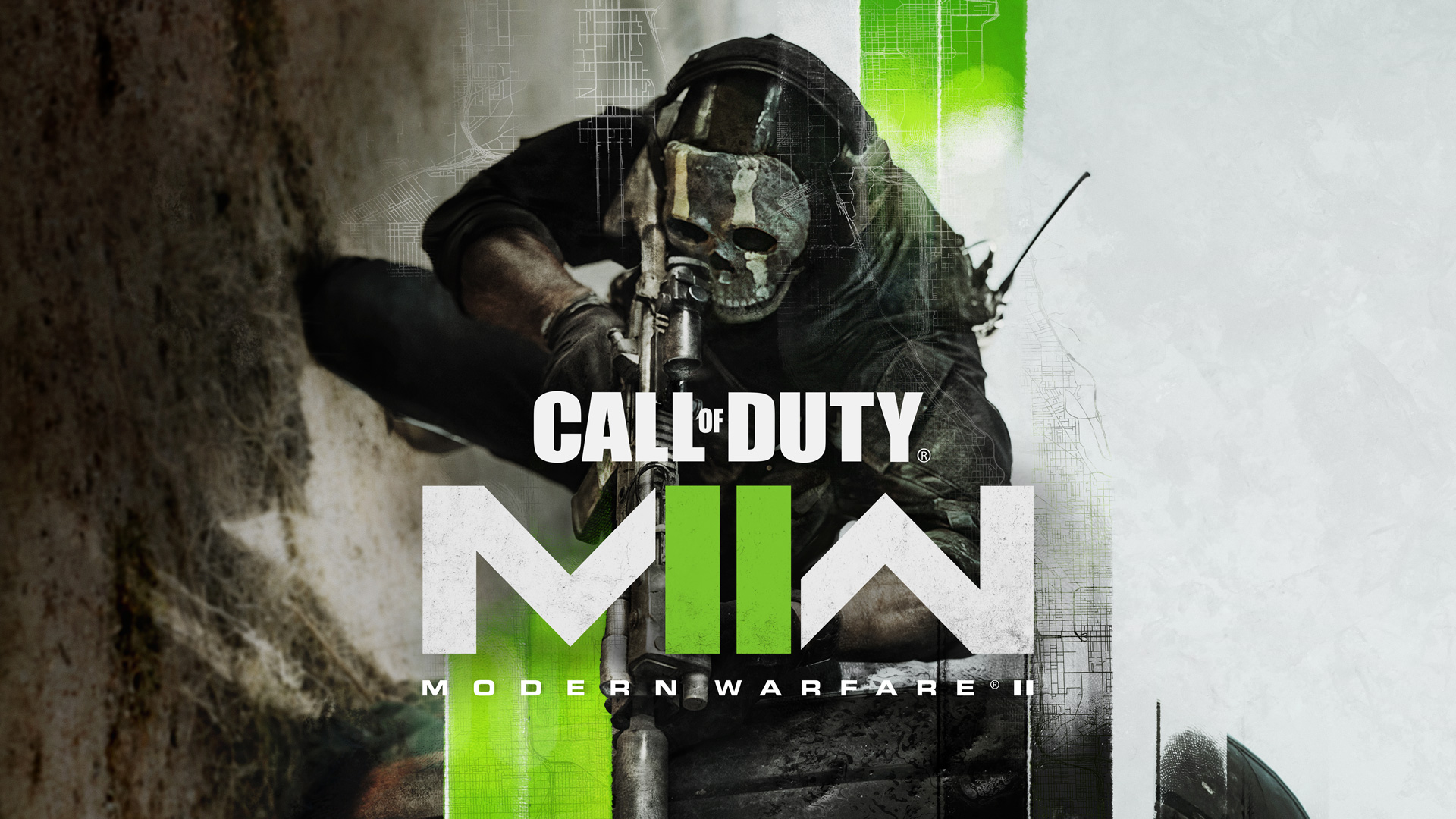

Hello,
This is a fix for Sophos Anti-Virus users only.
I tried everything else in the list – didn’t work.
local exclusions didn’t help either.
The only way it worked for me – i had to un-install Sophos. Played the game. Installed Sophos back.
Sophos would need to provide permanent solution.
Hey,
If I start the game on steam it restarts my pc XD. Im just need to wait for a patch
I am getting the same issue through Battle.net. Also since I downloaded to play the campaign now Vanguard does the same thing.
Same here Ryzen 5800x RTX 3070
Idem , lorsque je lance le jeux mon PC reboot direct , je precise que mon pc est clean et a jour et que tout mes jeux fonctionnent tres bien , jai deja reinstal 2 fois le jeux mais idem reboot direct , je tourne avec un 5800x et une rtx 3070
I FOUND A FIX!!! I preorder the game on steam and this same thing happen to me and i did all that was listed here and it will not fix your problem. I refund the game on steam and get in on battle.net instead and it work perfectly. I believe steam was the problem
you must be lucky,i have the same issue on battle.net.scan and repair all day baby
Keep running into this error
File: c:\buildslave\steam_rel_client_win64\build\src\tier0\threadtools.cpp
Line: 2010
Assertion: Assertion Failed: Bad Event handle (handle 0x0000000000000000)
i have the exact same problem and have been looking for fixes everywhere but cant find any. I’m hoping it works on saturday when the open beta starts as it may be a problem with early access
Ye every time i press play on steam, it comes up with ‘it appears call of duty modern warfare II did not quit properly the last time it ran. Do you want to run in safe mode’. Then i click yes (have tried pressing no and cancel). after it comes up with:
c:\buildslave\steam_rel_client_win64\build\src\tier0\threadtools.cpp
Line: 2010
Assertion: Assertion Failed: Bad Event handle (handle 0x0000000000000000)
I got this too and choose to not run in safe mode, and the game started normally. Have you tried verifying the game files? Also, have you tried “Ignore All Asserts”
Ignore all asserts just closes the game for me. Also tried uninstalling and re-installing but get the same message. Also tried running as admin and verifying the game files multiple times
i tried this and disabled firewall but it just closes when i click ignore all asserts
We are working on a post for this error. Hopefully, the fix there will be of help.
Has anyone found a fix for this because i’m probably going to refund then get it on Battle.net if there isn’t a fix for this because activision hasn’t even addressed this problem yet.
i can get into the game but then when loading in it just leaves me in the loading screen just with the status for checking for update. i have already played about 2 hours. why is this happening especially when i payed all this money to play early
Can you run the Saan and Repair or Verify Integrity of Game Files? When launching, can you temporarily disable the Firewall
Still cannot play due to the assertion error
My game won’t open. I hit the play button on my steam library then a couple seconds late it gives me that option again even though nothing opened. How can I get this issued fixed?
I have the same problem with, Battle Net
I have the exact same issue, I’ve tried everything
Got the same issue. Please let me know if issue is found and resolved
for same issue
I am also stuck with the exact problem on steam and battle.net
I do not even have MW2 documents file…what could be causing this issue?
It’s the Call of Duty folder and then PlayerBeta
beta keeps crashing on launch with the 1338 error, (10509) N, tried all fixes, all installs ect and nothing
when i hover over play, it says i cant play it right now
change the real game to beta on the dropdown menu above play
When I launch the game it says the driver is outdated, I have update the nvidia driver to the latest available version – used DDU to uninstall previous version in safe mode, then reboot normal mode, then installed latest gpu drivers but still the same message when I launch the game 🙁
keep getting Assertion Failed: Bad Event handle (handle 0x0000000000000000), I’ve done everything
I have the exact same issue, I’ve tried everything including a fresh reinstall. Have you managed to fix this if so how did you do it?
I have the exact same issue, I’ve tried everything including a fresh reinstall and nothing has resolved it! Have you fixed this? If so how did you do it?
me too game wont seem to start exact same problem
Had do disable my antivirus (Sophos Home) to get it working …
Hey, I can’t launch the game because it keeps saying I have windows 8, even though I have windows 10 at the latest version (19044.2075).
Did everything that was recommended above, but it didn’t fix it.
Can you locate the game executable > right-click on it> properties > compatibility tab and ensure that compatibility mode is not checked?
Hey, I can’t launch the game because it keeps saying I have windows 8, buy i have windows 11
Did you try the same fix as above?
still does not work, says i have windows 8 but i have the latest version of everything including my drivers
try the fixes listed here – https://quoramarketing.com/fix-modern-warfare-2-beta-windows-8-error-operating-system-not-compatible/
In your settings, go to windows update – advanced options – optional updates and then install them
I have the same problem regarding My windows license. Let me know What I can do. I have windows 10 but it keep saying that I have windows 8.
Let me know please.
We are making a new post for this error; please give us some time.
My Game won’t launch on steam. Quite annoying for the product price I payed to access beta.
i have problem on steam first i put phone number played for 30 minutes had to restart pc ,enter game again and says thati need to verify phone number again i clicked and wont let me in
try this – steam settings > web browser > delete web browser data
hi guys this worked for me try it . now have controller issue
what is your controller issue?
Everything went well until I tried to log back in and it asked me to verify my phone number again on Steam and it won’t let me go through cuz Steam says you can’t verify it again since I just did a couple of hours ago.
Hi, tried all these options and still not working. Hope you have some more information soon or Battle dot net get this sorted. Slightly annoying.
sorry to hear that; we will update this post in the next 12 hours. I hope the new fixes work for you.
Same here… Does not start on Battle.net. Tried all these options aswell
Same here wont launch on battle.net. i tried everything
Slightly??? DAFUQ
I’m so annoyed I tried everything too, I went back to windows 10 and came back to 11 then back to 10 and now I’m at windows 11 and none of the time it worked