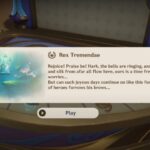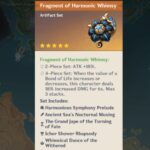Guide to fix “Disconnected: EAC: Authentication timed out”
Rust is a survival multiplayer video game that tests the players ability to survive in the wilderness amidst zombies, and other players of the game. This is an awesome game, but like any other multiplayer it’s no exception to errors. One of the most occurring error in the game is the EAC Disconnected error or Unexpected EAC disconnected error.
What Causes the Rust EAC Disconnected Error?
The primary cause of this error is when the game fails to establish a connection to the EasyAntiCheat (EAC) servers. But, that’s not all, the error can occur due to a range of other problems that are completely unrelated to Steam or the game client. EAC is separate program and functions independently on your system, so the causes can be many. Some of the other causes of the Rust EAC Disconnected Error or Unexpected EAC Error are corrupt or missing game files, lack of admin privileges to EAC, game, or Steam. The error can also arise when the DNS is altered, UPnP is disabled, or the EAC certificate is not installed properly.
Here are some fixes for the issue.
Fix 1: Verify Integrity of Game Files
The first measure you should take is check the game files for any corruption or missing files. Steam client provides you can easy way to do this. Here are the steps to follow.
- Open the Steam client and click on Library
- Select Rust and right-click. Click on Properties
- Go to Local Files
- Click on Verify Integrity of Game Files
With for the process to complete and try playing the game.
Fix 2: Provide Admin Access to EAC and Steam
Sometimes the limited privileges to EAC and Steam can restrict the access to certain essential services which can prevent the game from establishing connection to the EAC server. Hence, provide administrator privileges to EAC and the Steam client to resolve the Rust EAC Disconnected Error or Unexpected EAC Error. Locate the .exe for both the EAC and Steam and follow the below steps. You could also perform the steps through the Steam shortcut.
- Locate the .exe file
- Right-click and select Properties
- Go to Compatibility and check Run this program as an administrator
- Click on Apply and Ok.
This would permanently give the programs administrator privileges. However, you can simply right-click on the Steam shortcut or EAC .exe and select Run as administrator to provide the game admin privilege for this run. Now, try playing the game.
Fix 3: Set the DNS to Default
Here are the steps you can follow to set the DNS to default.
- Press Windows Key + I and select Network & Internet
- Click on Change adapter options
- Select the network you are using for internet
- Right-click and select Properties
- Select Internet protocol Version 4 (TCP/IPv4) and click on Properties
- Toggle on Obtain an IP address automatically and Obtain DNS server address automatically
- Click Ok to save changes.
Now, try playing the game and check if the Rust EAC Disconnected Error still occurs.
Fix 4: Repair Services
Follow the below steps:
- Launch Steam and follow this path – Library > Rust > Right Click > Properties > Local Files > Browse local files
- Locate the EasyAntiCheat folder
- In the folder, click on Run the EasyAntiCheat_Setup
- Select Rust
- Click on Repair Service (If you cannot see the Repair Services option, click on Install Easy Anti-Cheat)
The above steps should have fixed the Rust “Disconnected: EAC: Authentication timed out” or Rust EAC Disconnected Error. If not, you could try enabling the Rust beta from Steam. This can also fix the error.