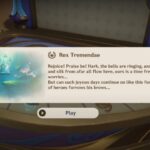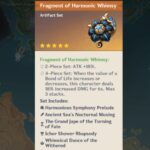It’s been just a day since the launch of Wasteland 3 and people are already complaining about performance bugs and installation errors. But, overall and for the majority the game seems to run fine. One recently surfaced error is the Wasteland 3 no audio. Users are completely unable to hear any audio while the game is running. If you are one of the users who encountered the problem, we have a number of solutions you can try. So, read further.
Fix Wasteland 3 No Audio and Other Sound Bugs
Just to be on the safe side, before attempting any solutions, first update the audio driver to the latest build. You can do this via the Device Manager. Press Windows + X and select Device Manager. Expand Audio input and outputs. Select the Speakers > right-click > and select Update driver. Follow the onscreen instructions to update the audio driver.
Once the update is complete, reboot the system and try playing the game. Does the Wasteland 3 no audio problem still occur? If so, follow the below fixes.
Note: Sometimes the Windows Search fails to find the most updated driver and will result saying you have the best drivers installed. It’s best to visit the manufacturers website and download the driver manually, then perform the install.
Fix 1: Set the Correct Default Audio Device
Sometimes the default audio device on Windows can get changed due to a range of reasons from third-party software to user mistake, this can result in no audio in games. A quick way to fix this is to set the correct default device. Here are the steps you can follow.
- In the Windows Search type Control Panel and click on it
- Click on Hardware and Sound
- Under Sound, click on manage audio devices
- In the Playback tab, select your audio device you want to use and set it as default.
Fix 2: Ensure Wasteland 3 Volume is Set Correctly
Checking the volume in-game is an obvious solution you must have tried, but if you haven’t ensure that your in-game volume and the speaker setup is correct. Launch the game and from Options, go to Sound. Ensure all the settings in there are correct and the device is set correctly.
Fix 3: Adjust Volume Mixer for Wasteland 3
When the game is running, hit Alt + Tab to jump out of the game and look into the system tray, you should see a speaker icon. Click on the icon and the Volume Mixer window will emerge. Locate the game in the Mixer and ensure that the volume is not set too low or it’s not muted.
Fix 5: No Audio Problem in Wasteland 3
If none of the above solutions have worked to resolve your audio problem in Wasteland 3, turning off the Spatial sound may fix it. To perform the steps, follow the below instructions.
- Press Windows Key + I to open Settings
- Click on Systems and go to Sound
- From the right side of the screen, click on the link Sound Control Panel
- Right-click on the speaker and select Properties
- Go to the Spatial Sound tab and select Off from the drop-down menu
- Save the changes.
Now try playing the game and check if the no audio/sound problem still appears.
Fix 6: Audio Popping, Crackling, or Buzzing in Wasteland 3
The second problem that users encounter with Wasteland 3 is the audio buzzing, popping, or crackling when they play the game. This errors can be resolved by adjusting the audio configuration on Windows. To replicate the fix, follow the below steps:
- Press Windows Key + I to open Settings
- Click on Systems and go to Sound
- From the right side of the screen, click on the link Sound Control Panel
- Select the Speaker and click on Properties
- Go to the Advanced tab and select the lowest audio settings from the drop-down menu
- Once done, Save the changes.
Try playing the game and check if the audio problem is fixed. If the issue still persists, try all the audio settings one and a time until you find the perfect balance.
Some Other Possibilities to Fix Wasteland 3 No Audio
- If you are playing the game using a headphone, Bluetooth headset, or earphones, try changing it to speakers.
- Try changing the location of the game. If it’s installed in C, move it to D or some other drive. Memory issues can also cause the problem.
- Changing the audio output to Handsfree option of the earpieces has also worked for a user on Reddit, so, it’s worth a shot.
- If you have installed some third-party software that could be interfering with the game’s audio playback, that could be a possible cause. Try uninstalling the software such as foobar2000, Razer Surround, etc.
Hopefully, your audio not working issue in Wasteland 3 is fixed. If you have a better solution that worked for you, share that in the comments section for other players with a similar issue.