Godfall is the latest title in the hack-slash melee combat genre. The style of the gameplay makes the game ideal to be played using a controller, but a lot of players are facing difficulty getting their PS4 controllers to work with the game. In this guide, we will help you resolve the Godfall controller not working on PC issue, irrespective of whether you are using the Xbox, PS4, or generic controller.
Fix Godfall Controller Not Working on PC
Here are the top three methods to get your controllers to work with the game. The solution 2 and 3 are linked, but the first which is using software like DS4Windows should suffice.
Fix 1: Use a Third-party Software
A common question gamers ask is does Epic Games Launcher support the ps4 controller? Many people believe that the launcher does not. This might be true as we have a lot of evidence from users who were unable to play games using the Dualshock 4. However, by using third-party software like DS4Windows, you can use your PS4 controller to play Godfall. So, either download the software or read further for more ways you can play the game with the PlayStation controller.
Fix 2: Launch the Game via Steam
Steam provides you an option to integrate non-Steam games and take advantage of the input support. The step is a bit lengthy, but nothing you cannot do. Here is how you can use the PS4 controller to play Godfall.
- Create a shortcut of Godfall on your desktop (to create the shortcut, go to the Epic Games Library, locate Godfall, click on the three-dots, and select Create A Shortcut)
- Launch the Steam client
- Click on Games on the top-left corner
- From the drop-down menu, select Add a Non-Steam Game to My Library
- Locate the Epic Games Launcher in the list of program on the new window, check the box before Epic Game Launcher and click ADD SELECTED PROGRAMS
- Right-click on the desktop shortcut of Godfall we created earlier and select Properties
- Go to the Web Document tab and copy the URL
- Open Steam and go to Library, locate Epic Games Launcher, right-click and select Properties
- Click on SET LAUNCH OPTIONS
- Paste the URL we copied earlier
- Click Ok to implement the instruction
- Still in Properties, erase the Epic Games Launcher and name it Godfall
- Click Close
Before you follow the above steps, we suggest you try to add the Godfall executable instead of Epic Game launcher. If that does not work, then, follow the above the rest of the steps after Step 4.
After the above process, the Godfall not detecting the PS4 controller issue should be resolved.
Fix 3: Change Steam General Controller Settings
If the game is still not working with a controller, you will have to set the device on Steam. Depending on the controller you are using whether the Xbox controller or the Dualshock, you need to set the device on Steam. This can be done via the Controller Settings options. Here are the steps you need to follow.
- Launch Steam from the desktop shortcut
- Click Steam on the top-left corner and select Settings
- From the Setting menu, go to Controller
- Click on General Controller Settings
- Depending on the type of controller you wish to use, you can check PlayStation Configuration Support, Xbox Configuration Support, or the Generic Gamepad Configuration Support.
- Press Ok to save changes, exit from the Window. This should resolve any PS4 controller issue with Godfall.
These are the two most effective fixes to get the PS4 controller to work with Godfall. There are other ways you can add the game to Steam like directly adding Godfall, but that can sometimes not launch. Hence, try the above solution. If you have a better solution, we are always eager for suggestions from our readers, you can put them in the comments.




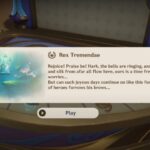
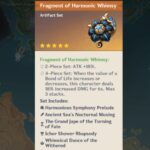

Hello! I believe there is a typo in “Fix 2” on step 6. Mortal Shell is a different game.
Thanks for letting us know, it has been corrected.