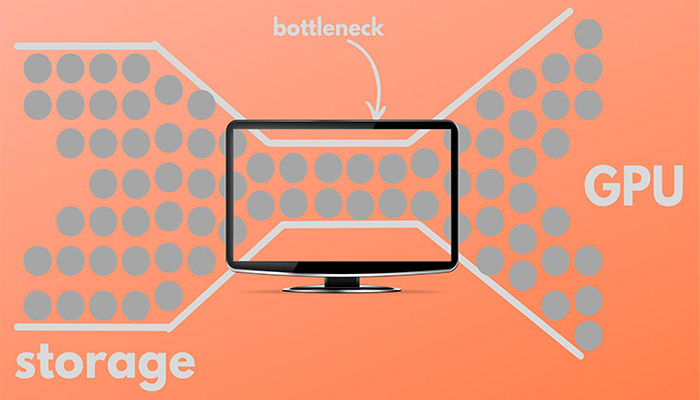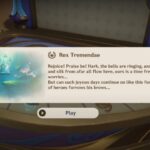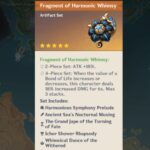Bottlenecks can be of various types. Mostly, in the hardware running your system. We did a detailed analysis, including how to determine the bottleneck in your system. Check that out here. But, what if your bottleneck is none of your components, what if none of your components are causing an issue, but your game still looks blurry, and not how you were expecting it to be?
Bottleneck: The Broader Idea
A bottleneck includes, but is not limited to just your hardware components. Even if you have a mouse that does not have a button required to play a game, you have a mouse bottleneck. In this way, monitors can and do work as bottlenecks.
Monitors: Everything You Need to Know About Them
Before identifying a monitor bottleneck, you need to know a little bit about them. We are not breaking down the working and manufacturing of them in here, but is the bare minimum you need to know to point out whether you have a bottleneck.
So, let us begin with the resolution of monitors. This is a very popular concept, and you might already know about it. Resolution refers to the number of pixels in a monitor or any display. Today’s most popular resolution is FHD or 1920×1080. This resolution is also referred to as 1080p, where p stands for progressive scan. This technology is relatively newer, and 1080i, or interlaced scan was popular before it took over. If you have a 1080p panel, you effectively have 2,073,600 pixels on your screen.
The other common resolutions are HD or 1280×720, QHD or 2560×1440, and UHD, or 3840×2160. Although UHD is also referred to as 4K, these resolutions are different. 4K is a cinematic resolution, with a 19:10 aspect ratio for a wider angle. The practical resolution is 4096×2160, which is why it is termed 4K. The same goes for QHD and 2K. 2K is a 19:10 resolution, specifically 2048×1080. So, it is nothing other than a slightly wider 1080p. QHD is not related to 2K resolution, so don’t mix it up.
The next important thing you need to know is the refresh rates of a monitor. Refresh rate is the number of times the content of your panel gets refreshed for new content. That is, if a monitor has a refresh rate of 1 Hz or 1 time per second, it will only scan for new signals from your GPU once a second. If your GPU updates the information more than once a second, you will miss out on some of it.
Today’s most popular refresh rate is 60 Hz, which lines up with the brain’s power to scan for new information being displayed (1/12 s). OIder CRT displays had a refresh rate of 30 Hz. Tech companies have developed the technology to increase the refresh rates of panels up to 360 Hz.
Now, in an ideal world, the FPS your game is running at should be equal to the refresh rate of your panel. That is because your game is giving out say 60 different frames a second. If your monitor scans for new frames 60 times a second or has a refresh rate of 60Hz, you will have a smooth gameplay experience.
Although there are quite a few more aspects to monitors, this is all you need to know for now to identify a bottleneck in your system.
Types of Monitor Bottlenecks
Monitors can bottleneck the power of your GPU in two ways:
- It can have a lower resolution than what your GPU is capable of.
- It has a lower refresh rate than what your GPU is capable of playing a game at.
A higher resolution makes your game look sharp and crisp. A higher refresh rate will ensure your games play ultra-smooth with no screen tearing on your system.
There are no tests to find out which bottleneck you are facing. You will have to figure it out yourself.
How to Find Out Monitor Specs?
You can find information about your monitor by following these steps:
- Open the Settings app in Windows.
- From the System tab, open Display.
- Scroll down and open Advanced Display.
- Windows will display information about all of your panels from here. As you can see, I have a 1920×1080 60Hz panel. You will find the display specs for your panels here.
How to Know What Resolutions and Refresh Rates Your Graphics Card is Capable Of?
There is no test for this either. Companies have released several graphics cards over the years targeted at several resolutions. So, the easiest way to check this out is to look out for some benchmarks online.
We recommend checking out the channel Testing Games, as they thoroughly benchmark several cards in multiple resolutions.
How to Fix a Monitor Bottleneck?
There are no fixes to a monitor bottleneck. The only way out is to get a new panel that can fully utilize the power of your GPU and has all the features and the size you would want.