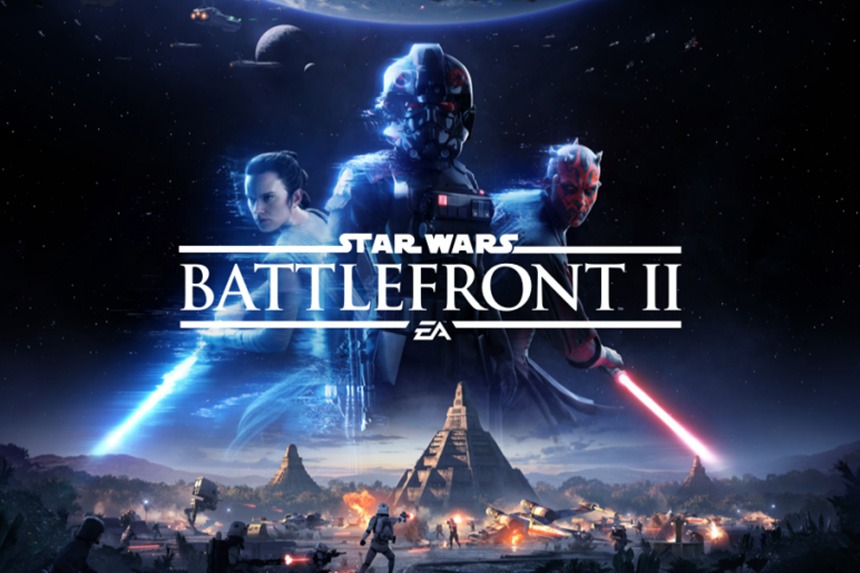Star Wars Battlefront 2 is one of the most successful EA games in terms of user count contrary to popular belief. The game recently went free on the Epic Games Store, which saw massive player base access the game. It led to players both new and old experiencing a range of errors. Most of these errors are caused due to strain on the servers. However, the Star Wars Battlefront 2 error code 721 can be caused due to a range of other issues besides a server problem.
If the error is widespread its most likely a server issue. But, when only a few players experience it, the problem might be local. Keep scrolling through the post and we will help you fix 721 error in Star Wars Battlefront 2.
Fix Star Wars Battlefront 2 Error Code 721 on PS4, Xbox One, and PC in Florida
If you get affected with the Star Wars Battlefront 2 error code 721, the first thing you should do is eliminate the possibility of a server problem. If the issue is with the server that’s causing the error 721, a large number of players would be affected and there is nothing you can do on your end other than wait for the developers to patch the issue. It usually does not take long before EA resolves such errors. You can monitor the issue on the EA official twitter handle or websites like Downdetector.
The error 721 is the most difficult to resolve among all the error code in Star Wards battle front 2 as it can both be due to a server problem as well as a local client issue. The error code appears on all platforms including PC, PS4 and Xbox. Here are the solutions you can try if the problem is unrelated to the servers.
Fix Star Wars Battlefront 2 Error Code 721 on PS4 and Xbox One
Unlike PC, players on PS4 and Xbox One do not have a lot of options when it comes to resolving the error code 721. If you have encountered the error on PS4, EA suggests that you hard reset the device. To perform the instruction, press the power button until you hear the second beep which is about seven seconds, than, wait for about a minute and jump into the game. If the error still occurs, reboot the network hardware. We suggest that you power-cycle the device. Unplug the modem/router, let it rest for about 30 seconds, press the power button for about 10 seconds, re-plug the power cable and start normally.
For users on Xbox One, you can also do the same. Besides the above, try clearing the Xbox One cache and changing the DNS servers to Google on both PS4 and Xbox.
Follow the below steps to clear cache on Xbox One.
Clear Cache in Xbox One
- Press and hold the power button on Xbox One to turn it off.
- Dethatch the power brick and press and hold the power button for a few seconds. Do it a few times to reinitialize and clear cache from the device.
- Connect the power brick back to the console
- Wait for the light to turn orange in the power brick.
- Turn on the Xbox One normally.
Here are the steps you can follow to change the DNS Settings.
Change DNS on Xbox One
- On the controller, press the Guide button
- Select All Settings > Network > Network settings > Advanced settings > DNS Settings > Manual
- Input the Google DNS addresses 8.8.8.8 and 8.8.4.4 in both the primary and secondary fields and restart the console.
Change DNS Settings on PS4
- Open the PlayStation and head to the main Menu and go to Settings
- Select Network Settings > Internet Connection Settings > Custom
- Select LAN for cable and Wi-Fi for Wireless depending on the type of connection you are using
- Next, select Custom and change the IP Address Settings to Automatic; Do not specify for DHCP host name; manual for DNS settings, and enter the primary and secondary DNS – 8.8.8.8 and 8.8.4.4 – ; Automatic for MTU settings; and Do not use for Proxy server.
- Save and Restart the PlayStation 4.
Hopefully, the above solutions should resolve the dreaded Star Wars Battlefront error code 721 on PS4 and Xbox One.
Fix Star Wars Battlefront 2 Error Code 721 on PC
On PC, the Star Wars Battlefront 2 error code 721 can occur due to reasons such as corrupt game files, IP configuration problems, DNS problem, and when the UPnP is enabled. As such, you must address all the possible reasons to fix the error. Here are all the solutions you can try.
Flush DNS and Renew IP
Sometimes the network configuration can become corrupted which can lead to disconnect, flushing the DNS and renewing IP fixes the problem. To perform this fix, we need to open the Command Prompt in admin mode and run some commands. Here are the steps you can follow.
- Press Windows Key + R and type cmd
- Press Ctrl + Shift + Enter and when prompted select Yes
- Type ipconfig /flushdns and hit Enter
- Now type ipconfig /release and hit Enter
- Again, type ipconfig /renew and hit Enter
- Close Command Prompt and check if the Star Wars Battlefront 2 Error Code 721 on PC occurs.
netsh Command to Reset Winsock
Winsock or Windows Socket are data on the system that’s crucial for your system to access the network. Problem with the Winsock can hinder the performance of the connectivity. Resetting Winsock can fix this problem. Netsh is a command that resets the Winsock. Here are the steps you can follow.
- Press Windows Key + R and type cmd
- Press Ctrl + Shift + Enter and when prompted select Yes
- Type netsh winsock reset and hit Enter
- Restart the system and open the game.
Change DNS Servers
Here are the steps you can follow to change the DNS servers to Google DNS.
- Press Windows + I and Network & Internet
- Click on Change adapter options
- Select and right-click on your preferred network connection and choose Properties
- Click on Internet Protocol Version 4 (TCP/IPv4) and select Properties
- Toggle Use the following BNS server addresses and enter the Google public DNS
- In Preferred DNS server as 8.8.8.8 and Alternate DNS server as 8.8.4.4
- Click OK to save changes.
If the Star Wars Battlefront 2 Error Code 721 on PC still occurs, try disabling the UPnP. If that does not work, try to play the game on another ISP or your mobile device if you have a stable and fast connection.
If the error still persists, your only option is to reinstall the game and raise a ticket with EA.