The psychological horror that we’ve all been waiting for has released on various platforms. The Medium is a slow but entertaining game, but that’s to say when players get past the bugs and errors in the game. The game has several problem with users dropping frame rate below 40, not being able to launch the game, and The Medium black screen at launch or at the menu. Stick with us and we will help you address the black screen problem with the game.
Fix The Medium Black Screen at Launch
If this is the first time you’ve launched the game and are seeing the black screen, it’s worth a shot to try rebooting the system. There is a chance that a simple reboot of the game or the system may resolve the issue.
If that does not help, here are the solutions you can try to fix The Medium black screen problem.
Update the Graphics Card Drivers
It goes without saying, but often players forget to update the GPU driver on a regular basis, which can lead to various issues with games including the black screen. Ensure that you have update the graphics card drivers. Both GeForce Experience and AMD’s competing application for the GPU includes features to auto-update the driver, but sometimes the application may not fetch the latest driver or you may have skipped the prompt. Go to the manufacturer’s website and manually download the driver. When installing perform a clean install and the The Medium black screen may not appear anymore.
Use the link to download the latest GRD for NVidia users – GeForce Game Ready 461.40 WHQL Driver.
Launch the Game with DirectX 11
Although the game should run with both DirectX 11 and 12, users are reporting a range of issues when you try to play the game on DirectX 12. As such, we suggest that you use the Steam command line to force the game to run on DirectX 11. Here are the steps you need to follow.
Launch the Steam client > Go to Library > The Medium > Properties > Set Launch Options > type or paste –froce-d3d11 > Ok.
Match the Game Resolution to Your Screen
Another cause of The Medium black screen could be the game’s resolution exceeds your monitor resolution. Check if that’s the case and match it or try to play in Windowed Mode. Launch the game and when the black screen appear, hit Alt + Enter, it will put the game in Windowed mode and you should have the visuals of the game back.
Now, to continue to play the game in Fullscreen go to the graphics settings of the game and set the resolution to native. Save the changes.
Don’t Overclock the System
In an attempt to get the best graphics possible in a game, we may overclock the GPU using various software. One software that has a bad history for crashing and causing black screen is the MSI Afterburner. Stop the overclocking of the graphics card as it can destabilise the GPU causing the crashing with black screen. Disable MSI Afterburner and other software that perform similar tasks. We suggest that you launch the game after a clean boot. Here are the steps in the process.
- Press Windows Key + R and type msconfig, hit Enter
- Go to the Services tab
- Check Hide all Microsoft services
- Now, click Disable all
- Go to the Startup tab and click on Open Task Manager
- Disable one task at a time and restart the system.
Note: Follow the process exactly as instructed, especially step 3 or you could be locked out of the system.
Launch The Medium and you should be past the black screen.
Disable the HDR
Disabling the HDR is a solution that worked to resolve the black screen problem with other games. From reports, it seems that the HDR of the game is bugged and could be causing the black screen when enabled. When you encounter the black screen, press Alt + Enter and disable the HDR. Check if that helps the situation.
Reinstall the Game
Finally, if nothing has worked, a reinstall may be in order to fix the issue. There are a lot of things that can go wrong while installing a game, a reinstall should fix the issue. If you are hesitant to reinstall, let us know in the comments about your problem and we’ll try to help.
That’s all we have in this guide, but if your issue is still not fixed check back in the next 24 hours as we are still gathering information about the issue and will update the post.






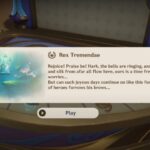
I think I ll reinstall cause it’s not playable. For dx 11 or 12 OK on steam but in the game pass it possible . And I got résolution problem I can change jut nothing happen. Cool. Like tell me why uwhd available and still got black side for a new it’s sux.