NBA 2K24 – the latest basketball simulation game is finally here and fans can purchase it for multiple gaming devices such as PC, PS4, PS5, and Xbox One. However, many players are reporting that they are experiencing slow-motion issues in MyCareer mode. NBA 2K24’s MyCareer mode has received a major upgrade especially for PC, PS4, and Xbox One and so slow motion glitches can significantly hinder the overall gaming experience. Thankfully, there are a few things you can try to fix this issue.
How to Fix NBA 2K24 Slow Motion Issue in MyCareer Mode
At the time of writing this guide, the developers have not yet acknowledged this issue and have not even provided any temporary solutions to get rid of this issue. However, there are a few potential workarounds you can try to fix slow-motion issues in MyCareer mode in NBA 2K24.
1. Check Your System Requirements
When you experience slow-motion issues in MyCarrer mode while playing NBA 2K24, the very first thing you need to do is to make sure your system is powerful enough to play the game smoothly on your device. Click here and know the minimum and recommended system requirements.
2. Lower Graphics Settings
If your system is struggling to handle a massive game like NBA 2K24, it is recommended to try lowering the graphics settings. This can include reducing resolution, texture quality, or other graphic settings.
3. Use Dedicated GPU
In case your system has a high-end GPU and the game is not using it, it can cause slow motion issues including low FPS and other graphics-related issues. If that is the case, try using a dedicated GPU to resolve this issue. To do this:
For the NVIDIA GPU
– Go to the NVIDIA control panel by right-clicking on the Desktop
– Then go to 3D settings >> Manage 3D settings
– Go to Program settings >> NBA 2K24 >> select high performance NVIDIA processor and save the changes
– Reboot your PC and check if that worked
For the AMD GPU
– Go to AMD Radon settings by right-clicking on the Desktop
– Next, click on the system tab and select Switchable graphics
– Save the changes and once done, reboot your PC
4. Changing Refresh Rate
If you are still experiencing the same problem on your PC, you might want to try adjusting your monitor’s refresh rate to 60 Hz. This is one of the effective methods to resolve the issue.
5. Press Alt + Tab
If that doesn’t work too, try pressing Alt + Tab multiple times. This can also be a solution in some cases when experiencing performance issues in a game like NBA 2K24.
6. Close All Background Applications
Close all applications and processes running in the background that may be using system resources while you play the game. This can include web browsers, music players, and other software running in the background.
7. Press X Or O Button (For Consoles Users)
If you are experiencing an NBA 2K24 slow-motion issue on your console, then try pressing the B button (Xbox) or the O button (PlayStation). This simple method has worked for many NBA 2K23 gamers so it might work in this latest series as well.
8. Reinstall the Game
If none of the above methods help to resolve the slow motion issue in MyCareer mode, then your last resort is to uninstall the game completely and then reinstall it.
That’s all for this guide. Hopefully, one of these methods will help you fix the NBA 2K24 slow-motion issue in MyCareer mode.
Read next: How to fix NBA 2K24 multiplayer not working issue.

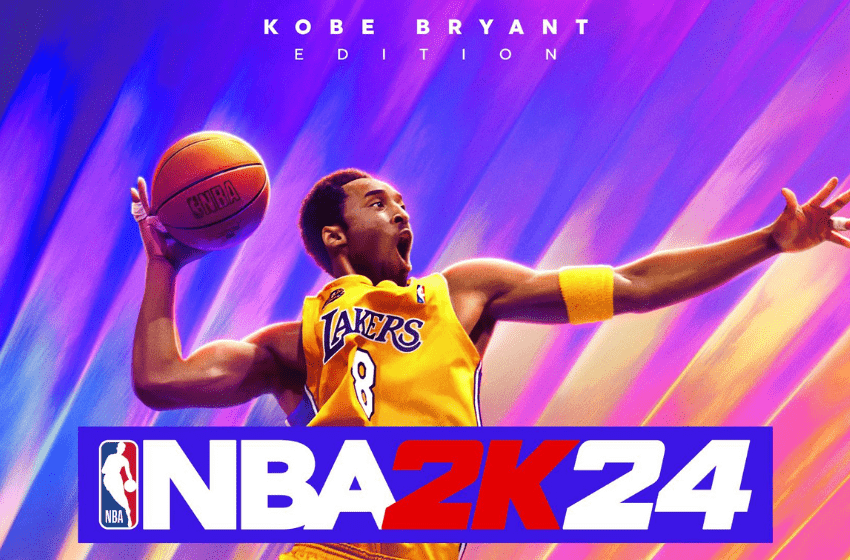



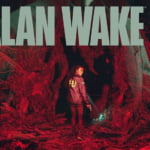
](https://quoramarketing.com/wp-content/uploads/2024/10/Slime-Slaying-Online-RPG-Codes-QuestsOctober-2024-150x150.png)