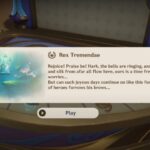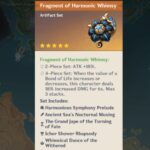Monster Hunter World is an amazing game and particular entertaining if you like the Mesozoic Era. The game has all kinds of creatures from the era that you can tame and defeat. However, a long standing error that prevent players from playing is the Monster Hunter World “ERR11: Invalid DXGI Call’ fatal error. The error starts after you have altered the game’s settings or just randomly after installing the game. It’s a fatal error that will crash the game preventing you from playing. Fortunately, the solution for the error is simpler than you would have imagined. Stick around with the post and we will help you resolve the error with Monster Hunter World.
Fix Monster Hunter World “ERR11: Invalid DXGI Call’ Fatal Error
The Monster Hunter World “ERR11: Invalid DXGI Call’ fatal error occurs due to a graphics card instability that can be caused by a range of reasons such as messing with the game’s graphics, the Steam Overlay preventing the game from rendering content, third-party programs, and an instable DirectX. We will start with the most effective solution for the error.
Delete the graphics_option.ini File
Locate the graphics_option.ini file, which will be located in My Documents or My Folder within the game folder and delete the file. Once you have deleted the file, launch the game and it should start without any error. The fix is particularly helpful for players who started seeing the error after making a change in the graphics settings. For some reason, the error can even occur when you lower the graphics settings.
Disable Any Mods Running
Mods that are outdated or badly programmed can interfere with the game’s processing and there lead to fatal errors. Special K is a mod in particular that’s been problematic with the game. So, to start disable the Special K mod and check if the error occurs, if it does, disable any other mod you have running.
Disable Steam Overlay
Overlays and particularly the Steam Overlay can prevent the game from rendering UI and 3D environments, or load content. This leads to the game crashing. Therefore, disable the Steam Overlay. Launch Steam client. Click on Library and right-click on Monster Hunter World. Select Properties and uncheck Enable the Steam Overlay while in-game.
If you use software like MSI Afterburner, GeForce Experience, or Discord, you must disable those software or their overlay in order to fix the Monster Hunter World “ERR11: Invalid DXGI Call’ fatal error.
Disable DirectX 12
Finally, if nothing has worked, an instable DirectX 12 could be the cause of the problem. You can disable the DirectX 12 from the Steam client. Go to the install directory of the game and locate the graphics_options file, right-click and select Edit. Locate the entry DirectX12Enable=On and change it to DirectX12=Off. Save the file and launch the game.
With the above solutions, the Monster Hunter World “ERR11: Invalid DXGI Call’ fatal error would have been resolved. If you have a better solution, let us know in the comments.