Monster Hunter Stories 2 has had a pretty smooth launch and while the reviews were mixed a few hours after the launch of the game, they have not turned to mostly positive. Also, error wise the game does not have any major issues, but there have been several reports of the game stuttering a bit. So, if you have encountered the Monster Hunter Stories 2 stutter, lag, and FPS drop, we have some things you can do to minimize it or fix it completely.
Monster Hunter Stories 2 Stutter, Lag, and FPS Drop Fix
Before we start with the guide, it’s crucial that you eliminate any third-party software or overlay that may be the cause of the stutter, lag, or FPS drop. Quite a lot of time a third-party software running in the background can be the cause of the issue due to too much resource consumption or hindering the processes of the game. Start the game in a clean boot environment.
- Press Windows Key + R and type msconfig, hit Enter
- Go to the Services tab
- Check Hide all Microsoft services
- Now, click Disable all
- Go to the Startup tab and click on Open Task Manager
- Disable one task at a time and restart the system.
Once the system boots up again, disable the Steam Overlay and launch the game. The Steam Overlay has a notorious reputation for causing stutter in games and even crashing the game at startup. It’s quite useful, but you can do without it.
If the problem still occurs, change settings from the Options menu and go to Display/Graphics. Set the Window Mode to Fullscreen. Windowed Mode is known to cause stuttering in games. Set a native resolution, the resolution supported by your monitor. It should be 1920×1080 by default for most PCs. Limit the frame rate to 60, also by default. Disable the V-sync as it can sometimes cause issues with the game. Check the performance of the game after disabling V-Sync. If it becomes worst, enable it.

Now, go to the Graphics Quality tab and set Anti-Aliasing to Off, LOD to Off, Texture to Medium, and Shadow Quality to Low.

Some users have also reported that the Monster Hunter Stories 2 stuttering, lag, and FPS drop could be caused by the controller settings or a third-party controller software you may be using. If the game stutters, try to play it without the controller and check if that makes a difference. If the game runs smoothly without the controller.
Go to the Library > Right-click on the game > Properties > Controller > Enable Steam Input.

That’s all we have in this guide. We hope we have helped you resolve your issue with the game and now you can continue the adventure. Check the game category for guides and tips to find items and play the game.




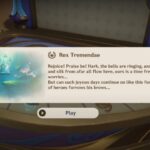
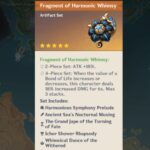

I’ve also found a work around, i don’t know if it’s been mentioned.. however! If like me you have a 1440p 168mhz monitor, the trick is to start the game, then load up options and click full screen, seems to do the trick for me, i’m running 144mhz and v sync on