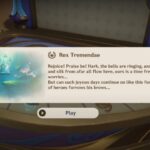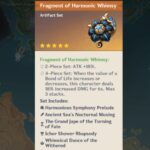Halo 2 Anniversary is out and players are already reporting errors with the game. Audio problems with Halo 2 are among the most common with PC users.
There are two types of audio problems that users encounter with the game – audio crackling, buzzing, or popping and no audio problem.
Fix No Audio Problem in Halo 2 Anniversary
As we browsed through forums, we found a lot of players facing the problem of no audio/sound when playing the game. The error can be tied to Dolby Surround Sound for users with Dolby or the Windows Sonic for Headphones being turned on.
To fix the problem, you should turn off the audio settings. This fix has proven to fix the problem for a lot of users. Here is how to replicate the process and fix audio problem with the game.
- Press Windows Key + I to open Settings
- Click on Systems and go to Sound
- From the right side of the screen, click on the link Sound Control Panel
- Right-click on the available speakers and select Properties

- Go to the Spatial Sound tab and select Off from the drop-down menu
- Save the changes.
Now try playing the game and check if the no audio/sound problem with Halo 2 Anniversary is resolved.
Fix Audio Popping, Crackling, or Buzzing in Halo 2 Anniversary
The second problem that users encounter with Halo 2 Anniversary audio is a buzzing, popping, or crackling sound when they play the game. This errors can be resolved by adjusting the audio configuration on Windows. To replicate the fix, follow the below steps:
- Press Windows Key + I to open Settings
- Click on Systems and go to Sound
- From the right side of the screen, click on the link Sound Control Panel
- Select the Speakers and click on Properties

- Go to the Advanced tab and select the lowest audio settings from the drop-down menu.
- Once done, Save the changes.
Try playing the game and check if the audio problem is fixed. If the issue still persists, try all the audio settings one and a time and find the perfect balance.
Additional Fix for Halo 2 Anniversary No Sound and Other Audio Bugs
- If you are playing the game using a headphone, Bluetooth headset, or earphones disconnect them as some users were able to fix the problem after they disconnected their headphones.
- Try changing the location of the game. If it’s installed in C, move it to D or some other drive. Memory issues can also cause the problem.
- Changing the audio output to Handsfree option of the earpieces has also worked for a user on Reddit, so, it’s worth a shot.
The above two solutions have worked for most users in resolving the Halo 2 Anniversary audio problems. I welcome you to comment and let us know the fix that worked for you or if you have other workarounds you would like to share with fellow Halo lovers.