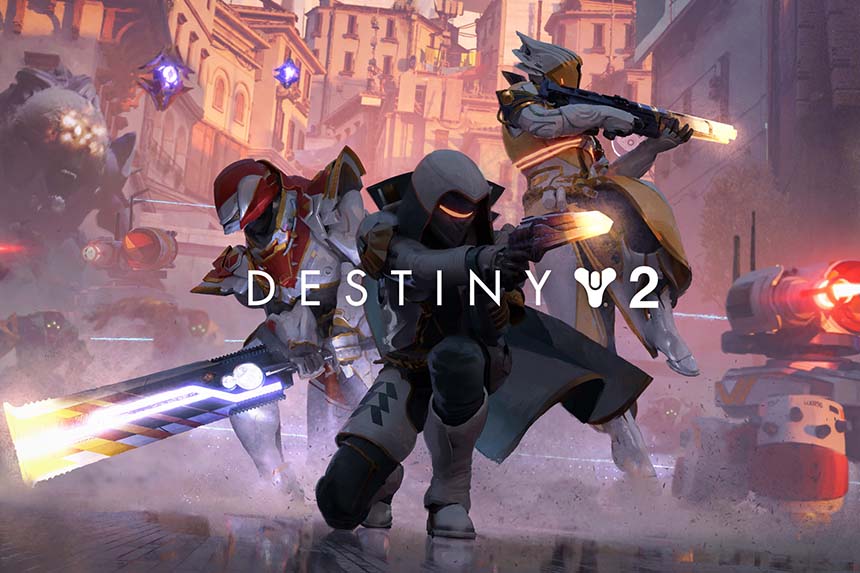The Destiny 2 error code Beet is a result of a general networking issue. If the player receives this error or others of this category repeatedly, troubleshooting the network for connection errors is recommended. If the problem persists, consider clearing the console cache, check the hardware configuration (PC users), and ensure all drivers are updated.
General Fixes for Beet, Chicken, Weasel, Baboon
This is a general fix for a wide range of Destiny 2 errors including but not limited to Beet, Weasel, Chicken, and Baboon.
- Switch to a wired internet connection such as Powerline, Ethernet Cable, or MoCA. Using Wi-Fi or mobile hotspot can be the cause of several errors in Destiny or Destiny 2.
- Cable connections, fiber, and DSL offer the best gaming experience. On the other hand, internet service providers such as satellite, wireless, and cellular are less reliable for online gaming.
- If a wired internet connection is not an option, consider:
- Changing the channel on your wireless router; ideally, the one that is used the least.
- Try shifting from 2.4GHz to 5GHz or vice versa.
- Ensure that the router is placed closer to the console or PC and not blocked by a wall or other obstacles that can block the Wi-Fi signal.
- Adjust the router’s antennae.
- Do not use other devices on the same network such as tablets, cell phones, etc. while playing Destiny 2.
- Terminate bandwidth-intensive tasks such as Netflix, YouTube, or other video streaming services, file transfer (torrents), etc.
- Ensure you are using the latest hardware and firmware. Get in touch with your ISP and ensure the network equipment such as modems, cables, routers, switches, etc. are all up-to-date and working as intended.
- Call the ISP for help with the problem.
- Change the NAT type.
Fix Destiny 2 Error Code Beet
If the problem is not fixed after the above-mentioned network troubleshooting, the problem could be more serious. Thankfully, you are not alone in this. A lot of users face similar circumstances and have discussed solutions on various forms that worked for them. We have picked the most useful methods, so you do not have to scour forums with exhausting chains of contributions to find the right solution.
Clear Cache on Console
Just like your internet browser, the console also stores cache which includes game files and temporary data that helps the game run faster and more efficiently as you do not have to download the game file every instance. Every once in a while, the temporary files of the game can become corrupted, overwritten, or some other code malfunction can occur which can prevent the game from establishing a connection with the server, maintain connectivity, load the game, or create other issues. Deleting the cache files allows you to remove the defective game codes stored in the console and allows the console to download fresh game files and store them. Here are the steps to delete the cache from your console.
- Shut down the console.
- Unplug the power cord from the console once it has completely shut down.
- Let the console sit idle for 5 minutes for all operations to end and the console powers down completely.
- Put the power cords back and restart the console normally.
- Open the game and check if error code Kale still appears.
Read How to Fix Steam Content File Locked.
Check If your Computer Meets Minimum Requirements
(PC Users)
The most common cause of this error, especially when PC users experience this repeatedly is the computer not meeting the minimum system requirements recommended by Bungie.
If your system does not meet the min. system requirements, it’s time you upgrade the computer. In most circumstances, the error was caused due to a less powerful GPU. Users successfully resolved the Destiny 2 error code Beet by replacing their GPU.
Update Graphics Card Driver
As the error is mostly related to the graphics card, sometimes it can also be a result of a corrupt graphics card driver or outdated driver. If you meet the min system requirements, you should update the graphics card driver and Windows update. Go to the Windows Update setting from the Control Panel to update Windows. Here are the steps to update the graphics card.
- Right-click on My Computer or This PC and select Properties > Click on Device Manager (you can also follow this path Control Panel > System and Security > System > Click on Device Manager)
- Go to Display Adapter > select the Graphics card and right-click
- Click on Update driver and follow the on-screen instructions to update the drivers.
After updating the Windows and the Graphics drivers, try running the game to see of the Beet error is still visible.
Join Participating Friend
If the Beet error occurs when you are launched into a private match with a lobby of 12 players. Due to this error, you are returned to the Orbit. You can rejoin the private match in progress by directly joining a participating friend on their roster screen.
These are the solutions to fix the Destiny 2 error code Beet. We hope this has resolved the error and you are back to kicking alien ass.
Read Next: