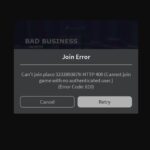A relatively new error code – Bee has been causing users to disconnect from the game for a long time. As explained by Bungie – the Destiny 2 error code Bee, Lion, and Fly are a result of disconnect between the host and the Bungie server. This can be due to packets loss or lapse in connection caused by general internet congestion, ISP saturation, faulty Wi-Fi setup, old wiring causing disconnect, or other network problems.
This error can also be the result of bandwidth throttling caused by other devices sharing the internet. You should avoid bandwidth-intensive tasks that can potentially limit the speed of data transfer between the game and the server such as video streaming, file sharing, downloads, etc. You should also terminate the application that runs in the background of the console.
After investigation, Bungie also found the Destiny 2 Bee error to arise in geographical clusters, where all the users in a geographical region were disconnected from the Bee error. This happened in the UK, where the company discovered 25% packets lost and users in the region encountered the Bee error. These mass errors can be caused due to ISP outage and resolve automatically over time as the ISP service provider fixes the issue.
However, users on various forums are claiming that there is no problem with their internet connection and still the Destiny 2 error Bee is persistent.
Providing one solution to the problem is near impossible as there are a variety of causes and thus, requires a variety of fixes. The reason why we recommend that you follow our detailed guide to resolve Bee error code.
Fix 1: Always Use a Wired Internet Connection
Among the wide range of errors in Destiny 2, most are caused due to packet loss or disconnect of host from the Bungie server. The primary culprits of this issue is the Wi-Fi or mobile hotspot connection. As the chances of bandwidth fluctuation increases with this type of connection, we recommend that you use a wired internet connection to play the game. If that is not possible for you permanently, connect to a wired internet connection for the purpose of troubleshooting the problem and so you can eliminate the Wi-Fi as a cause. Even Bungie recommends it as the first course of action.
Fix 2: Restart the Console to Delete Cache Files
Cache files are the information about the game stored in the memory of the console. These saved game date allows the game to load fast and work efficiently as the game does not require to download certain information from the server. But, these temporary files of the game can become corrupted, overwritten, or other problems with the code can arise over time, which prevents the game from establishing connection with the server, clearing the cache allows your Xbox or PlayStation to download fresh data. Thus, resolving the ongoing error.
There are two ways to delete the cache from the Xbox and reset the memory.
Delete Cache from Xbox
Manual Reset
- Press the power button on the Xbox until the system powers down completely.
- Detach the power cord from the Xbox located at the back. Repeatedly press and hold the power button on the Xbox to drain the power. This clears the cache and formats the memory of the Xbox.
- Connect the power cord and wait for the Xbox to switch on, wait until the white light turns orange.
- At this point, turn the Xbox on as you would normally and open the game to see if you still face the Destiny 2 error code Bee, Lion, or Fly.
Resetting Cache through Settings
- Navigate to the Xbox settings > Network > Advanced Settings.
- Go to Alternate Mac Address and select Clear option.
- Xbox will prompt the user if they want to continue. Give your command as affirmative and the Xbox will restart clearing the cache. Once done, open the game to check if you still encounter the Bee, Lion, or Fly error code.
Hard Reset PlayStation
Unlike Xbox, there is no option to clear the cache in PlayStation; however, hard resetting the PlayStation performs the same function. PlayStation users try this method to fix the Bee error code.
- Completely shut down the PlayStation.
- Remove the power cord from the back and let the PlayStation sit for a few minutes until all processes are completely shut down.
- Put the power cord back to its place and start the PlayStation normally. Check if the Bee error still appears.
Fix 3: Port Remapping to Bypass Bee Error Code
Port remapping has worked for a large number of users due to the simple fact that Destiny 2 uses port numbers that are really unorthodox and some routers may not grant permission to those port numbers by default. A simple process of opening the ports – so the communication between the Bungie server and your computer is established – can resolve the error code Bee and other related errors such as Lion and Fly.
Now, be careful while performing the steps because a simple mistake might make things worse and you will have to call professional help. So, let’s proceed with the fix to get rid of the stubborn Destiny 2 error code Bee.
If you have the necessary permissions, let’s proceed to port remapping, but first we have to assign static IP for the Xbox and PlayStation.
Before assigning the static IP address, we need to find the IP address of your device. Let’s find and note down the IP address.
For Xbox One Users
- Push the menu button on the Xbox
- Go to Settings > Network > Advanced Settings
- Navigate to IP Address section and note down the IP Address and the MAC address.
For PlayStation Users
- Start the PlayStation 4 Console.
- From the main menu, go to Settings > Network > View Connection Status.
- Locate the IP address and MAC address and note it down.
Now that you have your IP address and the Mac address, we can set the static IP. Follow these steps to set the static IP.
- Open any browser and enter the Default Gateway number (IP address) provided by the ISP and log-in using your username and password.

- Navigate to settings and activate Enable Manual Assignment option. Under the Manual Assignment option, add the IP address and the MAC address of your console and click add.
- Remember though, the name and the settings can vary from one router to the other so you might have to do a little searching to find the exact options. Type the name of your router + set static IP and you should find some helpful articles.
Having set the static IP, we can now proceed to port remapping.
- While still logged into the Default Gateway number, find the port remapping or port forwarding section. If this option does not appear in settings, try the advanced settings. Have the help page of the router manufacturer open for support on terminology and steps to find port forwarding.
- Now that you have entered port forwarding, you have to enter the range of the ports you want to open in Start and End or Internal and External. For Destiny and Destiny 2, the port ranges include:
- 7500 – 17899 (TCP) Outbound
- 30000 – 40399 (TCP) Outbound
- 35000 – 35099 (UDP) Inbound & Outbound
Remember to fill the exact protocol – TCP or UDP under the Type of Service Type option. As there is the option to open one port range at a time, do this multiple times until you add all the three-port ranges.
- The next step is to enter the static IP we created for the console and click enable or ok. Restart the console and router for the settings to apply.
- Check if the Destiny 2 error code Bee, Lion, or Fly has been resolved.
Fix 4: Renew Network Equipment including Routers
A lot of users have resolved this problem by simply replacing their old network equipment. The old equipment was getting disconnected just a fraction of a second which was causing the packets loss, but the connection seemed fine. So, if you have old cables, routers, or other network equipment consider replacing them with a new more updated version.
Fix 3: Reconfigure Network Settings
Even after trying the above steps if you are still hitting error, you may want to change the configuration of your home network. Call your ISP and request their assistance. Some users wonder if the problem is from their end or Bungie’s. With this Bee error code, the fault is most definitely from the user end. If you want to further investigate, the Bungie Twitter Help is a place where you would know if the Bungie server is causing the problem or not.
Read Next: