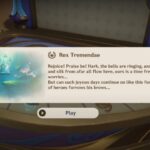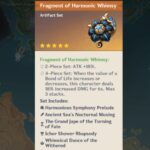Lag and latency have a cause-and-effect relationship. But, the two are quite different. Latency is the quality of your connection measured in ping. So, basically, the time it takes for the ping to go to the server and return is referred to as latency. Lag on the other hand is the delay in response from the server. A variable latency is quite detrimental for gaming as it can cause the destruction of data packets. Preferably, you would want low latency, but not something that keeps shifting between high and low. When that happens, you will get the COD Vanguard Latency Variation Message. Keep reading to learn more about the situation and what you can do about it.
How to Fix COD Vanguard Latency Variation Message
How the server uses the latency data of the user? The server uses the latency data to estimate the moves and actions of the player in co-relation with other players. When the latency is variable, the server cannot make the estimate, and therefore, you can get the error. While the COD Vanguard Latency Variation message may be the first time you have come across the issue, other games like Apex Legends, Rocket League, etc. also have it. When that happens, the game will give you an error and you cannot continue.
Here are some things to keep in mind when it comes to latency variation and ways to fix it.
- Connection to the server is a very real cause of the problem. Vanguard has servers throughout the world and it should automatically connect you to the nearest server, but should you use a VPN, the latency issue can arise. VPNs are great, but even the best ones can cause lag and latency.
- Wireless connection with bad signal can also cause latency and hence the error message. We suggest that you play games using a wired connection. You can check the ping of your connect connection and determine if that’s the cause of the problem. Press Windows Key + R and type ping 8.8.8.8 -t or ping 192.168.1.1 -t. If the ping varies too much or is too high, it may be the cause of the problem.
- Ensure that the problem is not with the ISP. Ping a web page and check the response. If the response is more than 20milliseconds, try switching the ISP. To ping, press Windows Key + R and type ping www.google.com -t. Ensure there is no too much variation in response. Few milliseconds up and down are normal.
- If the internet connection is considerably slow, that can also be cause of the latency. If you know your internet connection is fast enough, ensure that you don’t have bandwidth hogging applications running in the background. Ensure that you and only the game is using the internet connection.
- If none of the above solutions worked to narrow the cause, the problem may very well be with the game servers.
As the game is still in betas, the serves may take some time before coming up to speed. Waiting is your best option at the time. Shut down the device and return to the game after a while, things should brighten up by then.