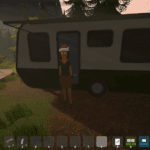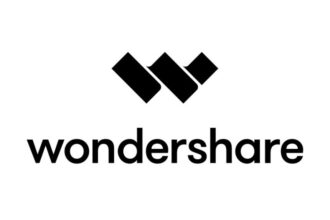The motherboard rear I/O comes with a lot of ports, including six (in some cases, seven) audio ports. This plethora of ports can get confusing for any user, especially when mixing and matching ports can lead to no audio signal, or in the worst-case scenario, can end up damaging your audio hardware. So, in this article, let us look at the most common ports included with a motherboard rear I/O, where to plug in various inputs and output cables, and the conventional colour code for each audio port.
What are the Audio Ports in the Rear I/O of a Motherboard?
Most motherboards come with six audio ports. These include the following:
- Line Out: The Line-Out (L-OUT) port is used to plug into your headphones and speakers in a 2-channel audio output configuration. This port gives an analogue audio output signal. In 4-channel and above configurations, this port is used to connect front speakers. It is generally coded in lime. Some motherboards may highlight this port as it is the most commonly used rear I/O audio port.
- Line In: The Line-In (L-IN) port can be used to plug in input devices like audio mixers, the input signal from amplifiers, etc. Do not confuse the Line In port with the Microphone In (MIC-IN) port. The L-IN port accepts a 1V signal, which is a thousand times more than the signal MIC-IN port operates with. This port is generally colour coded in a light shade of blue.
- Microphone In: The Microphone-In (MIC-IN) port can be used to plug in low power microphones which use a 3.5mm AUX output cable. Some examples can be cheap microphones and headset microphones. These ports are generally colour-coded in pink.
- Center/Subwoofer Out: The Center/Subwoofer Out port can be used to configure a surround sound system in 4-channel or above audio configurations. The center speaker or the subwoofer of a home theater system can be plugged into the center/subwoofer out port. This port should only be used in 6-channel or above audio configurations. It is generally colour coded in orange.
- Rear Speakers: The rear speakers port, generally coded in black, can be used to connect rear speakers in 4-channel or above audio configurations.
- Side Speakers: The side speakers port can be used to configure additional speakers in 8-channel audio configurations only. This port is colour coded in grey.
A quick guide to motherboard rear I/O audio ports
Some newer motherboards also include a Sony/Philips Digital Interface (S/PDIF). These ports enable users to experience the digital audio signal generated by the system without converting it into analogue, a process that can reduce audio quality significantly. S/PDIF ports were mostly included as a 3-pin or 4-pin internal header on the motherboard, and users were required to install an additional expansion card to enjoy the digital output. But, most mid-range and high-end motherboards include a rearI/O port dedicated to digital interfaces these days.
Some lower-end motherboards omit the black and grey audio out ports for a Surround Left/Right port. This port can be used to configure a surround sound system with a maximum of two speakers. Generally, this port is color-coded in black too.
Also, some motherboards do not come with any colour coding on their ports. You have to follow the respective user manual of the particular motherboard in question to configure the audio of these motherboards.
A motherboard with no colour coding on the rear I/O audio out ports
The huge number of ports and the confusing colour coding can be a bit overwhelming for several users, We hope you found this guide useful.