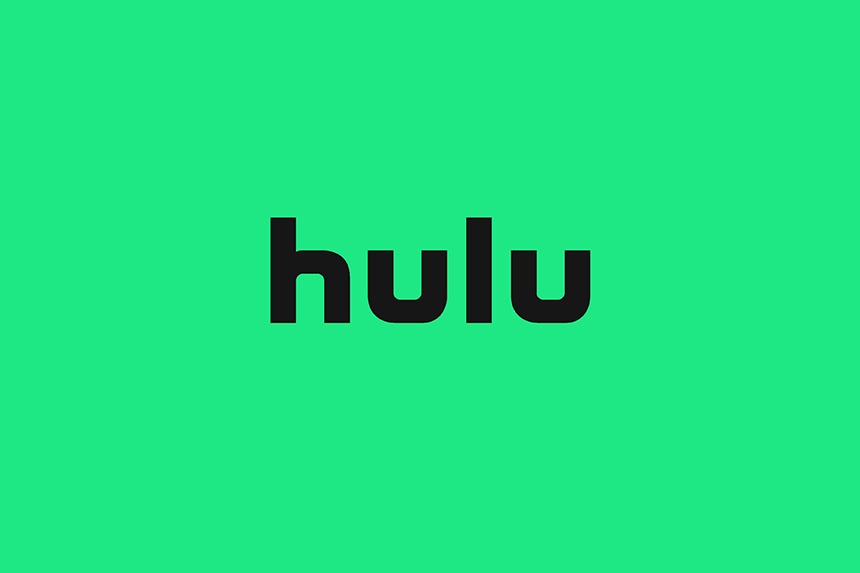Hulu has an unusual amount of errors for a video streaming service. Regardless, it remains to be one of the most favored due to its attractive pricing and quality service. Recently, users have been bugged with the Hulu error 5005. This error occurs when the server is down or there is a problem with the associated account, so there is little you can do from the client-side. Some users also face the problem due to corrupted cache and cookies.
So, the first thing to do when facing the error 5005 is to check the status of the Hulu servers. If the servers are experiencing a glitch, there is nothing you can do other than wait out the storm. If the servers are fine, here are some basic troubleshooting to follow.
Troubleshooting for Error Code 5005
Although, this error is associated with the server, there are several users who encounter this problem even when the server is running optimally. Perform the following troubleshooting to fix the problem.
- Ensure the internet connection is functioning optimally as per the recommendations of Hulu.
- Close the Hulu app and re-launch it.
- Switch the internet connection.
- Try streaming using a different device or browser. If Hulu works on other browsers, try clearing the cache and cookies from the browser.
- Power-cycle the device and the router or modem.
- Reinstall Hulu.
These are the basic fixes that work in addressing most of the Hulu errors; however, if this does not work, try our two fixes that address the Hulu error 5005 and have worked for most users.
Fix 1: Check Status of your Account
When experiencing the Hulu error 5005, the first thing to do is log into your Hulu account and check if there is an alert.
If there is an alert, follow the instructions provided by Hulu to watch videos again.
Fix 2: Delete Cookies and Cache from the Browser
Some users have confirmed they could watch Hulu when the internet connection changed or from a different browser. In such a case, clearing the cache or cookies from the browser should fix the problem. Here are the steps to clear the cookies from Google Chrome browser.
- Open the browser and click on the three buttons on the top-right corner.
- Go to More tools and click on Clear browsing data…

- Select the Time range to All time and click on Clear data
This will clear the cache and cookies that have corrupted and you should be able to watch Hulu again. Let us know in the comments if this has fixed the problem.
Read Next: