An error common among Windows 10 users with GeForce GPU is the “Nvidia GeForce Experience Error Code 0x0003”. If you happen to come across this error message and it’s causing applications that require GeForce to collapse, you are not alone.
The error code 0x0003 is one of the most common errors you encounter when using the software. GeForce Experience is an important software for GTX graphics card users as it ensures your graphics card driver remains updated and you get the best settings for your game, among a wide range of other features.
Clarifications for Nvidia GeForce Experience Error Code
0x0003?
The error 0x0003 can be due to a wide range of causes. We have discussed all the possible causes that can lead to the error.
- If the drivers of the graphics card are corrupted. The error occurs when there is more than one corrupted driver.
- A problem with the network adapter can also cause this error.
- If the Nvidia Telemetry container is having trouble communicating with the desktop.
- A latest Windows patch can also cause an error due to non-compatibility with the drivers or creating some other issues.
- Nvidia services are not functioning as intended such as the Nvidia Network Service, Nvidia Display Service, and Nvidia Local System Container.
Use the Nvidia Cleanup Tool

GeForce Experience seems to be the cause of the error code 0x0003 in many cases. We recommend that you download the Nvidia Cleanup Tool. Running this tool will allow you to clean all Nvidia applications and their data. Once the tool has run successfully, download the GeForce Experience and then install the latest driver. Doing this should fix the error in most cases, if not, try the other fixes.
Downgrade GeForce Experience
If the above solution does not work, you can try to downgrade the GeForce Experience and check if that fixes the issue. Try to download any of the previous versions and see if that fixes the issue. Uninstall the current version and get any old version from this site. Install the old version and then update the latest driver, you can then install the new GeForce Experience, but some users have reported that installing the new version leads to Nvidia GeForce Experience Error Code 0x0003.
Force Restart Nvidia Services

A large number of users were able to fix the error 0x0003 by force restarting the Nvidia services. Here are the instructions to perform force restart of Nvidia services.
- Press the Windows Key +R to launch Run window. Type services.msc and hit enter.
- Locate Nvidia services from the Windows Services application
- Select any one of the services and right-click, select Restart. Right-click on all services and check they are running, if not, select Start.
After you have done this, check if the GeForce Experience error code 0x0003 is still showing. If the error still appears, try solving them using the below steps.
Allow Nvidia Telemetry Service to Interact with
Desktop
The Nvidia Elementary services is an important part of the Nvidia Experience software, it performs system scans to detect the hardware and OS and recommend the optimum driver. It also scans the games installed on the device and suggests the best settings. When the Telemetry Service is not communicating with the desktop as intended it can lead to the error 0x0003.
Here are the steps to fix the issue.
- Press Windows Key + R to
open the Run window and type “services.msc”,
hit Enter. - From the Services window locate the Nvidia Services and select Nvidia Telemetry Container.
- Right-click on Nvidia Telemetry Container > Properties > Log-on.
- Under the Local System Account tick Allow service to interact with the desktop.
- Confirm the option and close the window
- Try running applications that require Nvidia.
Update Nvidia Graphics Drivers
For some users simply updating the drivers fixed the error. While installing the drivers, do not use the Device Manager to search for the latest driver, instead, visit the Nvidia website or use GeForce Experience. While installing the driver, choose Custom Install and then check Perform a clean install.
Repair and Reset Network Adapter
The Winsock Reset command is also known by other names such as Winsock reset or Comms Reinstall. With this command, you can set the network adapter’s software to default. This should fix any error with Nvidia failing to communicate to the server and also any browser issues. Follow the instructions for Windows 7, 8, 10, and 11.
Winsock Reset For Windows 7, 8, 10, and 11

- In the Windows search tab, type cmd.
- When you see the Command Prompt, right-click and select Run as administrator.
- Paste the below command and hit Enter
netsh winsock reset- Hit enter and let the process run, when it says “Successfully reset the Winsock Catalog”, restart the computer and check if the GeForce Experience Error Code 0x0003 error still appears.
Reinstall All the Nvidia Components
This is the most important step in resolving the error code 0x0003, so ensure that you perform this property. The majority of the users were able to fix the error by reinstalling every Nvidia component. Follow the instructions.
- Open the Control Panel by typing control panel in the Windows search tab.
- Navigate to Programs > Uninstall a program
- Locate all the Nvidia components and uninstall them one by one.
- Once uninstalled, restart the computer and download a fresh copy on
Nvidia drivers and install it. - Once the update is over, restart the system and check if the Nvidia
GeForce Experience error code 0x0003 is still appearing.
Let us know in the comments what worked for you and whatnot. This would allow us to provide a better resolution to your problems.
Read Next:

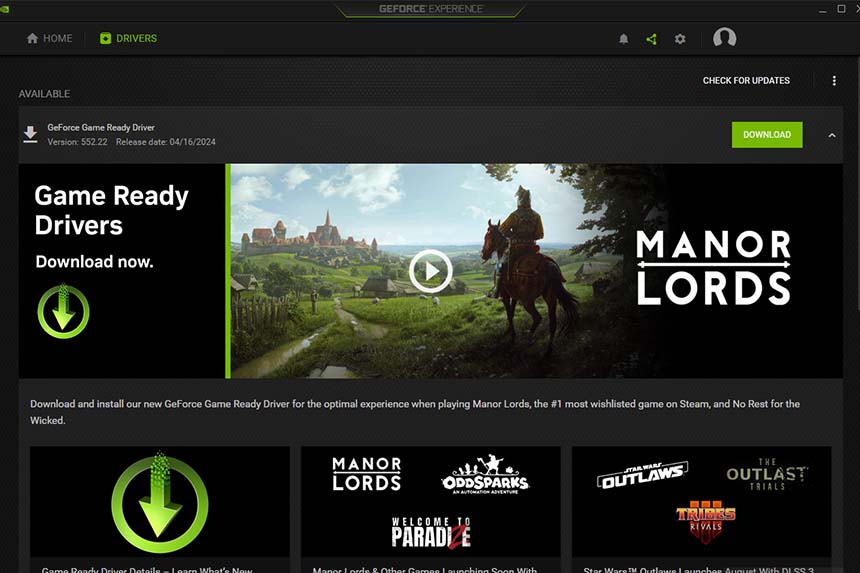








Öncelikle çözüm içerikli makaleniz için teşekkür ederim. Nvidia müşteri hizmetlerinin çözüme yönelik dedikleriyle paralel şeylerden bahsetmişsiniz . Ben bunların hepsini denedim. Ancak sorun yine tekrarlıyor. Bana beklemede kalmamı söylediler. Mail atacaklarmış.
Sizin çözümlerinize gelirsek
1. maddedeki yeniden başlat ve başlat seçenekleri pasif halde . Yani dediğiniz işlemler bende o şekilde yapılamıyor. Ancak ben hizmetlerin 3′ üne de çift tıklayıp başlangıç türü kısımlarını otomatik yaptım ve ardından başlat yaptım . Ve bu şekilde şu anda çalışmaya başladı. Şu anda düzeldi sorun. Ama tekrar tekrarlarmı görücez. Ddu ile temiz kurulum yapmıştım 2 gün önce sorun düzeldi ancak tekrarlarmıştı. Bıkkınlık geldi artık bu sorundan. Bu arada yaptığım işlem programların çalışmasını etkiler mi Ne derece sağlıklı bilmiyorum. Başlangıc türlerini otomatik yaptım Sizce sorun olur mu bu ? Tekrardan hata verirse buraya yazacağım. Saygılarımla.
Nvdia nın kendi sitesinden driverini indirdim experience tekrar sildim tekrar kurdum yine aynı hatayı veriyor ama msc.service hizmetlerde benim Nvdia Telemetry container diye bişi yok arkadaşlarda hepsinde var benim yok denetim masasından hepsini sildim tekrar yükledim gene olmadı lütfen yardımcı olun
If you do not have the Telemetry Container, please allow other NVIDIA services that you have to interact with the desktop following the same step. And after, try checking if the problem still occurs. (Telemetri Kapsayıcısı yoksa, lütfen aynı adımı izleyerek masaüstüyle etkileşim kurmanız gereken diğer NVIDIA hizmetlerine izin verin. Ve sonra sorunun devam edip etmediğini kontrol etmeyi deneyin.)
adamsın kardeşim