With the start of the open beta of COD Modern Warfare 2, a large number of players are downloading the game. It was expected as Call of Duty is one of the most popular gaming franchises. However, some users have reported experiencing errors when downloading or launching the game. We have covered some of these errors in articles in the last few days; click here (1, 2, 3, 4, 5, 6, and more) to read them.
Today, we will discuss a new problem that some players have encountered. This error can be identified by its unique error code HUENEME – CONCORD “Networking is Offline.” While a simple restart may fix this issue in many cases, it might not be the case for some unfortunate players. We understand how frustrating that can be. Keep reading till the end for a bunch of things you can try to fix this bug yourself.
Did you Do the New Zealand Trick?
The New Zealand trick has become very popular worldwide to play a game early. It’s setting your region to Newzealand to play the game early. New Zealand gets to play first when a game has a fixed time that it launches in different regions.
If you have tried this trick, sadly, it is the reason you are getting the Networking is Offline [Reason: HUENEME – CONCORD] error. Here is the Tweet from IW.
Fixing COD MWII and Warzone 2“Networking is Offline,” Error Code HUENEME – CONCORD
If you face this error code when trying to play Call of Duty Modern Warfare 2, you have come to the right place for answers. A simple restart may fix things for you, but that is not the case every time. You can follow the following instructions to try and fix this error for you. We suggest trying them in the order that they are listed.

Game Servers
Before trying anything, you should check the status of the game’s servers. Otherwise, all of it would be of no use to you. You can click here to get directed to Activision Support’s website to check if the servers are down. Another way to stay informed about all things Call of Duty is to follow their Twitter handle. You can also follow the Infinity Ward Twitter handle or the Twitter account of Activision Support.
Restart the PC/Console
If the previous step didn’t work, try restarting the device you are playing Modern Warfare 2 on. This is to make sure it isn’t the fault of said device. The users playing on consoles can also try a hard reset. Sometimes you will have hard to reset a few times before the game work. But, it’s a long shot as the game only worked for a few users after trying this fix.
Switch your Network or Use Mobile Hotspot
There is an unconfirmed solution posted by a user in a Reddit thread, which says that if you are using a mobile hotspot, you can try changing your network while the game is loading. Switch back to the hotspot, and it will work for you. We will confirm whether this works, so please check this point again in some time. If you have a decent mobile internet, just play the game on it if the game allows you to continue and you don’t get the error.
Connect to a VPN
You can change your server by using a trusted VPN. This helps you bypass any server errors. This could be the case if you connect automatically to a bugged server region or an entire server. When using a VPN, you can change your region by choosing a new server in a different region. Issues related to your I.P. address can also be fixed this way. Although, if you use a cheap, untrusted VPN may result in a high ping when playing the game. We only recommend using reliable VPN services.
As time passes, the Activision Support team will patch this bug if the issue is on their end. Simply head over to the website mentioned earlier (to check server status) and report your issue. That was for this troubleshooting guide fix error cod HUENEME – CONCORD, “Networking is Offline,” when playing COD: Modern Warfare 2.
Disable Teredo to Fix HUENEME – CONCORD Error
Another fix you can try is to disable Teredo from the command prompt. You can check if Teredo is disabled by trying Xbox Networking in the Windows Search. Once you are on the page, it should say Toredo is unable to quality. If it does not say that, try running the command netsh interface Teredo set state disabled in Command Prompt.
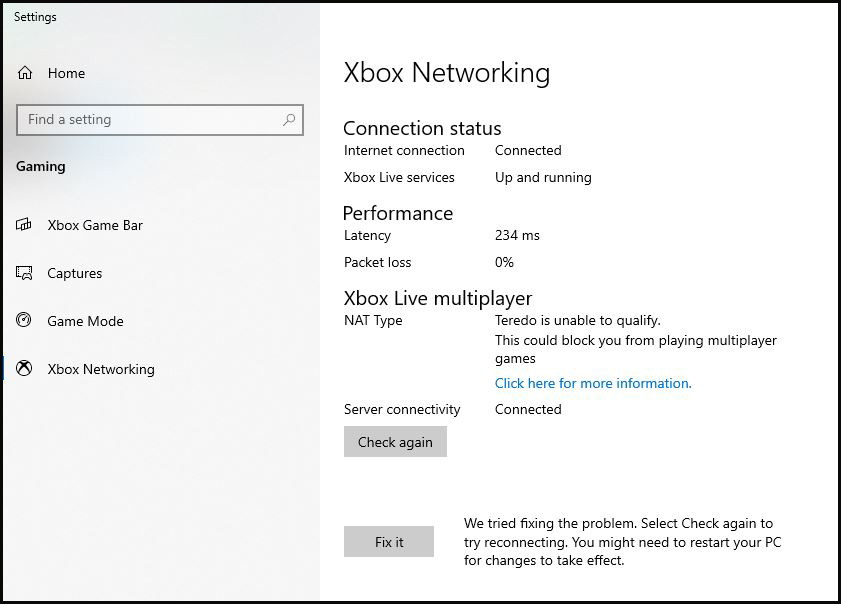
We will regularly update and roll out new COD and other content, so stay posted. Thanks for reading this article.

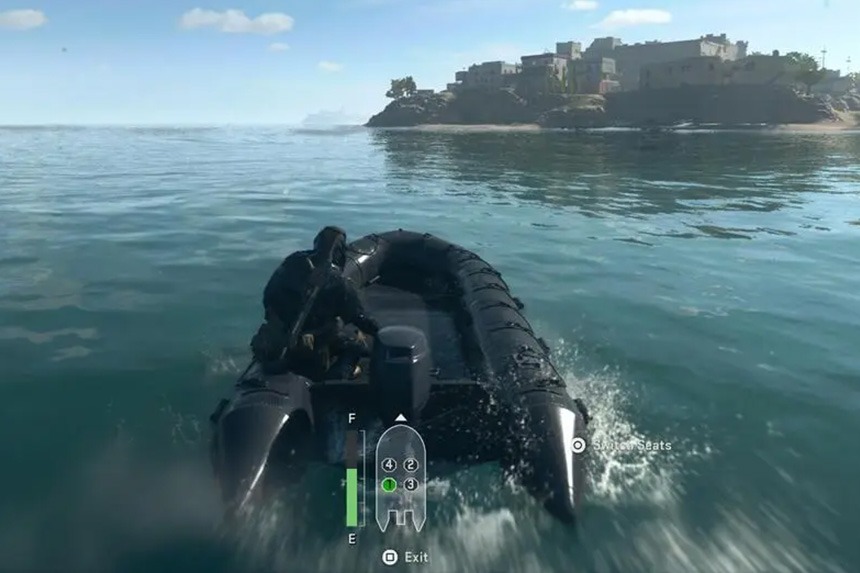





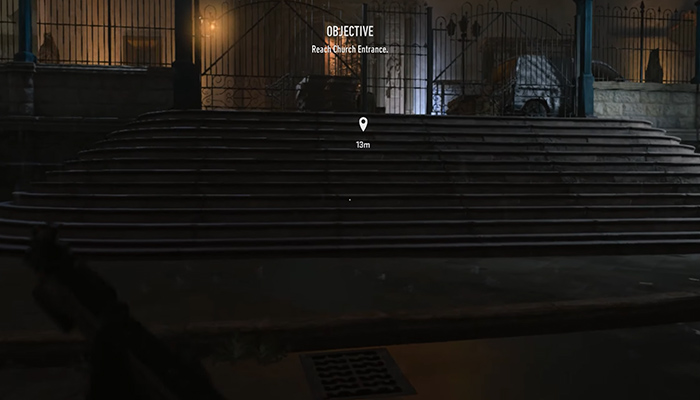




am a consol player and after a update of codwz2.0 i have not been abel to play the game i have tride restarting the consol(ps4) i have reseted my router but i am still not abel to pass the error (HUENEME-CONCORD) i have not been able to find much help from the internet as there is a few fix info about this on the console.
Only by restarting console it solved
This error only occurs when both my son and I are running both our pcs on my IP…so ultimately I totally cannot play mw2 with my son..which is why I bought it…this really sucks IW…
Maybe one of you can play using a VPN
Agree, this is also the case for me and my son. We cannot play the game at the same time. We have bought the game separately and we do not understand why we cannot play. We have tried a bunch of things suggested to us, nothing helps. Seems as if Activision is not looking into this matter, can’t see why we should buy this game again.
Just an update, maybe it can help others as well.
We have managed a couple of times to play together without the game kicking one of us out.
Did this the both of us:
– one of us is connecting through cable and the other one through wifi
– opened CMD through the Windows search, release ip-adress by using ipconfig/release
– the one with the cable then uses ipconfig/renew , the one with the wifi just waits for it to renew by itself
– then we start the game at the same time and we’ve managed to play together.
Dont know if it is important to start the game at the same time, but thats what we do.
Happy holidays!
Same
Can use a VPN to get around it but it messes with the party system for WZ
None of these work
Hi Cosmic, thanks for replying. There is no official fix for this issue, trust me, I looked everywhere. All of these fixes may work for you however it is not guaranteed. Truly sorry that I can’t help you more. All I can say is that it is worth a shot.
Same on the PS5 none worked for me
I did the hard reboot on my PS5, turning off the whole thing, pulling the power cord from the back of the ps5 and leaving it unplugged for like 10 minutes and then plugged it back in and started it up and so far it is working.
Hey guys
I just had the same issue and i just restarted my playstation 4. And it worked without Problem.
Hope it works for everybody