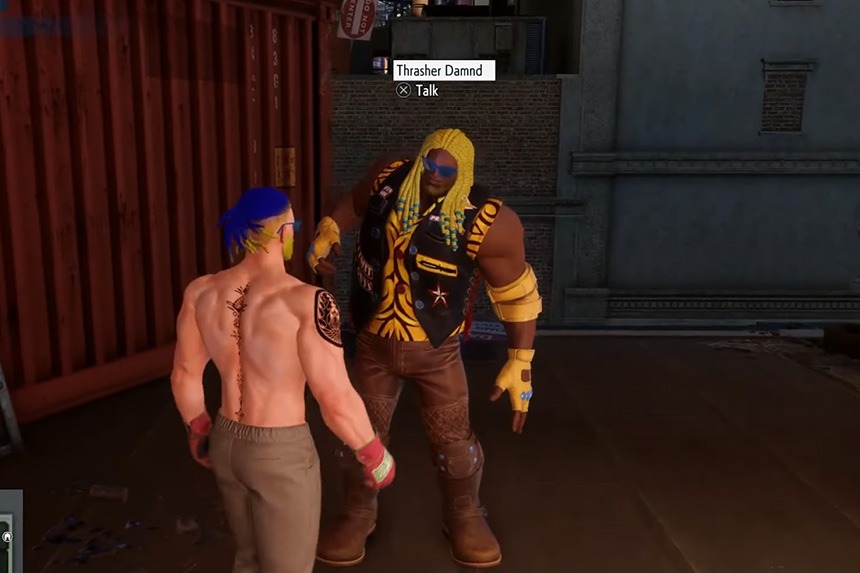Diablo 4 takes you on an epic adventure around the Sanctuary as you fight enemies and level up your character. But along the way you will start getting annoying error texts and speech in the background. Usually, these texts and speech will be irrelevant to what is happening around you, and if you wish to disable them, then we will show you how. In this guide, we will see how to turn off error text and speech in Diablo 4.
Diablo 4 – How to Disable Error Text and Speech
The error text and speech will appear in the background whenever you are playing the game and can get annoying very quickly. Here we will see how to turn off error text and speech in Diablo 4.
Read More: How to Get Bladedancer’s Aspect in Diablo 4
To turn off the error text and speech in the game, you can disable the corresponding option for it. Just follow the steps below to disable the text and speech.
- Press Esc (keyboard) or Options/Start (controller)
- This will bring up the settings menu
- Toggle to the Sounds tab
- Scroll down the menu till you can spot the Others option
- Find the option Play Audio on Error
- Click on the drop-down menu beside it
- Select the Off or Simple option and save changes
The Simple option will not read the text out loud but will play a sound anytime a text appears. If you select the Off option, then all text and speech sounds will be off throughout your gameplay.
That’s all there is to know about disabling error text and speech in Diablo 4. If you like this guide you can check out our other guides as well.