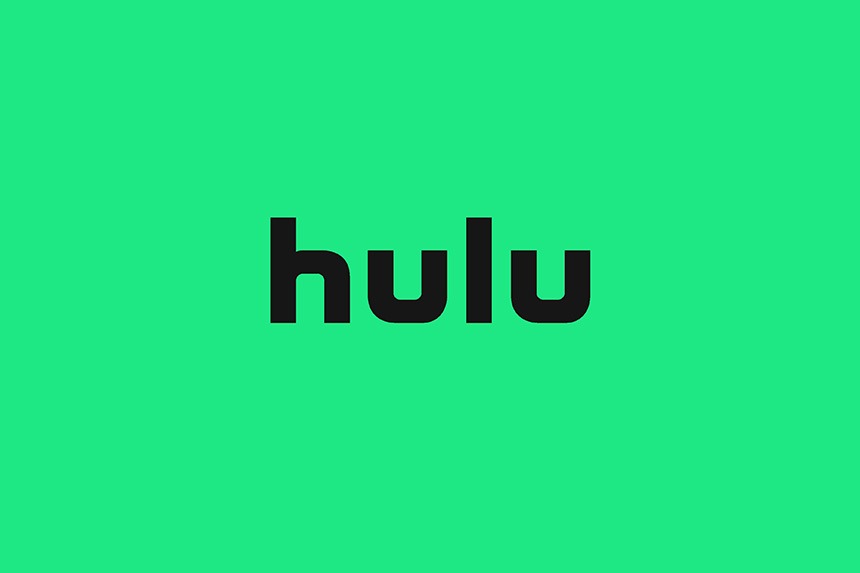You are watching your favorite movie or TV show and suddenly the program gets terminated with the Hulu error code 301. It’s just the worst situation and you would want the service back on a soon as possible. Don’t worry though, we have the fix that can get you in Hulu as quickly as the error appeared.
The error 301 has a variety of causes from corrupted or overwritten cookies/ cache, a slow internet connection, DNS server issue, a lot of devices using Hulu from the same account, or due to a time and date misconfiguration. Now that we know the cause of the error, the fix is pretty simple. Let’s proceed to solve the issue.
Fix 1: Check Internet Connection and Disconnect Other Devices
The first thing to do when you encounter any of the Hulu errors is to check the internet connection and restart the computer. This fixes most of the problems. If your internet connection is stable and you can use other internet-based services, check if there are too many devices connected to Hulu from the same account.
When Hulu detects a lot of devices streaming from the same account they suspect suspicious activity like distribution of services. Hence, to eliminate the error turn off all the other devices and use Hulu on a single device.
Fix 2: Power-Cycle the Console and Network Hardware
Power-cycling is another basic troubleshooting you must perform with all the Hulu errors. It allows the device to reinitialize and hence fix the Hulu error code 301. Here are the steps to power-cycle the console and network hardware.
- Power down the console and remove the power cord.
- Dislodge the power cord from the router.
- Press and hold the power button of the console and router simultaneously for 10 seconds.
- Reconnect the power cord in the router and then the console
- Connect the console to the internet and launch Hulu
Check if the error code 301 has disappeared, if not, try other fixes.
Fix 3: Clear Cache in Mac and PC to Fix Hulu Error Code 301
For Mac and PC users who access Hulu via web browsers, you need to clear the cookies and cache from the browser. Follow the below steps to clear browsing data from Chrome. The steps are similar across any browser, so follow the same principle to delete browsing data from any browser you might be using. Here are the steps for the Chrome browser.
- Open the Chrome Browser and click on the 3 dots on the top-right corner
- Go to More tools and click on Clear browsing data…
- In Time range, select All time and click Clear data.
This will clear the cache and the cookies from the browser. Try launching Hulu again, see if you can access the videos.
Fix 4: Manually Set DNS Serves
Finally, if none of the above steps have worked, there might be a problem with your automatic DNS. Hence, you have to set it manually. Follow the below steps to set the DNS on various devices.
Manually Set DNS on PC
- Press Windows Key + I simultaneously to launch Windows Settings.
- Click on Network & Internet.
- Under Change your network settings, select Change adapter options.
- Select the network you are using and right-click
- Click on Properties
- Select Internet Protocol Version 4 (TCP/IPv4) and click on Properties
- Check Use the following DNS server addresses (you can use the Google DNS servers, which are great and free – primary DNS 8888, secondary DNS 8844)
- Enter the DNS addresses and click Ok.
Set DNS for Apple TV
- Go to Settings > Network > DNS > Configure DNS > Manual
- Set the primary DNS as 8.8.8.8 and secondary DNS as 8.8.4.4
- When done, restart the Apple TV and launch Hulu, check if error 5003 still appears.
Set DNS for PlayStation 4
To set the DNS for PlayStation 4, follow the below steps:
- Open the PlayStation and head to the Main Menu and go to Settings.
- Select Network Settings > Internet Connection Settings > Custom.
- Select LAN for cable and Wi-Fi for Wireless depending on the type of connection you are using.
- Next, select Custom and change the IP Address Settings to Automatic; Do not specify for DHCP hostname; manual for DNS settings, and enter the primary and secondary DNS – 8.8.8.8 and 8.8.4.4 -; Automatic for MTU settings; and Do not use for the Proxy server.
- Save and Restart the PlayStation 4.
Try running Hulu and check if the Hulu error code 301 still appears.
Fix 5: Set the Date and Time
Often time the error can also arise when the data and time of the system are not configured appropriately. Set the date and time manually on the device you are using to fix the problem.
Fix 6: Reinstall Hulu App
If none of the steps have worked for you, completely removing Hulu from the device and reinstalling it again can fix the problem. This fix solves most problems with the app and the device. So uninstall Hulu and reinstall it again. Connect it to your account and Hulu error code 301 must be fixed.
Read next: