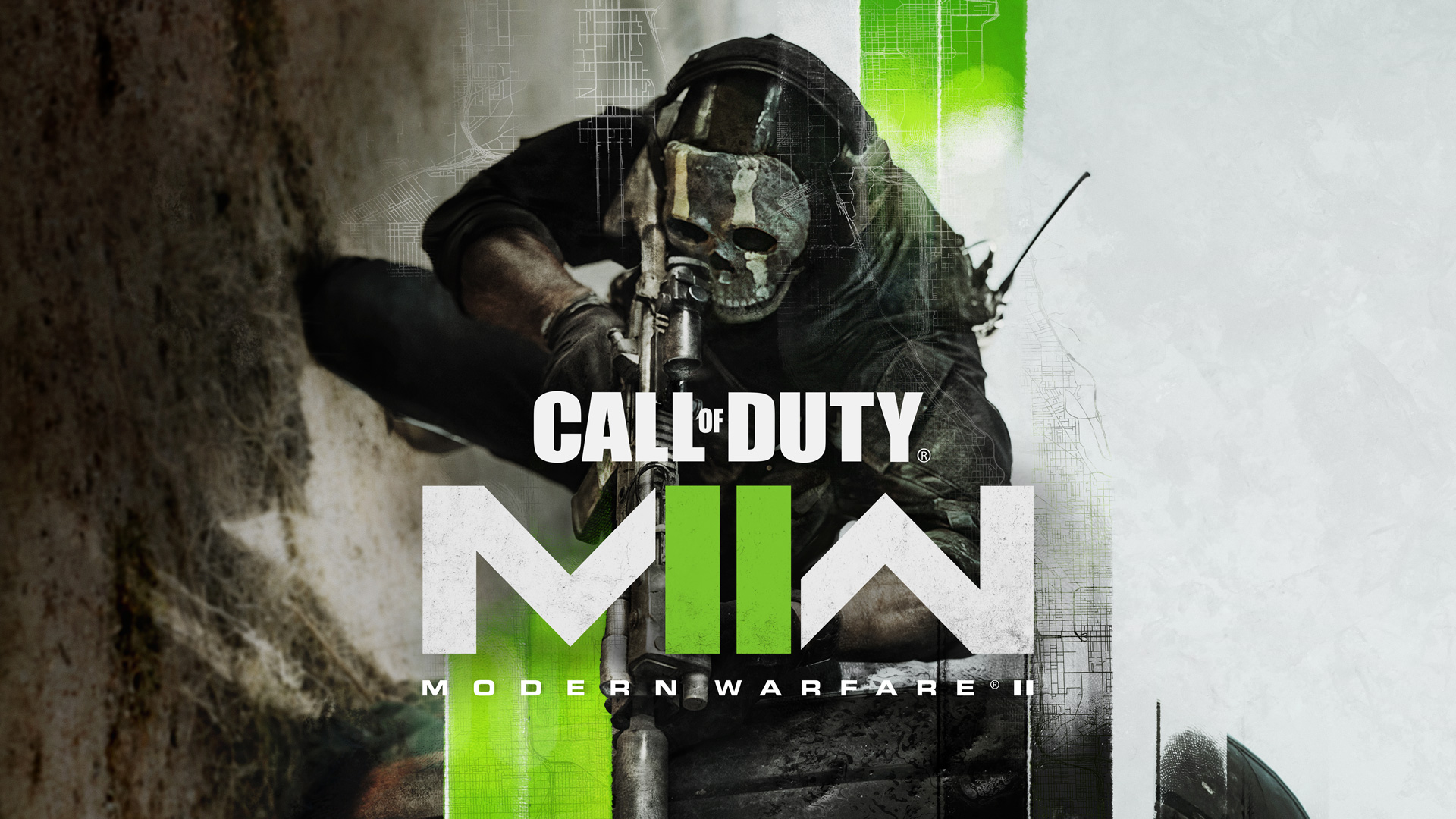You can now play as your favorite operator and use them as an avatar tag while you enter the battlefield. The new menu Showcase is quite easy to navigate if you know where to look. You can customize your avatar with operators, unlocked weapons, emblems, and calling cards that you receive through progress. In this guide, we will see how to edit showcase options in Modern Warfare 2.
How to Edit Showcase in Modern Warfare 2
Modern Warfare 2 now gives players the option to show off their favorite operator beside their nameplate, and you can also use unlocked calling cards and other rewards. Here we will see how to edit showcase options in Modern Warfare 2.
Read More: Best Mouse and Keyboard Settings for Modern Warfare 2
You can now equip various unlockables as an avatar beside your nameplate, and it will show up while you log into any multiplayer lobby. To equip a showcase, you need to unlock them first. You can unlock operators by purchasing the Vault edition of MW2 or by completing certain campaign missions. You can get calling cards, weapons, and emblems through rank progression and by purchasing special bundles.

Once you have your operator or item unlocked, you can now display them beside your nameplate. To do that, first, enter the multiplayer lobby and follow the steps below.
- Click on the Options/Menu/Profile button on your controller or the screen.
- For PC, you can find the Profile section in the top right corner.
- For Xbox/ PS, once you are in the Options/Menu section, click on the Profile tab
- Click on the Edit Showcase option and select the Showcase Operator/ Weapon/ Calling Cards option
- Any customization under the Edit calling card, clan tags, emblems, and such, will not appear in multiplayer lobbies and can only be seen on your profile
That’s all there is to know about the edit showcase option in Modern Warfare 2. If you like this guide you can check out our other guides as well.