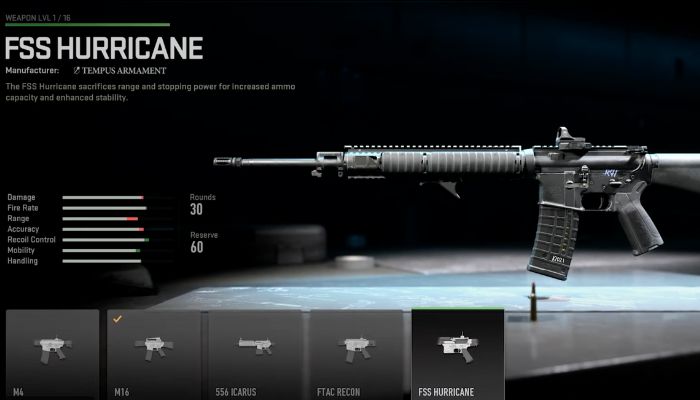Modern Warfare 2 is out in the beta, but not everyone can play the game. Many players are reporting the Modern Warfare 2 you have been disconnected from COD servers error. While a simple restart is required to fix the error, it may not work for all players. If you are stuck with this error and cannot get past it, there are a few things you can do. Keep reading to find out.
Fix Modern Warfare 2: You Have Been Disconnected from Servers Error
If a simple restart does not fix the “You have been disconnected from the Modern Warfare 2 servers” error, you may have a more serious issue. An issue with your network settings may be preventing the game from connecting to the servers. Here are all the solutions we suggest to fix the issue. Try them in the same order as listed.
Restart the console or PC
The first thing you should do when you get the error is to reboot your console or PC. If that does not work, console players can try a hard reset.
Check the status of game servers
All of the fixes may be in vain if the issue is with the COD servers. So, ensure that the servers are fine before attempting any other troubleshooting steps.
Try to switch your internet connection
If there is a problem with your ISP connecting to the servers, you can also get the error in that case. We have had this issue with Warzone and using mobile internet or a second internet from a different ISP immediately got us past the error. Before you use mobile internet, ensure that the speed is optimum for online multiplayer games.
Try using a VPN
A VPN can help you get past server errors. If the region you are automatically playing has some server issues or there are simply too many players that the server cannot facilitate, you could be getting the error. With a VPN, you can choose another server in another region and play the game. Also, if the problem is with your IP and the COD servers are refusing the connection, you can solve the issue with a VPN. But, there is always the issue of ping when using VPNs. So, we suggest you choose a reliable VPN and play on a server with minimum ping.
Flush DNS Cache to Fix Modern Warfare 2 you have been disconnected from the server error
Over time, the IP and DNS cache, can become outdated, which can lead to connection issues with certain servers that you most interact with and can lead to the Modern Warfare 2 you have been disconnected from the Modern Warfare 2 servers error; perform the below fix to clear cache and refresh data.
To perform the fix, open Command Prompt in admin mode and run the below commands one at a time.
- ipconfig /flushdns
- ipconfig /registerdns
- ipconfig /registerdns
- ipconfig /release
- ipconfig /renew
- ipconfig /netsh winsock reset
Open Ports
If the ports to the game server are blocked, it is the most probable reason you are getting Modern Warfare 2 you have been disconnected from the server error. Currently, the devs have not listed the ports for MW2, but when they do, you can find them by following this link to Activation Support. We will also update this section at a later date.
Allow the game through Windows Firewall
Finally, if you have opened the ports but the Windows Firewall or another antivirus is blocking the game from connecting to servers, you can get the error. Set an exception for the game on your respective anti-virus to fix the issue.
Change DNS Servers to Google
It could be because of the default DNS servers if you are getting constant disconnects. Changing the servers to Google may fix the issue for you. Here are the steps you need to follow.
You can do this for both console and PC. The best server for gaming, in our experience, is Google’s. The servers are primary – 8.8.8.8 and secondary – 8.8.4.4. Here are the steps you can follow.
- For Xbox – press the Guide button > All Settings > Network > Network settings > Advanced settings > DNS Settings > Manual > Input the Google DNS addresses 8.8.8.8 and 8.8.4.4 in both the primary and secondary fields and restart the console.
- For PC – Settings > Network & Internet > Change adapter options > select the network > right-click > Properties > Internet Protocol Version 4 (TCP/IPv4) > Properties > Toggle Use the following DNS server addresses and fill the Google DNS 8.8.8.8 and 8.8.4.4 > Reboot the PC.
- For PS5 – Settings > Network > Settings > Set Up Internet Connection > Set Up Manually > Wi-Fi or LAN > Under DNS Settings > Enter Primary DNS as 8.8.8.8 > Enter Secondary DNS as 8.8.4.4
That’s all we have in this guide on how to fix Modern Warfare 2: You Have Been Disconnected from the Call of Duty Modern Warfare 2 Servers error. We will update the post as the game progresses and we have more time on the game.