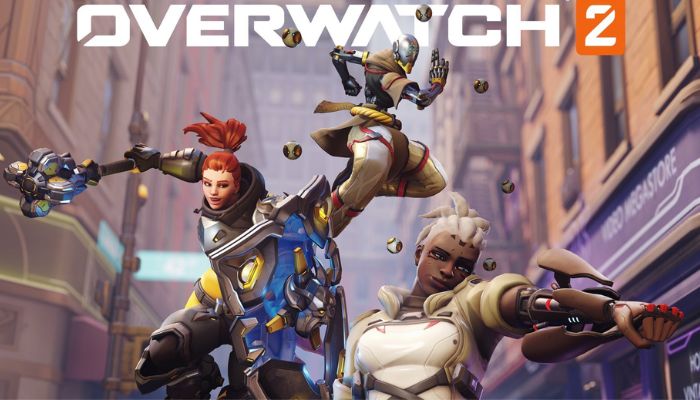Overwatch 2 was released across all platforms, but players are already facing various issues, especially in queue times. The most common bug right now is not getting to play the game because of the long queues, but another issue has been added to the existing problems. Players face connectivity issues after queueing in Overwatch 2, making the game unplayable even if their network is fine. They are getting the Overwatch 2 Game Server Connection Failed error.
This issue is widespread since there is an influx of players trying to log into Overwatch 2, causing servers to strain from their side. There were also reports of the Overwatch 2 servers being under attack by DDoS., which further complicated the problem. The only feedback available is that Blizzard Entertainment is looking into rectifying the issue, but no ETA is revealed when the fix will be implemented.
There are still a handful of tips you can try to see whether the connectivity issue while queueing shows up anymore or not.
- Change Game Region: Changing the in-game region in Overwatch 2 seems to help bypass the connectivity issue. You can change the region by heading into the Overwatch 2 tab in Blizzard.net, then clicking on the globe icon beside the Overwatch 2 tab under the Game Version. Currently, players are facing fewer issues in Asia servers.
- Restart Battle.net: You can restart the launcher by clicking on the Battle.net icon on the top left and selecting the Exit option. Launch Battle.net again and try queuing into Overwatch 2.
- Check Connectivity: You can try to restart or reset your router, change the network, or switch to a mobile hotspot or Ethernet cable to solve the connectivity issue.
- Update Drivers: If your Graphics Card and Windows are outdated, you should try to update them to the latest version to play the game.
- Repair Game: You can try to repair Overwatch 2 by going to Battle.net and heading into the Overwatch 2 tab, then clicking on the arrow beside the Play button. Click on Scan and Repair to start the process.
- Close Background Applications: Any application that is hampering the connectivity should be closed. You can do that by going to the Task Manager and closing down applications that are causing issues or taking up too much memory space.
- Reinstall the Game: You can try to uninstall and reinstall the game to see if it helps.
- Reboot System: You can also try to restart your system and play the game later to solve the connectivity issues.
The only fix that would work currently is to wait for a patch update that will help sort this issue out in Overwatch 2.
If you liked this article, you can check out our other posts like Overwatch 2 Long Queue Times – Is There A Fix? and Overwatch 2: How to Preload?