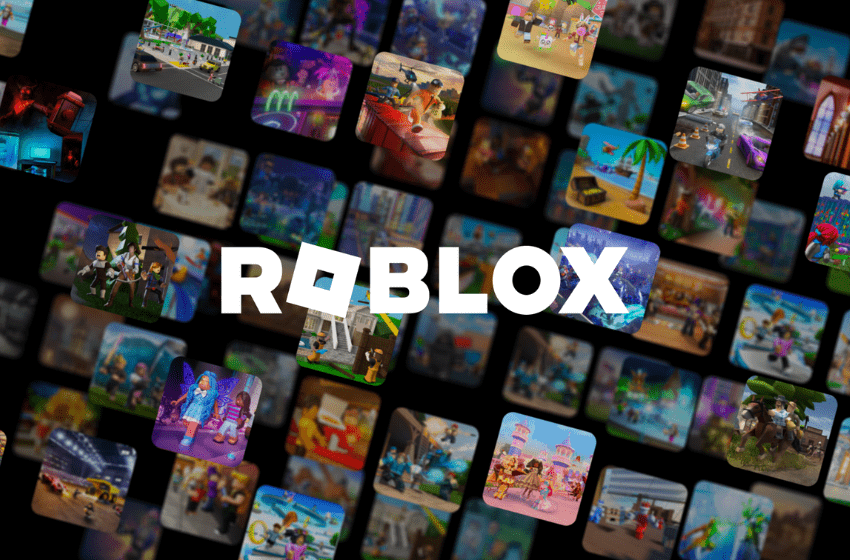Roblox is a go-to gaming simulation platform where several games are created for the player by the player. You can live out various gaming fantasies through Roblox, which makes it a popular gaming destination. But sometimes you can run into some trouble while playing on Roblox, as it can get stuck during a game or on the loading page. If you are facing these issues, then you would need to force restart the app. In this guide, we will see how to force restart Roblox for Android, iOS, and PC.
How to Force Restart Roblox
If you find your character is stuck in a game or you are unable to load a game, then you would need to force restart Roblox. Here we will see all the steps to force restart Roblox for iOS, Android, and PC
Force Restart Roblox for iOS
- Hold the white line found at the bottom of the page
- Drag the line upwards to show all opened applications
- Find the Roblox app page, tap and hold it, and then swipe up
- After letting go, the Roblox app will disappear
- You can now relaunch Roblox from your application page
Force Restart Roblox for Android
- Drag down the top part of the screen to show all setting shortcuts
- In the top corner tap the Settings button
- Select the Apps option and find the Roblox app
- After selecting Roblox, click on the Force Stop button
- You can now head into your main screen and tap on Roblox to relaunch it
Force Restart Roblox for PC
- Press CTRL+ALT+DEL keys
- Select the Task Manager option
- Find and select Roblox
- Click on the End Task button at the bottom of the window
- Relaunch the Roblox app
Other tips to start Roblox
If you are unable to launch Roblox, then you can try to
- Check Server Status
- Reinstall Roblox
- Check Network Connectivity
- Restart your device
- Contact Roblox Support
That’s all there is to know about force restarting Roblox for all platforms. If you like this post you can check out our other articles like Can you Fix Roblox Servers are Unavailable Error and Fix Roblox Experience Failed to Load Error