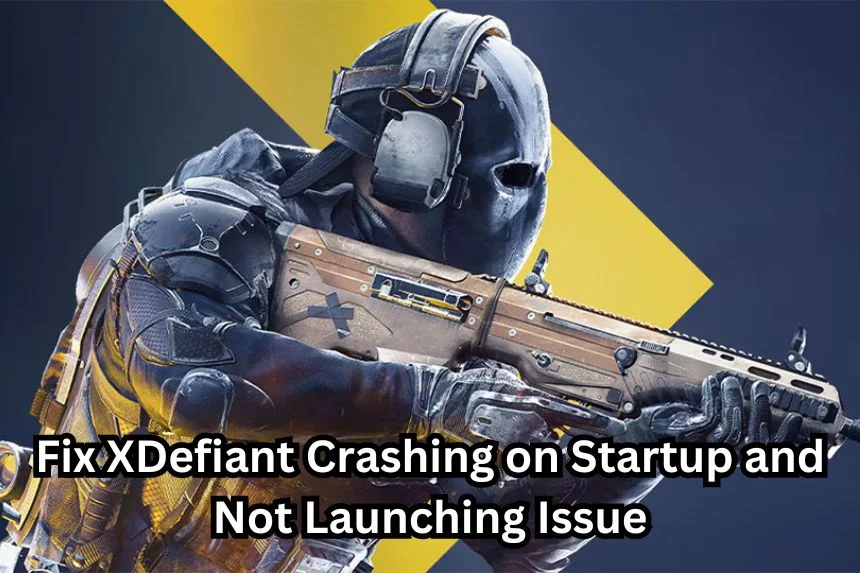XDefiant has finally hit all gaming platforms, but players are already running into some bugs and issues. PC players are especially prone to the game crashing or not launching at startup. This can get annoying when this issue is persistent. Thankfully there are a few workarounds for this issue, and we are going to help guide you through the process. In this guide we’ll see how to fix XDefiant crashing and not launching issues.
Fix XDefiant Crashing on Startup and Not Launching Issue
Games crashing is nothing new, so there are several temporary workarounds for this issue. Here we will see how to fix XDefiant crashing on startup or not launching
Read More:
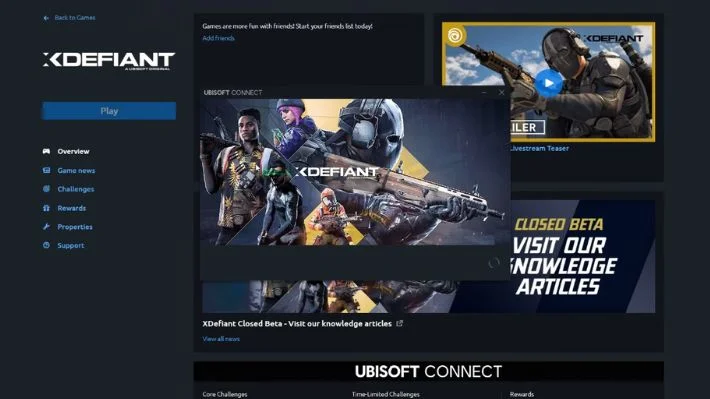
The below fixes are only temporary workarounds till a more permanent solution is put in place. These fixes may or may not work for everyone, so you can try them out and see which ones work.
- Check system requirements: If your game system does not meet the required specs to run the game, you cannot run XDefiant optimally
- Update drivers: You have to check whether your CPU and GPU drivers are up to date, or update them if they are not. If they are updated and you still run into the crash issue, you can try rerolling your GPU drivers to a previous version and try again
- Verify Game Files: In your Ubisoft Launcher, try to verify the game files for XDefiant to keep it up to date
- Run as admin: Locate the main folder for the game and right click on the .exe file. Select the run as admin option, and repeat the process for Ubisoft Connect
- Turn off background apps: Disable the Xbox game bar and the Windows game mode and then try launching XDefiant. You can also try disabling full screen optimizations by right clicking the XDefiant .exe game file, and heading to Properties > Compatibility > Disable Full Screen
- Disable Firewall/Antivirus: Sometimes your firewall or antivirus can suspect the game files and block them from running. Try to whitelist the game or disable the programs till you can launch the game
- Change Windows Power Setting: Set the Power Settings to High by heading over to Start > Settings > System > Power & battery.
- Change the in-game settings: Head over to [Your Drive]:\Users\USERNAME\Documents\My Games\USF7\bc_gfx_settings_unauthenticated.cfg. You can either delete the cfg file, or change the cfg file to read only and delete certain game settings like parallax mapping. Save the file after changing it and then launch the game
- Turn off e-cores: One Reddit user mentioned that turning off or disabling e-cores from your BIOS has helped them run the game. This requires a third party application called Process Lasso. Once you have the app, run it then launch XDefiant. Locate the USF7.exe, right click on the .exe file and head over to CPU Sets > Always > Select CPU Affinity. Uncheck all the cores with the letter E at the end of them, and repeat the process for both CPU Affinity and for usf_be.exe. In case the game crashes before it can be read by Process Lasso, then you have to manually enter the process name under Options > CPU > CPU Sets. Press the select option next to the CPU Sets and uncheck the cores as stated previously.
- Use headphones while launching the game through Ubisoft Connect: Log into Ubisoft Connect and launch XDefiant. If you immediately get a black screen, use your headset and you might get the Take Off Headset pop up. Continue beyond that and the game should boot. If you suspect you have been logged out of Ubisoft Connect, re-login and repeat the above steps
While these fixes are only temporary, they might help some players out. As always, it is best to contact the customer support team and raise the issue with them
That’s all there is to know about XDefiant crashing or not launching. If you like this guide you can check out our other guides as well