An error with the message “An unknown DirectX error has occurred and League of Legends cannot start. Please make sure your video card is using the latest video drivers from the manufacturer” has been troubling League of legends (LOL) players preventing them from paying the game. Until this error is fixed, there is no way you can play the game on your computer.
- League of Legends DirectX Error Fix
- Fix 1: Disable and Enable Graphics Card Driver
- Fix 2: Update GPU Driver and OS
- Fix 3: Roll Back the Driver
- Fix 4: Delete Game.cfg File to Remove League of legends DirectX error
- Fix 5: Delete Sub-files
- Fix 6: Launch “Initiate Full Repair” in League of Legends Game Client
- Fix 7: Delete Registry Key and Reinstall DirectX
- Fix 8: Repair .Net Framework Setup
- Fix 9: Reinstall the Game

As you would have guessed and indicated by the error message, the cause of this error is DirectX and the Graphics Card. The DirectX is a collection of application programming interfaces dedicated to managing tasks related to video and game programming on the Microsoft Platform. Other programs and games also use DirectX for graphics tasks and visualizations. An error with the DirectX or Graphics Card can lead to the League of Legends DirectX error.
The error message states, “An unknown DirectX error has occurred, and league of legends cannot start. Please make sure your video card is using the latest video drivers from the manufacturer.”
League of Legends DirectX Error Fix
Follow the solutions to fix the error. As reported on various platforms, all solutions have worked for users. Try them all, one at a time, until you fix the error and can play the game again.
Fix 1: Disable and Enable Graphics Card Driver
This is the easiest method and worth a try. Go to Device Manager > Right-click on display driver > select Disable. Right-click again and select Enable. Try to play LOL and check if the error still appears.
Fix 2: Update GPU Driver and OS
Updating the graphics card should be your first response to the error, as suggested in the error message. DirectX and the graphics card are closely related, so an error in DirectX might be an error with the graphics card driver.
If you have not updated the driver for a long-time, you might want to update the driver to fix the problem. Follow the steps to update the graphics card.
Update the Driver
- Right-click on My Computer or This PC and select Properties > Click on Device Manager (you can also follow this path Control Panel > System and Security > System > Click on Device Manager)
- Go to Display Adapter > select the Graphics card and right-click

- Click on Uninstall device and follow the on-screen instructions to update the drivers.
- Select Delete the driver software for this device and click Uninstall.
- Go to the website of the graphics card manufacturer and manually download the driver with all the specifications of your system. Once downloaded, install the software following the onscreen instructions.
For Windows 10 users, the hardware driver update becomes available with the Windows Update, so the best way to update the driver is to head to the update center and check for updates. If an update is available, install the update. Also, grant the computer permission to download and install updates automatically. It will keep all the drivers up-to-date while keeping the computer apt with the latest security releases.
To check for updates in Windows 10, follow the below steps:
- Go to Windows Settings by pressing Windows Key + I
- Select Updates & Security
- Click on Check for Updates

- If any updates are available, Windows will automatically download and install the updates. Restart the computer to apply the updates.
- You can also set permissions for automatic updates by selecting the Advanced option – the last column.
Fix 3: Roll Back the Driver
Some users have also reported that updating their graphics card driver led to the problem, so rolling back might fix it. If you have recently updated the driver and the error started appearing after the update, a rollback might fix the problem. Follow the steps to roll back the update.
- Following the same steps as above Computer > Device Manager > Select the Adapter you want to delete > right-click > click on Properties.
- Go to the Driver tab and click on Roll Back Driver.

- If this option is greyed-out for you, it means you have not updated the driver in the last few days and there is no backup of the driver available on your computer.
- If the option is available to you click on it and follow the on-screen instructions to restore the previous version of your graphics card driver.
Fix 4: Delete Game.cfg File to Remove League of legends DirectX error
Some players were successful in eliminating the DirectX error by deleting the game.cfg file. It’s a simple solution and only takes about 30 seconds, so it’s worth the try. In order to delete the file, open the file location. A simple way to do this is head to the game shortcut on the desktop > right-click > click Open file location > open Config subfolder > locate game.cfg > right-click > select Delete and confirm.
Launch the game and check if the DirectX error League of Legends still appears.
Fix 5: Delete Sub-files
Some users also fixed this problem by deleting some subfolders and subfiles of the game and using the in-game Repair tool to run a repair and fix the files. Follow the steps to delete subfiles and perform a repair.
- Go to the location of LOL by following the steps above and open the Config subfolder. Select the game.cfg and input files > right-click > select Delete > confirm.

- Open the RADS subfolder in the game and select lol_game_client and lol_game_client_en_us subfolders > right-click > select Delete > confirm.

Once you are done deleting the files, the next step is to perform a repair.
Follow the steps to perform a repair.
- Open the game and click on the (?) icon at the top-right corner.
- Select Repair from the four options.
Wait for the repair process to end.
Fix 6: Launch “Initiate Full Repair” in League of Legends Game Client
The League of Legends client is a great resource to fix a lot of game issues that are related to file corruption. The client has a function called “Initiate Full Repair” in the settings menu on the home page that is quite handy in fixing the LOL DirectX error. A lot of people have fixed their error by simply launching the repair using this tool. Here is how you can use the tool.
- Open League of Legends and click on the gear-icon located at the top-right corner next to the close (X) button.

- Navigate to the “Initiate Full Repair” and click on it.

This starts the process of verifying the files for corruption and subsequent repair. After the repair process is over, restart the game and check if the error still appears.
Fix 7: Delete Registry Key and Reinstall DirectX
Since the error is with the DirectX, it’s time we addressed the issue directly and tried to fix any problem the program. To do this, you have to remove certain key from the registry and reinstall the DirectX. This is one of the most important steps in fixing the DirectX error and a large number of users have resolved their problem by applying this fix. So, follow the steps to remove registry keys and reinstall the DirectX.
- Although backing up the registry is recommended, you can proceed even without the backup as nothing serious is going to happen.
- Open Registry Editor by typing “regedit” in the Windows Search or press Windows + R to launch Run, type regedit, and hit Enter.
- Navigate to HKEY_LOCAL_MACHINE\Software\Microsoft\DirectX

- Select the DirectX folder and right-click.
- Click on Delete and select Yes.
- Restart the computer
Once you have deleted the DirectX Registry Key, the next step is to reinstall DirectX on your computer. This process is much simpler for Windows 10 users, where you simply have to restart the computer and the OS detects the missing DirectX and installs it automatically.
For users of other operating system or those who want to do this manually if the Windows 10 does not update the DirectX automatically, you can follow the below steps.
- Visit the official website of Microsoft and Download DirectX End-User Runtime Web Installer

- Download the software and follow the on-screen instructions to install a fresh copy of DirectX.
- Restart the computer and run the game to see if the League of Legends DirectX error still appears.
Fix 8: Repair .Net Framework Setup
For users who are on Windows 7, Vista, or XP, repairing the .Net Framework has helped them play the game again. The .Net Framework is an essential prerequisite for DirectX. Therefore, fixing an issues with .Net Framework might actually fix your DirectX error. Microsoft offers a tool that can help you repair the .Net Framework, click on the link to download the Microsoft NET Framework Repair Tool. Once downloaded, install the software and follow the instructions to repair the .Net Framework to eliminate the League of Legends DirectX error.
If you do not want to download the repair tool for some reasons, uninstalling the .Net Framework and reinstalling a fresh copy would perform the same function. Here is a link to the official Microsoft page where you can download a fresh copy for free.
Fix 9: Reinstall the Game
If nothing has worked so far, the last resort is to reinstall the game. It might seem as a desperate move, but it will fix all errors of the game. As the game progress is tracked online via your account you do not have to worry about losing game progress. Follow the below steps to uninstall and reinstall the game.
- Go to Control Panel. In Windows 10, it might be a little difficult to locate the Control Panel. On Windows Search enter Control Panel and click on it.

- Under Programs select Uninstall a program
- Navigate to League of Legends and Right-click
- Select Uninstall/Change

- Follow the on-screen instructions to uninstall the game.
- Restart the computer
Once uninstall is complete, the next step is to reinstall the game. Follow the same method you adopted to download the game in the first place and log-in using your preexisting ID.
Relaunch the game and check if the LOL DirectX error still appears.
These are some solutions to kick start the League of Legends and fix the “An unknown DirectX error league of legends”.
Read Next: Destiny 2 Error Codes Fixed






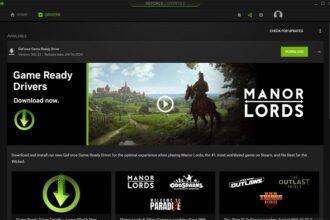

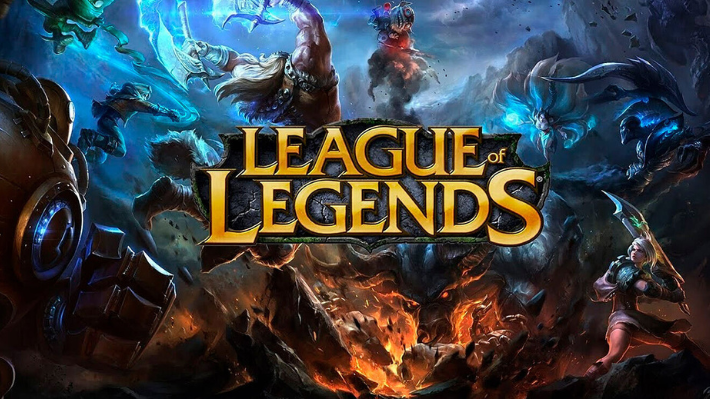


I have actually discovered this point that states mod lol pro is safe to utilize which my account is a 100% secure and
won’t get outlawed. It also asserts that riot themselves stated that they do not mind gamers making
use of such programms as well as I am uploading this since I wish to know if it
is actually risk-free to utilize.
This is a grey zone for LOL. Although your account may not be banned unless the mod provides an unfair advantage. You will have to proceed at your own risk. LOL does not provide support for third-party application in situation when you run into technical issues or malicious content that might be hiding in your app. The Skin Mod is not allowed or banned, it’s prohibited. If a mod falls in the below two it can get you banned.
1. Scripts and/or macros that provide a player with an unfair advantage over other players.
2. Mods that unlock official League of Legends skins which a player would normally have to pay for.