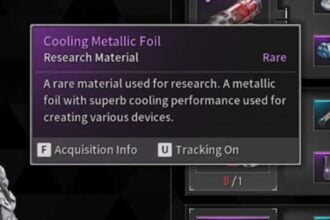Most RPG shooter games offer a function to perform emotes to show your teammates a funny move. You can convey feelings to others who are in the game and if you cannot communicate via voice. There is a way to perform emotes in The First Descendant as well, and for that you need to head over to a certain menu. In this guide we will see how to Emote in The First Descendant
The First Descendant: How to Emote
There is a way to emote your character and tell other players how you feel. Here we will see how to emote in The First Descendant
Read More:
- How to Assign Attached Items in The First Descendant
- How To Upgrade Reactors The First Descendant
- How To Unlock Amorphous Material Pattern 6 In The First Descendant
To perform an emote, just press the L key (PC) or the D-pad on the controller. The emote wheel will appear and from there you can choose which emote you want to perform. To add new emotes to the wheel, open up the Equipment screen and select the option called Customize. Under this, select the Emotes option and you will be taken to the Emote ring. Add or remove any emote using this function. If you don’t have a lot of emotes yet, you can unlock new ones in the following ways
- Completing main story quests
- Progress through the Battle Pass
- Use Caliber to unlock premium emotes from the premium Battle Pass
- Unlock via gift codes
You can also rebind the emote keys, making it easier to access them quickly. This method only works for PCs. In the game’s main menu, head over to Options > Keyboard and Mouse > Ring Menu. Press and hold down the R key while selecting the Ring Menu option, then press any key to assign it here.
That’s all there is to know about emotes in The First Descendant. If you like this guide you can check out our other guides as well