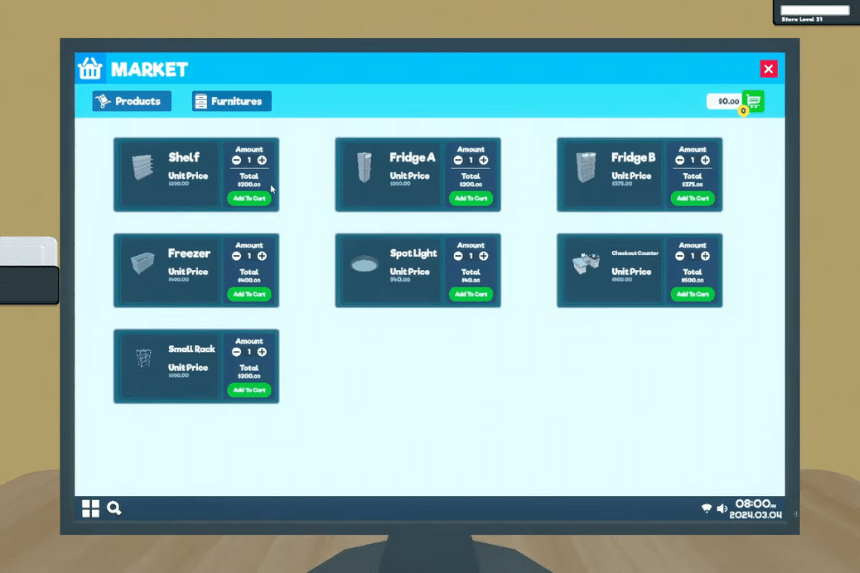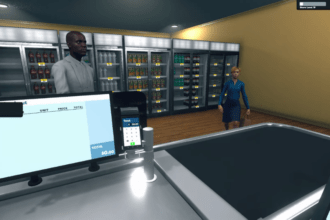With the new update in Supermarket Simulator, you can access a storage room to keep all your stock. Like your store, you can set up lights and use them to easily navigate through the storage room. If you have not set up lights yet and are finding it hard to navigate, then this guide covers it. In this guide we will see how to use the Storage Room lights in Supermarket Simulator
How to Use the Storage Room Lights in Supermarket Simulator
After you have unlocked the storage room, you can set it up with shelves, racks, and lights. Here we will see how to use the storage room lights in Supermarket Simulator
Read More:
- How to Unlock Cashiers in Supermarket Simulator
- How to Operate and Manage Supermarket in Supermarket Simulator
- How to Empty Shelves and Store Items in Supermarket Simulator
Once you are able to access the storage room, you can purchase furniture to place here. To find and purchase furniture, make your way to your computer and head over to the Market tab. You can find a section called Furniture, under which you can spot different furniture types. If you have the cash, you can purchase them and place them around your store. To set up lights, purchase the spotlight for $40.00. Place the spotlight on the roof of your storage room
To use the lights, all you have to do is turn on the main light switch when you enter your store. This will automatically turn on all the lights around the store and the storage. Of course, you don’t need to place lights, as there is no penalty for not turning on the lights in your store.
That’s all there is to know about using the storage room lights in Supermarket Simulator. If you like this guide you can check out our other guides as well