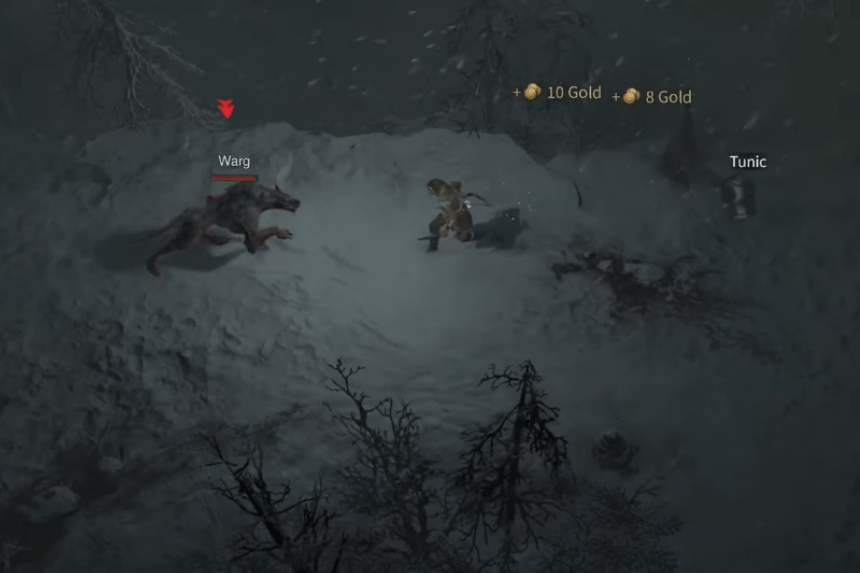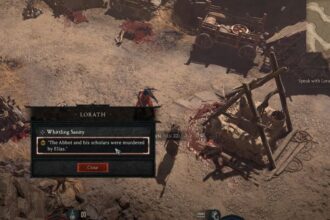Diablo 4 Beta is out, and you can now explore the depths of the Sanctuary like never before. While some players enjoy the multiplayer aspect of the game, others would prefer not to indulge in it. If you are the few who don’t wish to interact with other players, there is a way to disable the in-game chat. In this guide, we will see how to disable chat in Diablo 4.
How to Disable the Chat in Diablo 4
If you wish to play the game by yourself without the constant distraction of the chat box, then you can keep reading about how to disable it. Here we will see how to disable the chat in Diablo 4.
Read More: How the Diablo 4 Queue System Works
Since the Diablo series leans heavily into MMORPG, you will always bump into players when you are out exploring. While this shouldn’t be a problem, you will notice that the constant updates from other players in the chat box can be quite distracting. You should note that only Trade and Local chats can be disabled currently in Diablo 4 Beta, but Party, Clan, and Whisper chats will remain active. With that in mind, just follow the steps below to disable the chat option for Trade and Local chats
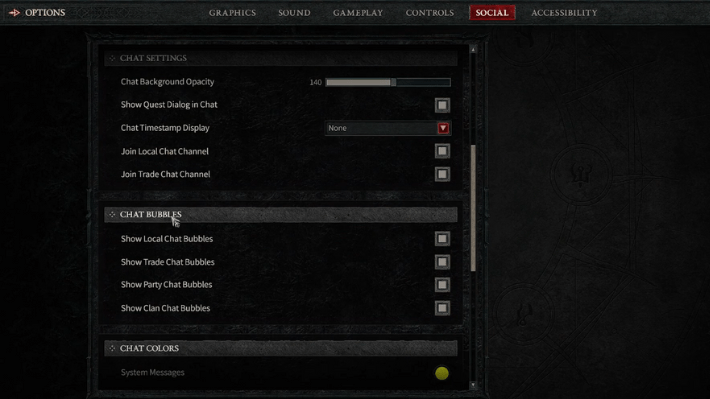
- Click on the Main Menu and open the Options tab
- Click on Social and scroll down to find the Chat setting
- Uncheck the Join Local Chat and Trade Chat boxes.
- If you wish to not receive quest updates from NPC, then uncheck the Show Quest Dialogue
- Right below the chat settings option, you can find the Chat Bubbles option
- Select the options you wish to show up as a chat bubble
And with that, you will not receive regular updates from other players in the Local and Trade chat boxes. Since the game is still under Beta testing, it is unsure whether more chat options will be available at the time of official release.
That’s all there is to know about disabling chat in Diablo 4. If you like this guide you can check out our other guides as well.