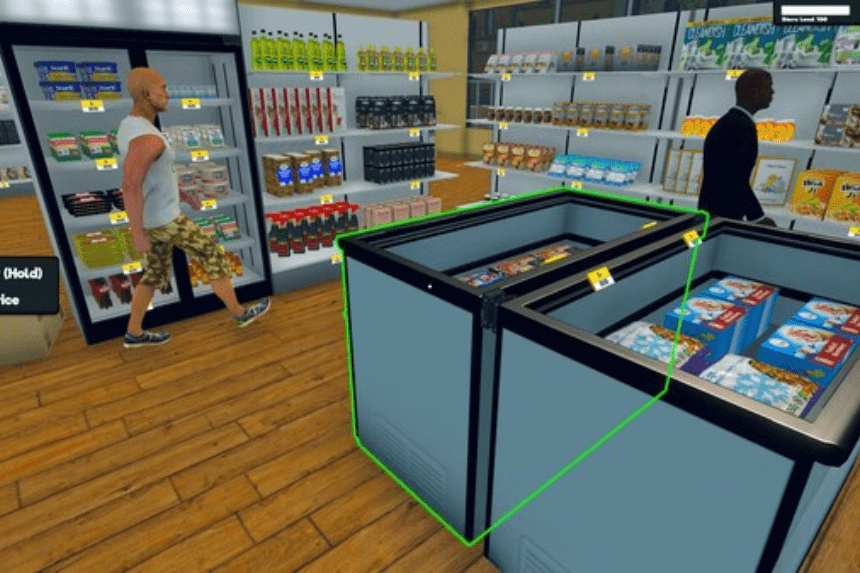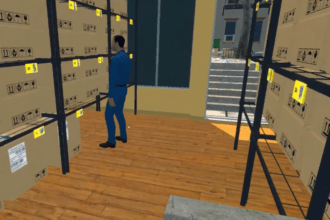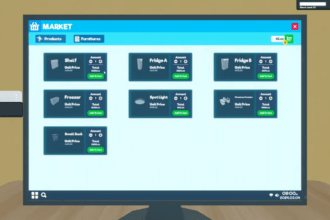Supermarket Simulator is a fun simulation game where you own and run a supermarket. Since the game is in early stages of development, there is still more to expect for the future of Supermarket Simulator. Since the game has just one save file, it could be a pain to make a new game while still trying to keep your previous gameplay. In this guide we will see how to create a new save file in Supermarket Simulator
How to Create a New Save File in Supermarket Simulator
You can create multiple save files so you don’t have to lose the progress of your main game and add more files to make new games. Here we will see how to create a new save file in Supermarket Simulator
Read More:
- How to Close Cash Desk in Supermarket Simulator
- How to Unlock Licenses in Supermarket Simulator
- How To Expand Store In Supermarket Simulator
To create a new save file, just follow the steps below
- Go to your file explorer and visit the location: AppData/LocalLow/Nokta Games/Supermarket Simulator
- Find the save file of your current game within the game folder
- Copy the game file and paste it.
- Give the save file a different name and store it away in a different folder within the game folder
- You can now start the game and play a new game
- This will overwrite all the data on one of the game’s save files, but the other save file will remain intact
- Play the game and save your data
- If you want to bring your previous save game data back, just swap the save files and click on continue while in the game
- You can also make another copy of the game’s entire folder to store away your previous progress instead of copying the save game file
That’s all there is to know about making a new save file in Supermarket Simulator. If you like this guide you can check out our other guides as well