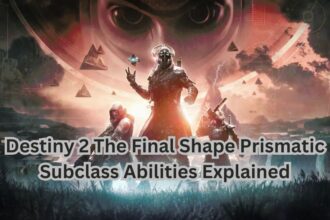Destiny 2 error code Beetle is the most notorious of all the error codes due to the lack of resources available online to resolve the problem. Even in the Bungie help article, they all say, “Bungie is actively tracking this general networking error. Your disconnect was reported the moment it occurred.” And another sentence instructs to follow their Network Troubleshooting Guide, which is so vast that one does not know where to start.
If you visit the various forums, be it Reddit, Bungie, Twitter, or others, there is no solution, just people confirming the excruciating experience of not being able to play the game. No worries though, if you are reading this blog, you will be able to resolve your problems with some simple fix.
Fix Destiny 2 Error Code Beetle
The Beetle error means that Bungie’s servers are over-trafficked or otherwise not functioning at maximum capacity. It’s an error that occurs due to a disconnect between the host and the server, so the fault can be from your end. This does not specifically have to do with your internet connection but heavy traffic from your location to Bungie or fault with the SIP.
If you continue to receive the same error code the problem can be due to corrupted files or a connection problem. Try these simple fixes to resolve the Destiny 2 Beetle error.
Try After a Few Hours
One of the main causes of this error is that the servers may be overloaded. Suppose you are getting this error within a few days after a big content update, then, the cause of the error may be overloaded servers. If you try after a few hours, the game should work.
Connect the Game via VPN
One of the causes of this error can be a large number of users logging into the game from the same location, which can overload the Bungie server and result in the Beetle error. Entering the game using a VPN allows you to select the server from around the globe. Once you successfully log-into the game and start playing, you can disconnect or turn off the VPN. The game will still work. This resolution has worked for a lot of users. It’s effortless with a wide range of free VPNs available in the market. To help you, we compiled a list of the top free VPNs in the market. So, if you are not using a VPN, check the blog by following the link. Few things to consider before using VPN.
• Depending on the VPN the bandwidth speed may be considerably diminished, which can be the cause of a whole new problem. So, consider the lag-time before selecting a VPN.
• VPNs are illegal in most countries, so be cautious and use them at your own risk.
As mentioned earlier, you need the VPN only for a slight bit, during login, after you can uninstall the VPN or simply turn it off.
Delete Pending Clan Invites
A large number of users have reported the problem occurring when there is a pending clan invite, so the possible cause can be the clan invite system of Destiny 2. Therefore, it worth the shot to try this solution. Leave your current clan and ensure you have no pending clan invites. Don’t worry, inform the clan members and once you stop receiving the problem you can join the clan again.
Request the admin of your current clan to boot you out of the clan. Additionally, also check if you have any new clan invite. If you do, join the clan and leave it immediately. Do this to stop the Destiny 2 error code Beetle message from appearing.
Clearing the Console Cache
Sometimes the cache stored on your console gets corrupted, overwritten, or some other fault in the codes can arise, which can prevent the console from connecting with the server. In this situation, your internet appears to be fine but you repeatedly face the same error, generally one that reports disconnect with the server. However, the fix is simple, all you need to do it clear the cache from the console. To do this, follow the below steps.
- Shut down the console.
- Unplug the power cord from the
console once it has completely shut down. - Let the console sit idle for 5
minutes for all operations to end and the console powers down completely. - Put the power cords back and
restart the console normally.
Open the game and check if the error code still appears.
Reinstall the Game
If nothing works, try reinstalling the game. A large number of users have reported the problem arising after a recent patch. When they reinstalled the game, the problem appeared a few times and then it was never to be seen again. So, as a last resort reinstall the game. Don’t worry the game progress will not be lost as it’s stored in the Bungie server and will connect again once you log from the same account.
Read Next: