With the release of Victoria III a few hours back, players have already hopped into the game in huge numbers. Given the game’s popularity, that is only natural. However, like all games, it is not perfect and has its fair share of bugs. We covered the launch bug in which players were unable to open the game in a previous article. In this guide, we shall be talking about an error bug that can be identified by its name “General Error” bug. If this issue is stopping you from enjoying Victoria III, do not worry, we have looked into forums and threads to source some workarounds from the community and compiled them into this article. Keep reading to know all about it.
Fixing General Error Bug in Victoria III
If you are seeing this error message on the screen:
‘General Error’
We were unable to parse the launcher settings. Settings.formatVersion should be an integer. Settings.formatVersion should be equal to a constant. Make sure you have a valid configuration and try again.
This is a clear sign that your game has encountered the General Error bug. The following are the fixes that have worked for many users who were facing this issue. Try to follow them in the order that they are listed.
Launch Game from Root Directory
The most popular fix for this issue that solved it for most of the players is by launching the game from the root directory. Depending on where you have installed it, it may be different for you. Though the default path is:
C:\Program Files (x86)\Steam\steamapps\common\Victoria 3\binaries
In that folder, look for an executable file named “victoria3.exe” and double-click on it. The game should launch for you by following this fix. If it does not, proceed to the next fix.
Reinstall the Game Launcher
Follow one of the two paths that we have mentioned below to find the launcher installer on your PC:
\Victoria 3\launcher\launcher-installer-windows.msi
C:\Program Files (x86)\Steam\steamapps\common\Victoria 3\binaries
You can find the installer in one of these locations. Reinstall the launcher and try to run the game again to see if the problem is fixed. To be safe, launch the game from the root directory as explained in the previous fix.
Paste dbghelp.dll in Binaries Folder
If the above two solutions failed, a Steam user has suggested another fix. Go to C:\Windows\SysWOW64 and copy the dbghelp.dll, and paste the copied DLL file into the game’s binary folder. This should work to fix the issue.
Change the formatVersion
We have to thanks another Steam user for this fix, the solution requires you to go to the Victoria 3 folder. You should follow this path Victoria 3\launcher\launcher-settings.json. Once you are there, open the launcher-settings.json file and look for “formatVersion”: 1.1, change it to “formatVersion”: 1
Whitelist the Victoria 3 Folder in Your Antivirus
If you are missing the launcher\dowser.exe, then it’s worth a try to set an exclusion for the Victoria 3 folder on your antivirus as the game could be removing it. We have an extensive post that shows how to set exclusion on various antivirus software, including Windows Firewall and Defender.
And that was all for this article on how to fix general error bug in Victoria III. Read more content on the same game by clicking on this link. We shall be updating this article with more fixes as they are available, so be sure to check it out later. Thank you for reading this article.

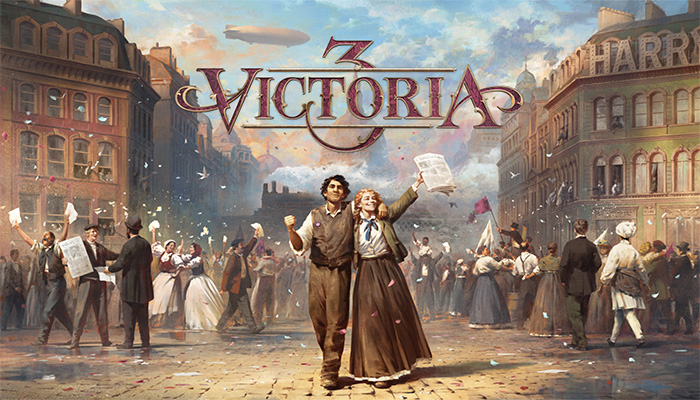






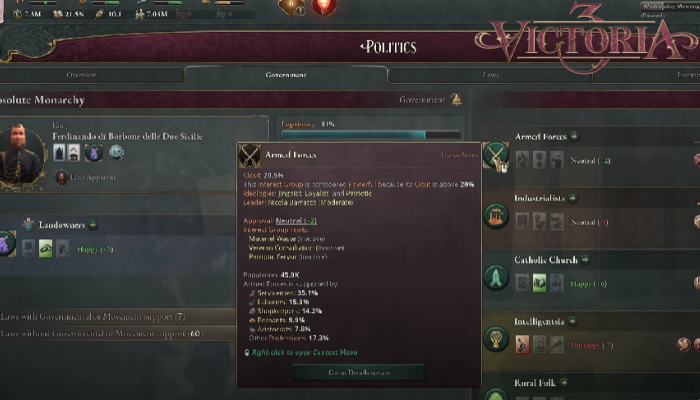

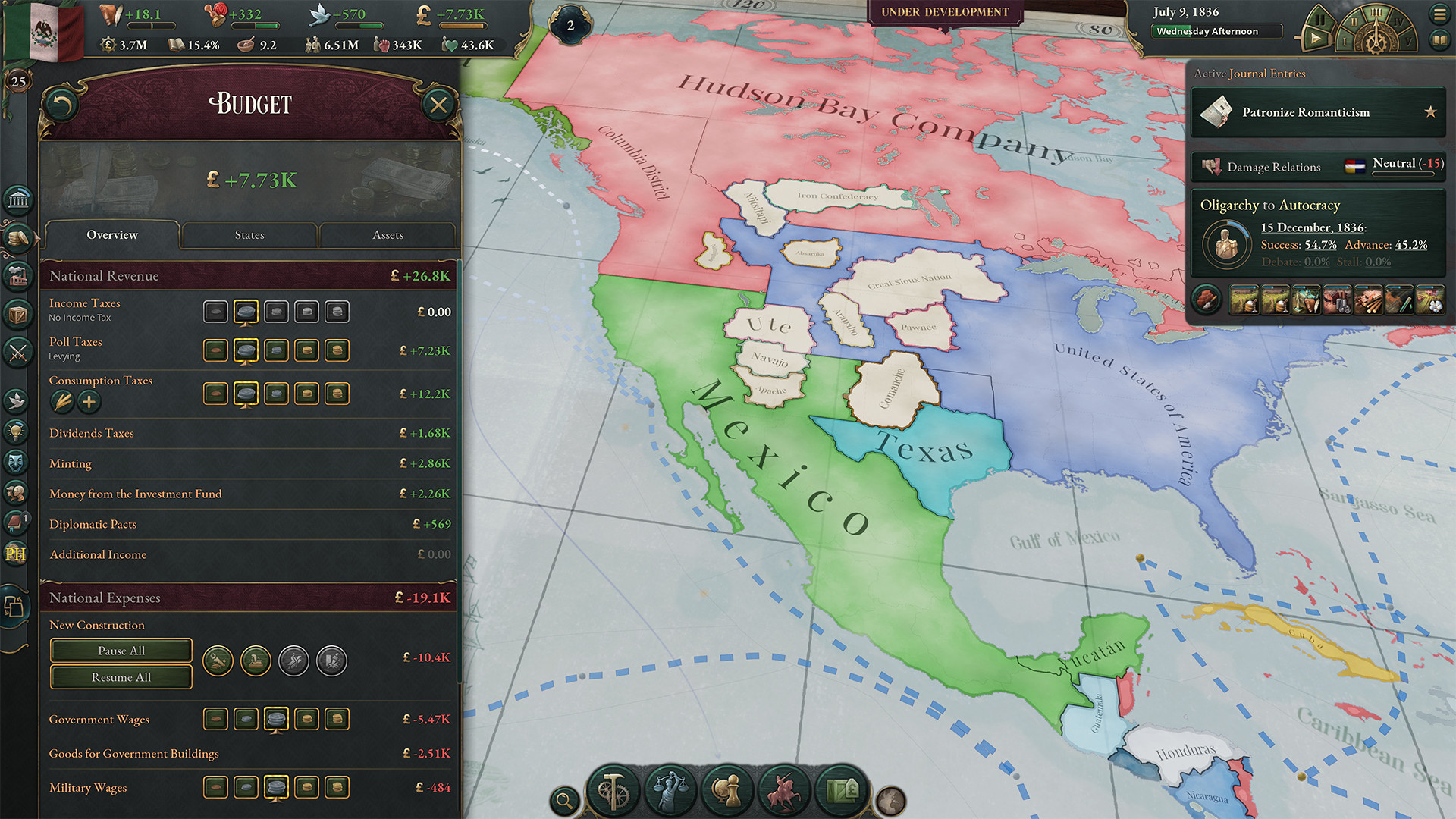

Wow dude you helped me big time on this one ! That Dbghelp.dll did the trick for me