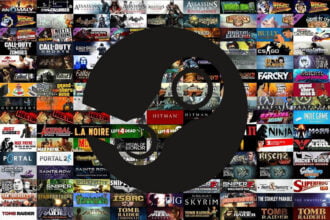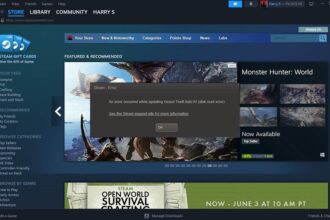Steam has millions of users worldwide, and like any other app, you need to change the password of your Steam account from time to time for security reasons or just because you forgot the last password. The problem is that many users report the Steam Error from ValidatePassword:2 upon changing the password, but the same error occurs in various other authentication-related scenarios. The issue arises for users with family sharing, but it can also happen with others. If you have encountered this error, there are certain things you can do.
Read: Fix Armored Core 6 Infinite Loading Screen
Steam Error from ValidatePassword:2 Fix
If you have the Steam Error from ValidatePassword:2, you should know that you are not alone, and there is some bug with the Steam authenticator. Nevertheless, there are specific fixes you can try that will likely solve your problem, and you can use Steam again.
Sign in with a New Account
Usually, the first solution we suggest is to reinstall the Steam client, but it does not work in this case, as the issue lies with the authentication server and not the Steam client itself. However, you can follow the below steps, and with some luck, your problem will be fixed.
- Press on your Avatar in the upper left corner to bring up options
- Choose “Change account.”
- Hit the Plus Sign to add another account.
- Sign in using login and your new password from the current account.
Try the above fix, and Steam should allow you into the account without issue. However, if that does not work, here are a few other things you can do.
Try Reinstalling Steam
While it’s a long shot, reinstalling solves many problems. So uninstall Steam like any other program and download and install a fresh copy from the Steam website.
Restart Steam App
Begin with the basics – close the Steam app entirely and reopen it. Sometimes, a simple restart can clear temporary glitches causing the error.
Check Steam Status
Sometimes, the issue may stem from Steam’s servers. Consult the Steam Status website (https://steamstat.us/) to identify any ongoing server problems. If the problem lies with the servers, it’s advisable to wait for them to be resolved.
Disable Family Sharing
As some users have reported the error appearing in conjunction with family sharing, try temporarily disabling family sharing. This might help pinpoint whether the error is related to this feature.
If your issue is still unresolved, the best thing to do now is to contact Steam support. They are very responsive and will address your problem as soon as possible. Here is where you can reach them.
Read: Fix Epic Games Error 500