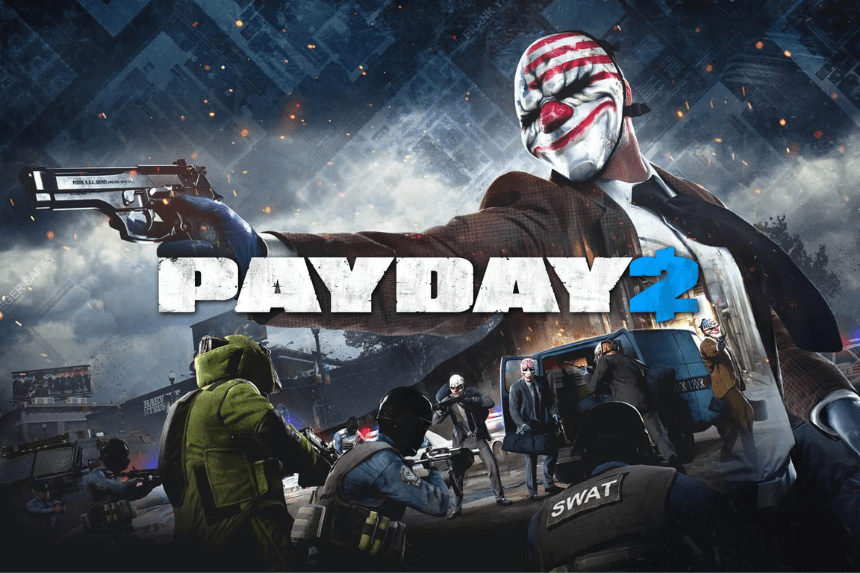Payday 2 has been out for a really long time now, and players are still raving about the game mechanics. But not everything is a bed of roses for Payday 2, as many players frequently run into issues before and during the game. One of the more common problems that Payday 2 players face is the issue with crashing on startup, which disables players from getting to the game’s main menu. There are several reasons for why the game crashes, and in this guide we will see all the ways you can fix this problem in Payday 2.
Fix Payday 2 Crashing on Startup
Payday 2 has its fair share of problems, and one of them is the crashing on startup issue. Here we will see how to fix this in Payday 2.
Read More:
- Payday 2 is 100 Times More Popular Than Payday 3 on Steam
- Payday 2 Update 240 Patch Notes (13 September 2023)
- Payday 3 Website is Down! Why?
The tips below may not fix the crashing issue instantly, so you would have to try different methods to get the game to work again.
- Restart the system – A simple restart can help fix most problems on your PC. You can try to uninstall and reinstall the game if you have the time.
- Check system requirements – If your system does not meet the minimum requirements of Payday 2, then you have to change your GPU to accommodate it.
- Run as admin – Giving the game admin access can help it start and bypass any errors it faces. You can right click on Payday 2 and select the Run as Administrator option. You can also disable fullscreen optimizations under Properties> Customization while you are here.
- Change resolution – If the resolution is the culprit, you can change it by typing in %localappdata% in the Run command. In your Local folder, go to Payday 2 and open the render_settings file using Notepad. Locate resolution settings and change it to your display’s recommendation. You can also try to move the render settings file to your desktop and try launching the game again.
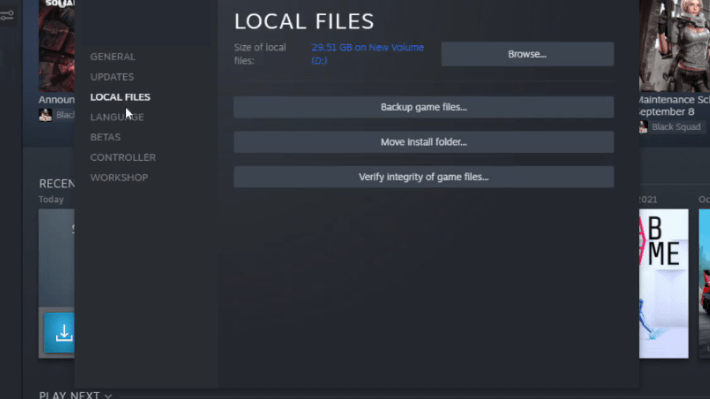
- Verify game files – If the game files are corrupted, it can cause issues. Go to Steam > Right click Payday 2 > Properties > Local Files > Verify Game Files
- Reinstall Visual C++ Redistributable – Go to your Windows Settings and go to Apps and Features. Uninstall all versions of Microsoft Visual C++ shown on the list and install a fresh one from the Microsoft website.
- Disable Firewall/ Antivirus – Sometimes your Firewall or Antivirus might detect Payday 2 as a threat and stop it form launching. If you suspect this is the case, you can disable them or whitelist Payday 2 then try launching the game
- Clean Boot the System – Open the Run command and type in msconfig. In the System Configuration window, go to Services, select Hide all Microsoft services and press the Disable All button. In the same window, go to the Startup tab and select Task Manager. Disable all startups, then apply all changes and click OK. Restart your system then launch Payday 2.
- Disable Mods – Navigate to Payday 2’s game folder and delete any mod folders you have installed.
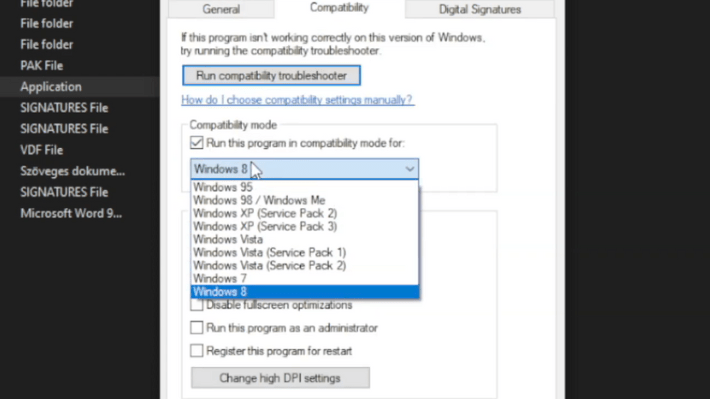
- Run in Compatibility Mode – Locate Payday 2’s game folder and right click on the Payday 2.exe file. Go to Properties > Compatibility > Select the compatibility mode from the drop down box. Apply changes once done then start the game.
- Disable/ Enable Steam Overlay – Right click on Payday 2 in your Steam Library, go to Properties > General > Check or uncheck the Steam Overlay option
- Update drivers – If your system drivers have not had an update in a while, then you should update them to the latest version. You can also check for any updates to Payday 2 and use the latest version of the game to avoid crashing.
- Check server status – if the game servers are under maintenance, then you will experience crashing or unable to log in. You can check the Payday 2 X page or Downdetector to know if servers are up and running.
If none of the above tips work, then you can contact the customer support team and raise your queries with them. Hopefully the issue usually resolves on its own without much interference.
That’s all there is to know about Payday 2 crashing on startup and how to fix it. If you like this guide you can check out our other guides as well.