Are you trying to fix the “DETRICK-LESTER” error on Call of Duty Modern Warfare 2 beta? This error is caused by connection difficulty to Demonware, a subsidiary of Activision, that provides matchmaking and other online services for the game.
A problem with Demonware’s servers usually causes the error, but it can also be caused by a problem with your connection to the Demonware servers. In this article, we will show you how to fix the “DETRICK-LESTER” error in Call of Duty: Modern Warfare 2. We will also provide some troubleshooting tips to help you fix other connection problems.
Modern Warfare 2 Error DETRICK-LESTER Fix
If you are having difficulty logging into Demonware for Modern Warfare 2, there are a few steps you can take to fix the issue. This error can be caused by a number of things, including incorrect login information, Demonware server issues, or problems with your internet connection.
Luckily, there are a few things you can try to fix this error. In this article, we’ll walk you through the steps to fix the “Failed to login to Demonware” error so you can get back to playing Modern Warfare 2.
Verify and link mobile number with steam
A lot of gamers have found out that if you are playing and launching the game via steam, having your mobile number linked and verified with steam often fixes the issue, in case you already have your number linked, try updating it to a different number and re-verify, in case you do not have ready access to one, you might try delinking the original number and try verifying it again. Once it is completed, try re-launching the game and check if the issue still persists.
Try this if you have an issue verifying your mobile number. Go to Steam Settings > Web Browser > Delete Web Browser Data. Now, try the game again.
Use steam guard as the 2FA method for steam login
If the issue still hasn’t been solved for you, you can try using the steam guard mobile application as the 2-factor authentication system for safeguarding your steam account. The first thing that it will do is it will safeguard your account just that much better, along with fixing this connection issue. Once you have completed the procedure of setting up the steam guard, you can try relaunching the game and check if it is able to connect properly.
Check network status
- Here are a few things to look for to make sure your internet access is working properly.
- Close any background applications that aren’t needed for system operation or aren’t currently in use. This guarantees that your available bandwidth is not overloaded.
- Use third-party websites like speedtest.net or fast.com to do a rapid speed test. If your connection speed is extremely slow, it is likely that your login requests are timing out.
- Perform a soft reset, often known as a router restart. This aids in flushing the router’s cache.
- If you are running the game for the first time and encounter this problem, your firewall may also be to blame. Inbound and outbound rules should be checked for anything blocking a successful connection. It is advised to totally turn off the firewall before attempting to log in.
Check the server status
You might then check if the servers are indeed operational, as this is a new game and still under beta testing, it is expected to come across such glitches, as developers take the game offline to perform scheduled maintenance. Watch out for the Activision official website for more information on that.
On the website, you may select the proper options and check the game’s server status. Additionally, you may double-check this information by going to websites like downdetector.net. It isn’t much you can do if the game servers are genuinely down other than wait for the developers to resolve the problem.
Restart your internet connection
Another possible solution is to restart your internet connection. Turn off your modem and router and unplug them from the power source. Wait for a minute and then plug them back in. Turn on your modem and router and check if the error has been fixed.
Clear cache
Clearing cache files can also help fix the error. Go to the settings of your console and find the option to clear cache. Select it and then restart your console. Launch the game to see if the error is resolved.
If none of the above solutions have worked for you, you can try to reinstall the game which more often than not will fix this issue. Such issues are to be expected, as the game is still in beta. That is generally the point of such beta programs, to collect and fix ongoing problems. We hope this error is fixed asap by the dev team and we have a fluid experience playing this classic.






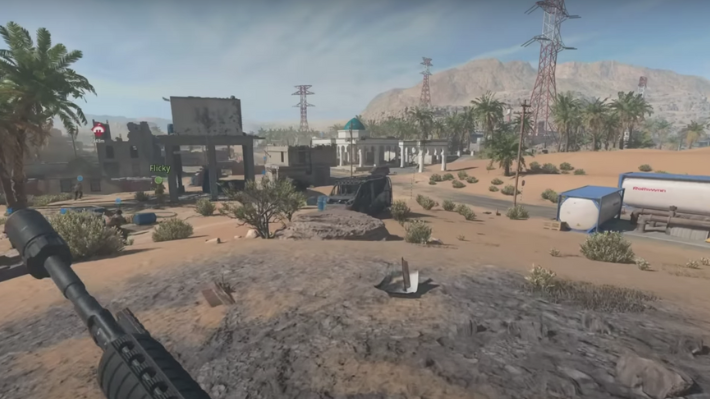




I’ve changed my nick, and i’ve been disconnected. So after this, i’ve tryed connect and fail. The reason is: DETRICK – LESTER. i playing on Xbox Series S. Someone have a answer to fix this?