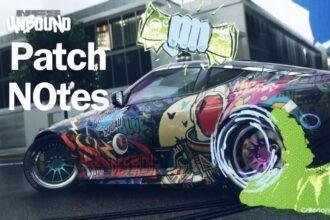Lately, a lot of reports are coming in that players are encountering a “Shaders compiling” error while playing Marvel Rivals. Well, this is one of the common errors in online games. This specific error occurs when the game gets ready and optimizes graphics for rendering. This compilation transforms shader code into instructions that your GPU can execute directly, which is necessary for smooth image rendering. In this guide, we are going to check all effective solutions to resolve it.
How to Fix Marvel Rivals Shaders Compiling Error
There are several reasons why you are seeing this error such as outdated graphics drivers, hardware limitations, interference with your background processes, outdated game version, etc. Go through the below step-by-step guide to fix this error.
1. Check System Requirements
To play highly demanding online games like Marvel Rivals smoothly, it is recommended to first check the system requirements. If the specifications of your hardware shortfall, you might receive this error. Click here to check the minimum and recommended system requirements.
2. Ensure the Shader Cache is Enabled
It is important to enable Shader Cache in your graphics driver settings. To do that: In the NVIDIA Control Panel or AMD Radeon Software, go to the 3D Settings or Graphics Settings section and enable the Shader Cache option. This way, your CPU will locally store precompiled shaders. And, in the end, this will help to avoid subsequent recompilation requirements at the launch of a game.
3. Update Drivers and Game Files
Outdated drivers often cause shader compilation errors because newer driver versions may include optimizations or fixes specifically designed for recent games. Regular updates ensure better compatibility and performance.
Alternatively, check the integrity of game files to ensure there are no missing or corrupted game files because such files may cause repeated recompilation of shaders during game launches.
4. Switch to SSD
If your game is installed on an HDD (hard disk drive), shader compilation and game loading times will typically be slower. So, it is advisable to move your game installation folder to an SSD which can drastically reduce shader compilation delays, as SSDs provide much faster read and write speeds.
5. Close Background Processes
Sometimes, other programs and applications running in the background can cause several issues and errors while playing the game. Here is how you can close them properly.
Open up your Task Manager by pressing Ctrl + Shift + Esc and close any unnecessary background applications that may be consuming CPU, GPU, or disk resources. Additionally, try setting the game’s process priority to “High” in the Task Manager during compilation.
6. Clear Shader Cache
Over time, the shader cache can become corrupted, leading to persistent issues. Clearing it can help resolve the error. For NVIDIA GPUs, this can be done by going to the following directory:
- C:\Users\[YourUsername]\AppData\Local\NVIDIA\DXCache
Clear all data of this directory and the system will rebuild its cache as needed when launching your next game.
For AMD users, the shader cache can be cleared by going to Settings >> Graphics >> Advanced >> Clear Shader Cache from within Radeon Software.
That’s all you can try to fix the Marvel Rivals shaders compiling error.