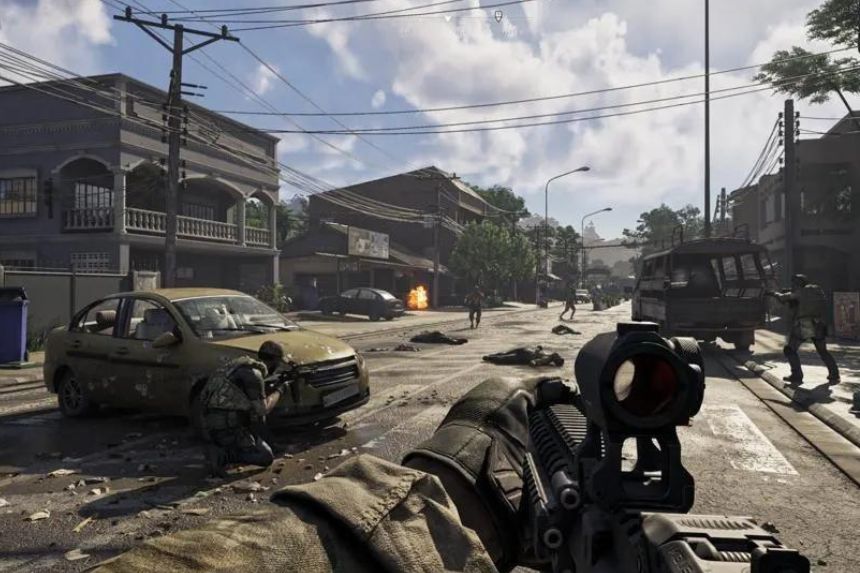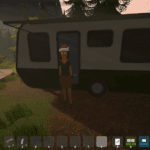It’s been close to a day since the release of Gray Zone Warfare in Early Access on Steam and the game seems to be doing pretty well. But, not all is well as players report several server errors such as the Gray Zone Warfare Error 0X00010004. The error message reads Network Error Occurred “Steam Authorization Failed.” If you are getting this error while playing the game, there are certain simple solutions you can try.
Gray Zone Warfare Network Error Occurred Error 0X00010004 “Steam Authorization Failed”
The Steam Authorization Failed error usually occurs in games when the client is unable to connect to the server. it could be due to a server downtime from the Steam side or the game servers. Your internet connection and the hardware may also be to blame. Here are all the solutions you can try to fix the Gray Zone Warfare Network Error Occurred Error 0X00010004.
Read Next: Can you Change Faction in Gray Zone Warfare
Reboot the PC / Logout of Steam
If you just installed the game and have not rebooted the PC, reboot the PC and the game should work after the restart.
If the error is still now resolved, ensure that you are running Steam with admin permission and logout and log into the Steam client.
[New Fix Updated 2 May] Use ISLC to Clear RAM Cache
Click here to read the fix on another post of ours.
Disable IPv6 or Use a VPN
One of the first solutions you should consider is to disable the IPv6 or if you have a VPN, try using a VPN to connect to the game servers. Here are the steps you can follow to disable IPv6.
- Search for Control Panel in Windows Search > Network and Internet > Network and Sharing Settings
- Click on your active network and choose Properties
- Locate TCP/IPv6 and uncheck it
- Press OK to save the changes and reboot the PC
If disabling the IPv6 does not work to resolve the error, try using a free VPN and see if that fixes the issue. Use the VPN to connect to an Asian server. Try to change the VPN servers to a few different regions and attempt to play the game.

Perform a DNS Reset or Network Reset
There are two parts to this fix, if the first part works, do not proceed to the reset. For this fix, you need to open Command Prompt in Admin mode. Here are the steps you need to follow:
- Search for CMD in the Windows Search and start Command Prompt as an admin
- Paste the below command and hit Enter.
ipconfig /flushdnsOnce the process is completed, check if the game works. If not, enter the below commands in CMD one at a time, and after each command, hit Enter to execute.
netsh winsock reset
netsh int ip reset
ipconfig /release
ipconfig /renew
ipconfig /flushdnsReboot the Router/Modem
Many times, you are unable to connect to a game server due to a corrupted cache stored on the router. A simple reboot, reset router, or hard reset can fix the issue. To reset the router, look for a small button at the back and press it. You can also hard reset by removing the power cords from the router, waiting a few minutes, and starting the router normally.
Clear Steam Download Cache
Another possible cause of the Gray Zone Warfare Network Error Occurred Error 0X00010004 “Steam Authorization Failed” may be the Steam Download cache. Here is how you can clear it.

- Click on Steam in the top-left corner of the launcher and go to Settings
- Go to the Downloads tab and click on Clear Cache under Clear Download Cache
These are the best solutions you can try to fix the connection error in Grey Zone Warfare. If you have a solution that worked for you and it’s not covered in the guide, please drop them in the comments.