After the acquisition of Activision by Microsoft, we can expect a lot of Activision Blizzard games to make their way to PC and Xbox Game Pass. One such game is Diablo 4. But, due to the unorthodox method of installation that requires Battle.net integration, a lot of players are confused or getting errors when trying to install the game. We have done a guide on how to install the game for Gamepass users (Can’t get the install button), but there is another issue. A lot of players are getting the Diablo 4 Error BLZBNTAGT000002BF when trying to install the game. Here we will show you how to fix the error.
Fix Diablo 4 Error BLZBNTAGT000002BF When Installing for Xbox PC Game Pass
If you have linked the game pass account correctly and when you try to install, you are getting the error BLZBNTAGT000002BF, the first thing to consider is permissions. Maybe there is a permission issue that’s preventing the game from installing. Here are the fixes you should try.
Provide Admin Permission to Battle.Net
Lack of editing permission may be the first cause the game is not installed. To replicate this fix, make sure that both the Xbox app and Battle.Net are close. Here is what you need to do.
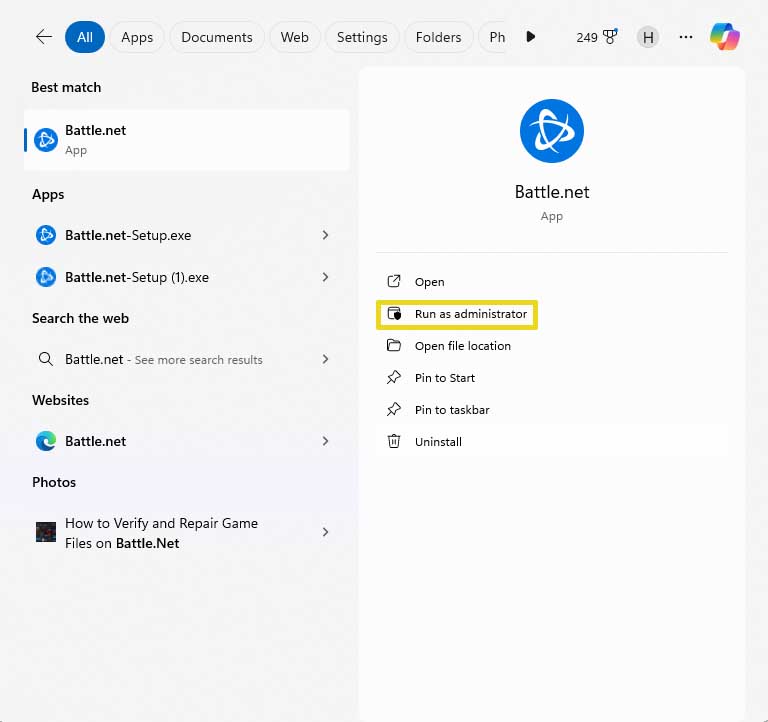
- Open Task Manager and close both Xbox App and Battle.net
- In the Windows Search, type Battle.net, and you will see the option to Run as administrator
- Click on it and open the Battle.Net
- Now, attempt to install the game.
Reinstall Battle.Net
While installing the Battle.net client, it asks for certain permissions, if you did not provide those permissions, the app may not work correctly or the issue is simply a bug. Reinstall the Battle.net app and provide all permissions during installation and your issue may be fixed. Here is how to replicate the fix.
- Press Windows Key + I to go to Settings
- Go to Apps > Installed Apps
- Browse and find Battle.Net and click on the 3 dots next to it
- Click on Uninstall and follow the uninstallation process
- Now, install a fresh copy of the app.
These are the best solutions that the time. We will update the post with more solutions that we find in the next 24 hours. If you have a solution we did not cover please put them in the comments.











