Although the Battlefield 2042 game offers genuinely good fun, some bugs and errors disrupt the overall gaming experience. Recently, a lot of players are reporting on multiple gaming platforms that they are receiving an annoying error while launching the game that reads – “Please launch the game from your distribution platform”. Due to this error, players are unable to launch the game at all. If you are also encountering the same error and want to get rid of it, try all the workarounds suggested in this guide.
EA’s Response and Suggested Fix
“The team is aware of an ongoing issue where some of our PC players are experiencing an error prompt when attempting to start Battlefield 2042. A fix is on the way, and we are aiming to get this PC-based hotfix out by the end of this week.”
“In the meantime, you may find some of the following steps could temporarily solve the issue while we work towards a definitive resolution.”
- Temporarily disable anti-virus software
- Close all background programs/apps
- Disable any overlays from third-party software
- Restart your PC when you experience the popup
How to Fix Battlefield 2042 “Please launch the game from your distribution platform” Error.
Currently, a lot of players are running into this error and so, in this guide, we have covered all potential methods to resolve this error.
1. Restart EA App and Steam
The very first method we suggest is to try fully closing both the EA app as well as Steam, restart both of them, and then relaunch the game. This simple and basic workaround will help to synchronize the game between platforms. In case that doesn’t work, try the other below workarounds which we have gathered for you to resolve the error.
2. Repair Game Files
This is one of the common workarounds and mostly works to fix certain errors in all major online games including Battlefield 2042. In this step, we will repair any missing or corrupted game files. Here is how you can do it through Steam Client.
- 1. Go to Steam Library
- 2. Right-click on the game
- 3. Go to Properties
- 4. Then, click on Local Files
- 5. And click on “Verify integrity of game files”
- 6. Once the scanning is done, relaunch the game.
3. Changing Your Download Region
The next thing you should try is to change your download region. To do that: Open Steam and Go to “Settings.” Under the “Downloads” tab, select a different region from the “Download Region” dropdown menu. After doing that, relaunch the game, and the Battlefield 2042 “Please launch the game from your distribution platform” error should be fixed now.
4. Updating Your GPU Drivers
The next workaround is to update your GPU drivers. This method will help to fix several performance-related issues and errors including the ongoing error while launching the game. To update your GPU drivers to the latest version, visit the official website of your GPU manufacturer and get the latest versions.
5. Try to Launch the Game Through EA Launcher
Sometimes, this particular error occurs due to a miscommunication between the EA app and the Steam client. In case the game fails to identify the correct launching platform or it has any connectivity issues, then you can try launching the game directly from the EA launcher.
6. Wait for the Patch
If none of the above methods work to fix the error, then simply wait patiently for the patch. As you can see in the below response from the developers, their team is aware of this ongoing issue and will release a hotfix by the end of this week.
That’s all for this guide on how to fix the Battlefield 2042 “Please launch the game from your distribution platform” error.
Also read – How to fix Battlefield 2042 stuck at connecting to online services.







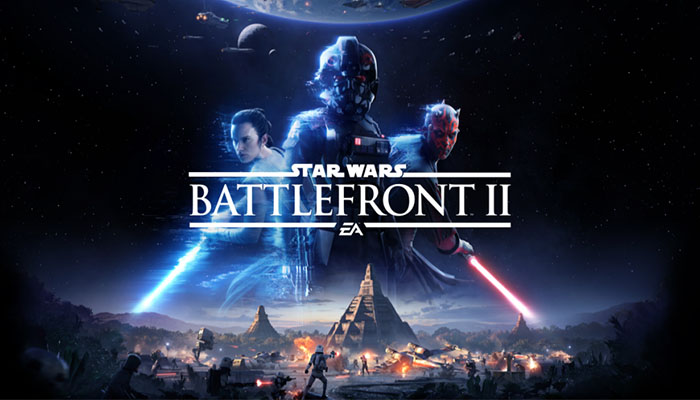




Nothing worked for me. Got a Razer Blade 14 with 3060, at home on my PC with 4070ti, I never had that issue