The Baldur’s Gate 3 NATPunch[66] error is usually caused when the client is unable to connect to the Larian servers. This may occur due to a range of reasons, but the core of the problem is being unable to connect to the game servers. One of the first things you should do when you get this error is to see that the caches on your device are cleared. Often old caches cause problems connecting to game servers. Here are all the solutions you can try and have been proven to help a lot of players.
Fix Baldur’s Gate 3 NATPunch Error
Here are all the fixes that we suggest you try to fix the NATPunch error in BG3. The fixes have worked for many players, but as with all PC problems, there is rarely any solution that works for all. Hopefully, with luck, the below fixes work for you.
Delete Steam Download Cache
The first solution we suggest is to delete the Steam Download Cache. The Download Cache can go bad from time to time and is one of the key areas to consider if you are having connectivity problems in games. Here is how you can clear the Steam Download Cache.
- Open the Steam client and click on Steam in the top-left corner
- Click on Settings and go to the Download tab
- Locate Clear Download Cache and click on Clear Cache
Use a VPN or Set Outbound Rules for NAT
Settings the outbound rules for the NAT may require some technical expertise, so the easier fix for the problem with Larian servers is to use a VPN. Now, we do not recommend that you use any VPN for security reasons and the lag a VPN causes. Choose a VPN that supports gaming and assures the least lag while being trustable.
Enable Direct Connection in BG3
The game gives you the option to enable direct connection and this can fix the BG3 NatPunch error. When you boot the game, go to Options > Gameplay Menu and enable Direct Connection. Hopefully, this fix works to resolve the error for you.





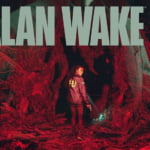
](https://quoramarketing.com/wp-content/uploads/2024/10/Slime-Slaying-Online-RPG-Codes-QuestsOctober-2024-150x150.png)