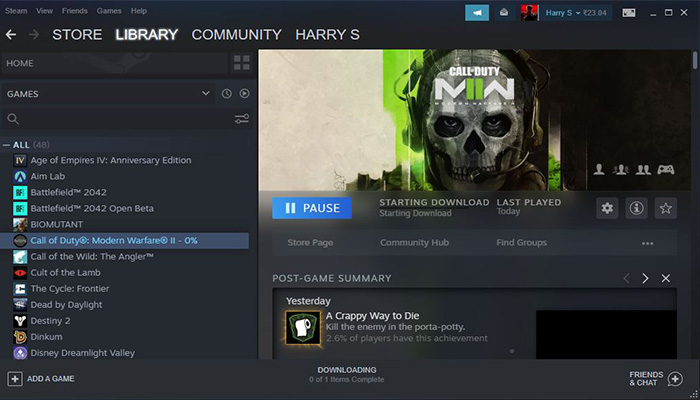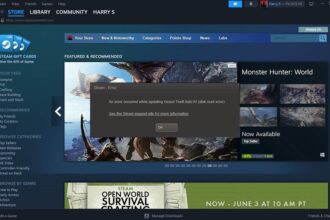Steam is one of the top digital distributors of video games. According to a report, Steam has around 132 million active users around the world. However, like any other gaming platform, Steam is also not free from multiple bugs and errors. One of the common errors reported by many players is the “Application load error 30000065432”. If the same error is interrupting you from accessing any games on the Steam platform, then this guide will help you resolve it.
Fix Application Load Error 30000065432 in Steam Games
The main reason behind this error is your antivirus program. However, it is often caused by several other reasons. Here we have covered all potential solutions to fix this error.
Disable Your Antivirus or Firewall Program
As we have stated above, your antivirus or firewall program can sometimes interfere with the Steam games and trigger the above error. So, the very first workaround we suggest is to try disabling your antivirus and firewall program and check if that helped to fix the error.
Run the Game and Steam as an Administrator
The next solution is to try running the game as well as the Steam client as an administrator and check if that worked. Follow these steps:
– Right-click on the Steam or launcher >> Properties >> Compatibility >> Check the “Run this program as an administrator”
– Then, click on Apply and Ok
Delete Mods (If you are using)
If you are using any mods to improve the performance of the game, it can sometimes cause several issues including application load error 30000065432 in Steam Games. So, try removing all mods from your system and then check if the error is resolved or not.
Repair Game Files
Any missing or corrupted game files can also cause this error so try repairing such game files. Go to Steam Library >> Right-click on the game >> Properties >> Local Files >> Verify integrity of game files. Once the scanning process is done, relaunch the game.
Moving the Game to Its Original Folder
If you are receiving this error while moving the game to any other folder other than the default one, then try moving it back to its original folder. Here is how you can do it:
– Launch the Steam and go to its Settings
– Go to Downloads >> Steam Library Folders >> Add Library Folder to add a Steam Library folder and that location will be C:\Program Files (x86)\Steam. If the Steam folder is already located at “C:\Program Files (x86)\Steam” then, skip this step.
– Now, return to the main interface, go to the Library, and right-click on the game. Then, select Properties.
– Go to Local Files and select Move Install Folder
– Lastly, select “Install under C:\Program Files (x86)\Steam in the Choose location for install section and start the operation.
Reinstall Steam
If none of the above methods helped to resolve the error, try reinstalling Steam on your system and check. The issue should be resolved now.
That’s it for this guide on how to fix “Application load error 30000065432” in Steam Games.