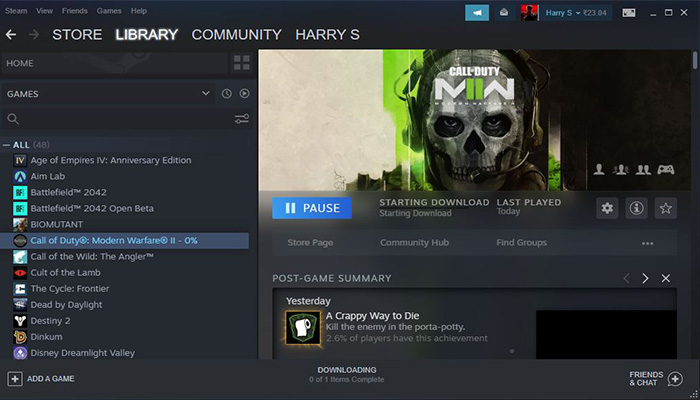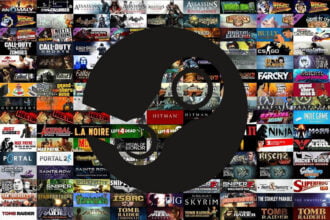Steam, the popular gaming platform, is known for its vast library of games and convenient features. However, like any software, it can occasionally encounter errors that disrupt the user experience. One such error is Steam Error Code E84, which displays the message, “Something went wrong while attempting to sign you in.
The exact error message reads – “Something went wrong while attempting to sign you in. Please try again later. Error Code: e84. After the appearance of this error message, many users have already tried logging in from the browser but still they are receiving the same error message. If you are also running into this error, let’s learn how you can fix Steam error code E84.
Read: Fix BattleBit Remastered High Ping Issue
Fixing Steam Error Code E84
To fix error code E84 on Steam, first of all, we recommend restarting your PC once and trying again later. Sometimes the minor issues get resolved simply by restarting the system as it resets the background process so give it a try.
The next basic thing you need to make sure is to check the current server status of Steam. For any reasons, if the servers are down, then the issue will get resolved automatically once they are back online.
If the issue still persists even after restarting your PC and making sure Steam servers are running fine, then you may proceed to the below troubleshooting steps:
1. Reset Your Steam Password
The first solution is to reset your Steam password and then check if the error code E84 has been fixed or not. To do so:
– Go to the official Steam website and go to Login
– Click on “Help, I can’t sign in” under the Sign in
– Select “I forgot my Steam account name or password”
– Enter your email address or contact number and then select the checkbox for “I am not a robot”
– Tap on the Search button
– Next, click on Send a confirmation to my Steam mobile app or click on the email address
– Then, confirm the code from the Steam app or the email address
– Once done, tap on “Reset my password”
– Enter a new password, confirm it, and click on “Change Password”
– Once you change your password, launch Steam, and the issue should be fixed
2. Edit a Parameter of the Launcher
Some users have resolved the e84 error code on Steam by editing a parameter of the Steam launcher. To do that:
– Create a shortcut for the Seam app on the desktop
– Open up its properties and go to the Target box and add up -noreactlogin so your link must look something like “X:\…\Steam.exe” -noreactlogin”
– Once done, save the launch the Steam using this link
This way, Steam will load the old login screen and you won’t see the error code e84 on your Steam client
3. Correct the Date and Time of your Computer
Sometimes, Steam stops working properly if the date & time are not set correctly. So, set it as automatically and then try to launch Steam. For this:
– Press Win + S and open up the search
– Search for Settings and open up the Settings app
– Click on “Time and Language” and select “Date and Time”
– Turn on the toggle Set Time Automatically
– Lastly, click on “Sync Now” under Synchronize your clock
4. Update the Steam Client
In case your Steam is not updated, it can trigger errors including E84. So, make sure it is updated to the latest version. To update Steam:
– Open up the Steam client
– Tap on Steam from the top-left side
– Select “Check for Steam Client Updates” and Steam will be updated
5. Delete Temporary Files on the PC
At times, temporary files prevent the Steam client from running properly. So, try deleting the temporary files from your PC to solve the error code E84 on Steam. Here are some simple steps to follow:
– Open up the Run dialogue box by pressing Win + R keys on your keyboard
– Type “temp” in the search box and press Enter
– Delete all of these files in this folder. You can also press Shift + Del to remove all the files at once permanently
– In the same way, type %temp% and press Enter and delete all these files too
– Once done, launch the Steam and it will work smoothly
Read more: How to fix Steam settings missing – Can’t find Steam settings.