The Call of Duty Warzone Dev Error 6065 & 6066 can be attributed to a GPU problem as well as the dev error 6068. The error usually occurs during cutscenes in the campaign but can arise anywhere. This is what Infinity Ward postulates. However, it’s not reassuring for a gamer looking to dive into the game. Some fixes recommended by Infinity Ward is to run VRAM at max and running the game with default settings.
- Fix 1: Run VRAM at Maximum
- Fix 2: Running Warzone with Default Settings
- Fix 3: Force the Game to Start with DirectX 11
- Fix 4: Run GPU at Stock
- Fix 5: Turn off Nvidia Overlay
- Fix 6: Update Windows to the Latest Build
- Fix 7: Set Game to Windows Borderless to Fix Call of Duty Warzone Dev Error 6065 & 6066
- Fix 8: Set game to HIGH CPU PRIORITY on Task Manager
Tuning down the GPU performance has helped a number of users and Infinity Ward is working on a hotfix to be released in the next patch. But we suspect in most circumstances the cause of their error is probably local; hence, you will have to resolve it from your end.
We scoured through various forums looking for fixes that have resolved the error for users. Here is the list of fixes we discovered.
Fix 1: Run VRAM at Maximum
As this is a fix recommended by the developers, it’s best we try this first. There are two ways to increase the video RAM on the PC via the BIOS and through the Registry Editor. In this guide, we will increase the VRAM via BIOS, but first, we need to find the VRAM available on the graphics card.
Here are the steps to find out the VRAM available.
- Click Windows + I > System
- In Display, locate and click on Advanced
display settings - At the bottom of the page, click on Display adapter properties for Display 1
- From the new window, check Total
Available Graphics Memory.
Now that you know the available memory, let’s increase it from the BIOS. This is the most effective method to increase the VRAM. Here are the steps:
- Enter BIOS by pressing F2, F5, F8 or Del key repeatedly after the restart.
- Go to Advanced/Advanced Options (Note: The exact terminology might vary depending on your hardware manufacturer. Open the manual of the manufacturer for guidance.)
- Now, find Video Settings, VGA Share Memory Size, Graphics Settings, or similar terms.
- Select Pre-Allocated VRAM and change the existing value which by default will be 64M or 128M. Change it to 512M
Now, Save the changes and restart the computer and try launching the game. The Call of Duty Warzone Dev Error 6065 & 6066 should have disappeared.
Fix 2: Running
Warzone with Default Settings
Although you can change the game to default settings from the Battle.Net client, we advise that you uninstall and reinstall the game. It may require you to download over 100 GB of game files, but the reinstalling process will eliminate errors if any during the initial install. Try reinstalling the game and keep the game settings at default. Now, play the game and check if the dev errors still appear.
Fix 3: Force the Game to Start with DirectX 11
As this error mostly occurs on Windows 10 and Xbox One, both using the new DirectX 12, which itself has been known to be broken, switching back to DirectX 11 to play the game has worked for a lot of users. DirectX 11 is a more stable version, but you will have to sacrifice some features which DirectX 12 brings; however, not extreme. So, let’s force the game to run in DirectX 11 mode. Here are the steps.
- Open Battle.Net Client on
the PC. - Open the game COD Modern
Warfare - Go to Options
- Check Additional Command Line
Arguments and type -d3d11 - Exit and try playing the game. Check if the Call of Duty Warzone Dev
Error 6065 & 6066 still appears. If it does, move to the next fix.
Fix 4: Run GPU at Stock
As we browsed through the forums, we found another culprit for the dev error 6065 & 6066, the overclocking of GPU using NVIDIA GeForce Experience, MSI Afterburner, or other software. Tuning it down or underclocking fixed the problem. Underclocking is known to reduce heating, increase the stability of the PC and promote compatibility, so it’s not that surprising that this might fix the error code 6068. If you have overclocked, try running the GPU at stock and the error may be resolved.
Fix 5: Turn off Nvidia Overlay
“The GeForce Experience in-game overlay enables you to access GPU-accelerated video recording, screen-shot capture, broadcasting, and cooperative gameplay capabilities.” This feature can interfere with the game graphics and cause the dev error 6068. You can disable the Overlay for Nvidia graphics card through the GeForce Experience to fix the problem.
- Launch the GeForce Experience
Application - Click on the settings Gear
icon on top-right - From the General tab,
under Features, locate and disable IN-GAME OVERLAY.
Fix 6: Update Windows to the Latest Build
Updating the Windows OS to the latest built has also fixed the problem for a lot of users. So, go to Windows Update and Security and check for updates, if available, update the OS and try playing the game. The error should not appear anymore.
Fix 7: Set Game to Windows Borderless to Fix Call of
Duty Warzone Dev Error 6065 & 6066
If the above steps have not fixed the dev error 6065 & 6066, you may want to set the game to Windows borderless, this has resolved the error for users on various forums including Nvidia and Reddit. When the game initially released in Beta, it had only this mode, so the original code could be designed for this.
Fix 8: Set game to HIGH CPU PRIORITY on Task Manager
If still the Call of Duty Warzone Dev Error 6065 & 6066 is persistent, you may want to try setting the game to high-priority on CPU usage via the Task Manager.
The above 8 fixes should have resolved the dev error 6065 & 6066. Most users fixed their problems by reducing their graphics settings such as lower texture detail, particle effects, and shadow mapping. Try going all low setting to troubleshoot the problem, besides the fix we have discussed.
Read More COD Warzone Content:









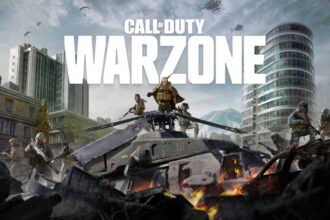

i am wait 2 daysssssssssssssssssssss !!!!!!!!!!!!!!!!!!!!!!!!!!!!!!!!
erorr
¿Cómo llevo a cabo la solución 3?
No entiendo cómo llevar a cabo el 4to punto