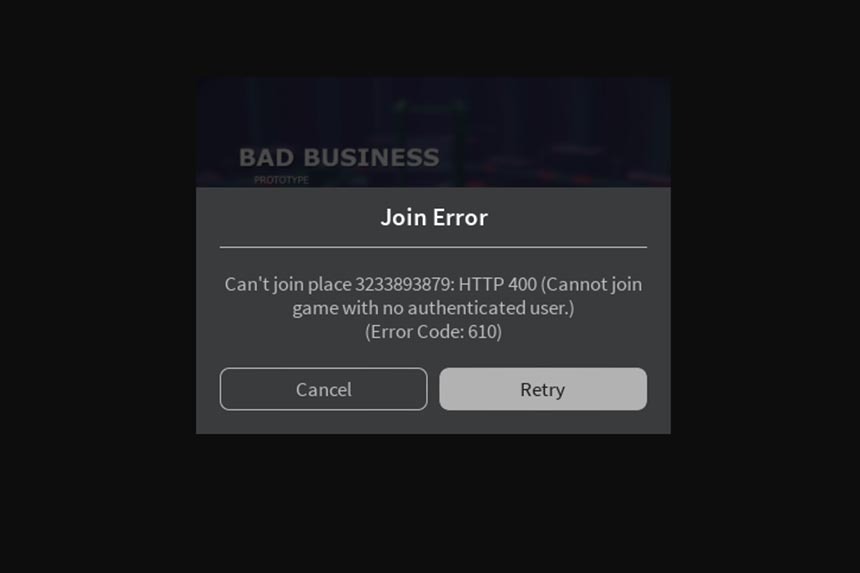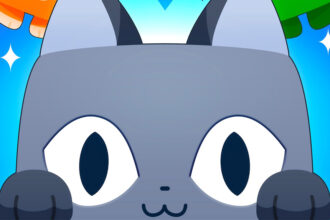Roblox error code 610 is widespread and not connected with any particular game. It occurs when the player is trying to connect to the Roblox server. The probable causes of the error can be narrowed down to the expired DNS on the network configuration, Roblox servers being offline, the web version undergoing maintenance, or some account glitch. Nevertheless, the solution to this error is fairly simple. Follow the instructions, you will be able to play games on the platform in no time.
Fix Roblox Error Code 610
When you get this error, it can be frustrating, but some solutions have been reported to resolve the “Cannot join the private server: HTTP 400 () (Unknown error.) (Error Code: 610).” Here are the fixes you can try.
Check if Roblox servers are down
As you are unable to connect to the Roblox server, it’s worth trying to check if the servers are online. You can check the status of the server by following these links istheservicedown and downdetector. As reported by users, this problem arises when the servers are down.
If the servers are down, there is little you can do to aid the situation other than waiting for Roblox to fix the issue and bring the server back online. Try logging into the game every few hours to check if the servers are back online.
If the servers are operating as intended, move on to the next solution.
Try Logging Out and Logging in to the Game
If you are using the web version of the game, you should know this version has more problems compared to the client version. So, if possible, install the client version to play the game. As simple as it might sound, users were able to fix the problem by simply signing out and signing back in the game.
So, Sign-out and Sign-in the game, check if the 610 error code still appears.
Play the Game on Windows Client
As mentioned earlier, the web version has a lot of problems, so download the Windows client version by following the link. Install the game, log-in and try to play.
Something you should know, the Desktop client version is only available if you are on Windows 10.
If you have Windows 10, playing the game on the Windows Client of Roblox will definitely fix the problem.
Refresh DNS and IP Configuration
Flushing the saved DNS addresses allowed some players to get back to the platform. So, it worth a try if nothing else worked. Here are the steps to flush DNS addresses using the Command Prompt.
- Press Windows + R to open the Run window.
- Type cmd and press Ctrl + Shift and hit Enter.
- When prompted select Yes.
- Type ipconfig /flushdns in command prompt window and hit enter.
- Close elevated Command Prompt and restart the browser.
- Try playing the game and check if Roblox error code 610 appears.
Create a New Roblox Account
A temporary fix for the problem as your old account has a lot of friends and XP, but several users have reported on forums that creating a new account and trying to play the game worked. So, create a new account to remove the error code 610. If none of the above-mentioned solutions have fixed the Roblox error code 610, the possible cause is the Roblox server being down. If that is the cause, wait for a few hours and you should be able to play the game once again.
Read Next: