Battlefield 2042 is out on early access for players who ordered the Gold and the Ultimate Editions of the game. For players with the Base edition, the game launches on the 9th of Nov. During the beta, the game had a lot of crashing problems. It seems the issue has carried over to the final game with a large number of players struggling with the issue. Battlefield 2042 crashing, crash at startup or to desktop, won’t start, and not launching problems needs to be fixed by DICE, but with some luck you may be able to fix it on your end with this guide.
- Fix BF2042 Crashing Issues and Errors Updated (14 Nov)
- New Solutions for Battlefield 2042 Crashing 8th Oct
- How to Fix Battlefield 2042 Crashing, Crash at Startup, Crash to Desktop, Won’t Start, and Not Launching
- Update the Graphics Card Driver
- Do Not Overclock
- Eliminate the Possibility of Conflicting Programs
- Ensure that Battlefield 2042 Files are Not Corrupt
- Reinstall or Update DirectX Files and Visual C++ Redistributable
- Play the Game on Default Settings
- Install the Game on the C Drive (SSD)
- Start the Game Using the Game Executable
- Edit Config Files
- Update Graphics Drivers
- Check for Windows Updates
- Verify Game Files
- Run as Administrator
If you have visited the article before, the post has been updated with new solutions on 22 Jan. Also, the recent patch for the game has brought about an error code that’s frustrating a lot of players. We are talking about the error code 3:9001. While the error may be intimidating, the fix for it is quite simple. You can refer to out linked guide for more info.
Fix BF2042 Crashing Issues and Errors Updated (14 Nov)
- If your game is crashing with the error DirectX function “GetDeviceRemovedReason,” here are some things you can try.
- The problem is under investigation by the devs. Maybe the first patch for the game will fix this problem.
- For Radeon users, if you installed the latest driver 21.11.2, roll back the driver as it may be the cause of the crash. On the other hand, if you have not updated the driver and the game crashes, try to update the driver and check if that improves things. The situation can seem confusing but some players have more success with the new driver, while others with the old driver.
- If you are getting the DXGI_ERROR_DEVICE_HUNG, underclock the GPU by disabling the boost clock. Overclocking is a major problem for the game right now. You can also use the MSI Afterburner to underclock the GPU to somewhere around 50 MHz. The problem may also be caused by factory overclock. So, ensure that you do not have factory or manual overclock on your GPU to fix BF2042 crashing.
- If you are crashing a lot while playing the game and it’s not related to any specific error, go to the Display Settings of the game and turn off “Future Frames”
- Install the latest 496.49 driver. While installing, perform a clean install. Use DDU to uninstall the current driver and then, perform the install. Also, if you have not updated the BIOS in a while, update it.
- If your game is crashing when you interact with the settings, try deleting the save and check if that helps.
- If BF2042 is crashing when customizing weapons or on specific maps, it’s likely an issue with the game. We will link a new post here when we write about this specific issue.
New Solutions for Battlefield 2042 Crashing 8th Oct
Here are some solutions you can try if you are unable to launch Battlefield 2042. Try each of the solutions one at a time.
- Asus’s Lightning Service is great, but it has a bad reputation for CPU consumption and related issues on the PC. If you have this software, disable it.
- Try to disconnect the controller and any outher input or output device from your conputer (except for the keyword and mouse). Some other peripheral that not supported by the game may be conflicting and cause the Battlefield 2042 crash at startup. If you have a wheel connected to your PC, unplug that as it may be causing the crash.
- Try launching the game from the EA app and close the Origin client.
How to Fix Battlefield 2042 Crashing, Crash at Startup, Crash to Desktop, Won’t Start, and Not Launching
Providing a 100 percent working solution to the crashing problem with a game is rare due to the fact that all users have different system hardware, software, and configurations. The sheer number of causes that can lead a game to fail makes it a very difficult problem to troubleshoot. But, we can address certain common areas and help most users. If Battlefield 2042 crashing at startup, desktop, or not launching, here are the things you need to do.
Update the Graphics Card Driver
While the first fix you must have tried is to update the GPU driver, you may not be doing it right. Don’t use the Device Manager to search for driver updates. Instead, go to the manufacturer’s website or use the GeForce Experience. When updating, choose a clean install.
Do Not Overclock
Overclocking makes the GPU or CPU unstable and that may be the reason for the crash. If you are crashing a lot and you are using OC, it’s likely that the crash may be caused by that. We suggest that you disable the OC and check if Battlefield 2042 is still crashing at startup.
Eliminate the Possibility of Conflicting Programs
More often than not, Battlefield 2042 may be crashing due to a third-party program. The first-ting we personally use at QM Games to troubleshoot crashing problems is to run the game in a clean boot environment. It has many advantages and addresses multiple possible causes at once such as third-party programs, overclocking software, games not launching due to lack of resources, etc. Here are the steps you can follow.
- Press Windows Key + R and type msconfig, hit Enter
- Go to the Services tab
- Check Hide all Microsoft services
- Now, click Disable all
- Go to the Startup tab and click on Open Task Manager
- Disable one task at a time and restart the system.
- After the boot, run the game.
Ensure that Battlefield 2042 Files are Not Corrupt
After a fresh install, you would think that the game files cannot be corrupt as Steam checks it before finalizing the install. But, quite often we have seen that the game turns out corrupt after a fresh install, and running the Verify Integrity of Game File on Steam is a quick way to fix it. Launch the Steam Client > go to Library > right-click Battlefield 2042 > Properties > Go to Local Files > click on Verify Integrity of Game Files. Wait for the process to complete.
Reinstall or Update DirectX Files and Visual C++ Redistributable
An issue with the DirectX will most likely result in the game crashing with or without an error. The usual error you would see is a missing DLL. Updating or reinstalling DirectX can fix the issue. Here is a link to the official Microsoft website.
Also, reinstall the Visual C++ Redistributable starting from 2015, 2017, 2019, and 2022. Uninstall these versions and download the fresh copy from the official website of Microsoft. While installing, install both the x86 and x64 versions.
Play the Game on Default Settings
Sometimes changing in-game settings or configurations can lead to crashes or startup issues. Try resetting all your in-game settings to default and see if that resolves the problem.
Install the Game on the C Drive (SSD)
Installing the game on your system drive (typically the C drive) and preferably on a solid-state drive (SSD) can significantly improve load times and overall game performance. HDDs might struggle to load assets quickly, leading to crashes or slow startups.
Start the Game Using the Game Executable
Navigate to the installation directory of Battlefield 2042 and try launching the game using the game’s executable file rather than through a game launcher or shortcut. This can sometimes bypass launcher-related issues.
Edit Config Files
In some cases, editing the game’s configuration files can help resolve issues. You can try setting the game to run in windowed mode with no border. Here’s how to do it:
- Right-click on Battlefield 2042 in your Steam Library.
- Select “Properties.”
- In the “General” tab, click on “Set launch options.”
- Enter the following command:
-windowed -noborder. - Click “OK” to save your changes. This will force the game to run in windowed mode.
Update Graphics Drivers
Ensure that your graphics card drivers are up to date. Outdated drivers can lead to crashes and startup issues. Visit your GPU manufacturer’s website (NVIDIA, AMD, or Intel) to download and install the latest drivers.
Check for Windows Updates
Ensure your operating system is fully updated with the latest Windows updates. These updates often include important performance and compatibility improvements.
Verify Game Files
In the case of Battlefield 2042 on Steam, you can right-click on the game in your library, go to “Properties,” and under the “Local Files” tab, select “Verify integrity of game files.” This will check for and fix any corrupted game files.
Run as Administrator
Right-click the game’s executable file and select “Run as administrator.” This can sometimes resolve issues related to permissions and compatibility.
There are a lot of other solutions you can try, but we don’t want to make this post too long. Instead, we will add more solutions as we gather evidence and know which of the solutions work to resolve the issues.
So, do check back if you are struggling with Battlefield 2042 crashing, crashing at startup, crash to desktop, won’t start, and not launching. If you have solutions that can help others, please share them in the comments.










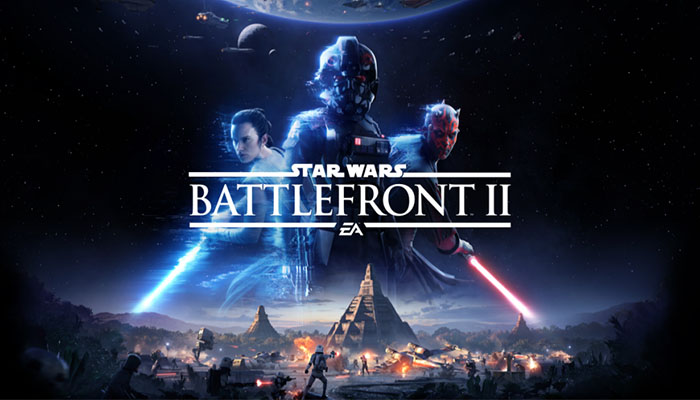

Uninstall EA App (EA Desktop app), then it is installed automaticaly again and it works!
C:\Program Files\Electronic Arts\EA Desktop\
Can you please tell me how to fix ID PC CORRUPT SAVE BODY pop up error? I ran the EA app recovery tool and it fixed the first time. But now it happened again and that fix doesn’t work anymore. Thank you. Scott.
“Press Windows Key + R and type msconfig, hit Enter
Go to the Services tab
Check Hide all Microsoft services
Now, click Disable all
Go to the Startup tab and click on Open Task Manager
Disable one task at a time and restart the system.
After the boot, run the game.”
what a great advice, it litterally block my pc , could open in because Pin code was disabled, and can not lauch pc in safe mode, I had to reboot the windows and fortunately it save all my files, WORST ADVICE EVEr
That’s because you didn’t follow the advice exactly as mentioned. You did not check “Hide all Microsoft services,” which is what caused the problem. When performing technical troubleshooting, please ensure that you follow the advice as advised. And there was nothing fortunate about your files being saved because they were never deleted. Only the applications are disabled, all the info and data are intact.
Please fix this issue
this game is shite. i couldn’t even start it after doing everything said on the net except a clean install of windows.
I ended up uninstalling and asking for a refund. I am not interested in reinstalling everything in my ROG Zephyrus to try to play this game. They need to fix this crap first then I might purchase it.
lol, cute laptop
Did the last option as it related to the issue I was having, did not very in any way pc won’t let me log in. Gr8
None of the solutions in this post will prevent you from logging in. If you did not perform the clean boot exactly as instructed, then, there may be problems. What was the fix that you tried before this happened?