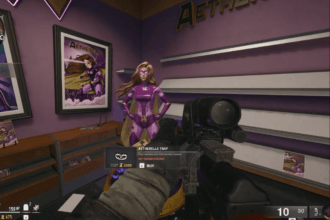A lot of reports are coming in where many Black Ops 6 (BO6) players are running into a “DirectX” error. The exact error message reads “DirectX encountered an unrecoverable error”. This specific error appears due to several reasons that include outdated graphics drivers, interference of background applications, corrupted DirectX installation, etc. Well, like many other players, are you also wondering if there is any workaround to fix the Black Ops 6 DirectX error? Then check out this guide. Here we have provided all effective solutions to resolve this error.
How to Fix Black Ops 6 DirectX Error
Some bugs and errors in online games including Black Ops 6 disrupt the overall gaming fun. Thankfully, the DirectX error is fixable and here we show you what steps you should take to resolve it.
1. Repair Game Files
The very first solution we suggest is to repair any missing or corrupted game files. The steps to perform this workaround are pretty simple. Go to Steam Library >> Right-click on the game >> Properties >> Local Files >> Verify integrity of game files. Wait until the scanning process is done, and then relaunch the game.
2. Repair/Reset the Xbox App or Store
The next workaround we suggest is to repair or reset the Xbox app/Store. Follow these steps:
Repair/Reset the Xbox App:
- Open Settings on your PC by pressing Win + I keys on your keyboard
- Go to Apps >> Installed apps
- Scroll down to find Xbox and select it
- Click on Advanced options
- Choose Repair first, then test the game. If the problem persists, select Reset.
Repair/Reset Microsoft Store:
- Open Settings >> Apps >> Installed apps
- Scroll to Microsoft Store and select it
- Click on Advanced options
- First, try Repair. If that doesn’t work, select Reset.
Make sure to restart your PC once before launching the game.
3. Launch the Game as an Administrator
If the above methods don’t help, try creating a desktop shortcut and launching the game as an administrator. This will help to resolve the permissions or compatibility-related issues. To do that:
- Go to the folder where the game is installed on your system
- Find the game’s executable file (.exe) and right-click on it
- Now, select Send to >> Desktop (create shortcut). This will create a shortcut on your desktop for quick access
4. Update Your Graphics Drivers
Outdated graphics drivers can cause several issues and errors with the game including DirectX errors. So, for a smoother gaming experience, it is always advisable to keep your graphics drivers updated to the latest version. To get the latest version, visit the official website of the manufacturer of your graphics drivers and install the latest drivers. After installing, relaunch the game and the error should be fixed now.
5. Update or Reinstall DirectX
DirectX allows the game to communicate with your hardware so it is always advisable to keep DirectX updated for the best performance. To do that: visit the official Microsoft DirectX download page and get the installer. After installing, relaunch the game and the error should be gone now.
6. Reinstall the Game
If none of the above methods work to fix the error, your last resort is to uninstall the game completely from your device and then reinstall it. This will also ensure to fix any corrupted game files.
That’s everything you can try to fix Black Ops 6 DirectX error.
Also check – How to fix Black Ops 6 dev error 5479.