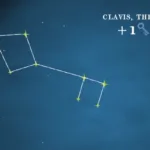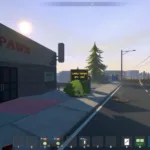The Tekken 8 UE Polaris fatal error is one of the most frustrating errors you can encounter in the game. We say the most frustrating as this error existed in the betas as well as the demo of the game and it’s back again in the final version.
This is not a new error with games that run on Unreal Engine 5. If you have played Unreal Engine 4 games, you may remember the UE4 fatal error. The TEKKEN 8 UE-Polaris game has crashed is the same error but for games that run on the latest Unreal Engine 5. Fixing this error permanently is a bit of a grind, but we have the best fixes that can reduce the occurrence if not resolve the error. Here are the fixes you can try.
Fix TEKKEN 8 UE-Polaris Game has Crashed (Fatal Error)
There are a bunch of causes that can lead to this error. The most contributing factor is that your GPU is somehow unstable – it could be due to poor game optimization or that you have overclocked the GPU. Overclocking the CPU or any other component can also lead to this error. That being said, there can be many other causes and we have listed down all the solutions to address those causes.
Verify the Game Files
One of the first things you should do when you get this error is to verify the game files. Here are the steps you can follow:
- Launch Steam and go to the Library
- Right-click on Tekken 8 and choose Properties
- Go to Installed Files and click on Verify Integrity of Game Files
Update the GPU Drivers
The next fix is to update the GPU drivers to the latest version. The was a new Game Ready Driver released on 24 that you should download and install. While installing, perform a clean install.
Get All the Latest Update for OS
Make sure that your operating system is completely up-to-date. Download and install all the updates available, even the additional updates. You can do this by:
- Pressing the Windows Key + I to open Settings
- Go to Windows Update
- Click on Check for Updates
Tune Down the Game Settings
Running the game on high settings can strain even a very good PC and make it unstable when the game is poorly optimized or if your system is less powerful. Tuning the settings down to a minimum and then increasing it slowly while monitoring the performance will allow you to find the right balance where you do not crash.
Do not Overclock the PC
I cannot stress this enough when it comes to the TEKKEN 8 UE-Polaris error. You must tune down all the overclocks to factory settings. Even go ahead and tune down any factory overlock to fix this error and similar errors in other games.
Try Switching from Fullscreen to Borderless
A fix that worked for me during the demo of the game was switching from fullscreen to borderless. So, you must try this as well.
Steam Deck Proton Hotfix
For users experiencing crashes on Steam Deck, especially with the UE-Polaris LowLevelFatalError, employing the Proton hotfix can be an effective solution. Follow these steps:
- Open Steam and navigate to your Tekken 8 game in the library.
- On the right side of the Play button, click the ‘Settings’ icon.
- Go to ‘Properties.’
- Click ‘Force Compatibility’ and select ‘Proton Hotfix’ from the dropdown menu.
The hotfix will be downloaded, potentially resolving the LowLevelFatalError and allowing seamless access to Online Ranked matches.
Use DX12
Trying an alternative DirectX version may help resolve the LowLevelFatalError. Follow these steps:
- Right-click on Tekken 8 in your Steam library.
- Go to ‘Properties.’
- In the launch options, type -dx12.
- This command instructs the game to use DirectX 12 during runtime.
Launch Tekken 8 and check if the issue persists. Switching to DX12 might provide a workaround for the LowLevelFatalError.
Use Process Lasso Software and disable HyperThreading
This is a fix I have not tried for this game, but it has worked wonders for other games that I tried on. It increases the FPS and greatly reduces the occurrence of TEKKEN 8 UE-Polaris error. You can find tons of materials online on how to do this. It requires a bit of technical skill but nothing you can’t manage.
Reinstall the Game on C Drive or the SSD
Finally, if nothing has worked to resolve the error, uninstall the game and reinstall it on the C driver if you haven’t already or the SSD drive.
Create a New TdrLevel File
- If you’re facing LowLevelFatalError DXGI issues, try this:
- Create a new TdrLevel file in your Windows registry. This can address the issue where the OS perceives the GPU as inactive for 2 seconds.
Turn Off Crossplay
At the time of writing, there seems to be some bug with the game as players cannot enter ranked play. One of the fixes that may resolve the error as a streamer friend told me. If you disable the crossplay, you can get one match, but when you try to connect again, the game will get disconnected. So, you need to enable crossplay, try to enter a match, back to the main menu, and disable crossplay. At the time, this may be the only way you can play a ranked game.
This sums up the article and hope that I have helped some of you. Let me know your thoughts in the comments below.