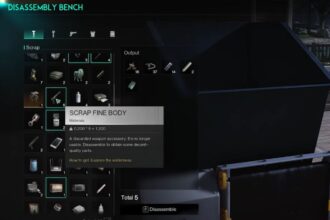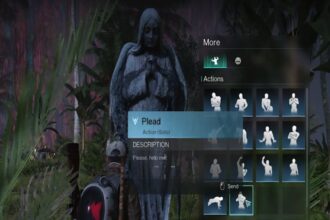Once Human is a unique gameplay experience that can be totally addicting for its salient features. Besides trying to down enemies and explore new settlements, you can also follow certain NPC quests and build a home for yourself. To show off all your progress, you can take photos with the game’s photo mode. In this guide we will see how to use Photo Mode in Once Human
How to Use Photo Mode in Once Human
You can use the Photo Mode feature to complete certain quests or even share them with your friends. Here we will see how to use Photo Mode in Once Human
Read More:
- How To Get The Bunker Access Card In Once Human
- Once Human: How to Defeat The Forsaken Giant (Solo Guide)
- Once Human Server Status – Maintenance Schedule and Downtime
To use the Photo Mode feature, just follow the steps below
- Press and hold down the Tab key
- This will bring up the radial menu
- Over here find and select the Camera icon
- You can now freely use photo mode to take photos
- To take a photo after selecting Photo Mode, focus on the object or person first
- You can use the options on the side of the screen to zoom in or out
- Once you are ready, hit Enter to take a photo
- Your photos will not be stored in your album, and you can download them from there
- To access your album, press N
- You can check your computer storage folders or downloads folder to find the downloaded photograph
Any photos that you have taken can be shared with your friends outside the game too. You can also put them up at your base for artistic purposes.
Video Walkthrough
That’s all there is to know about photo mode in Once Human. If you like this guide you can check out our other guides as well