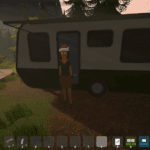Players after making their cities more advanced will have more population and all these people will also have their own opinion about the city. To see these messages, players can see the Chirper Popups which show the message from the populous living in your city. At the start, it is good to read the messages as there are not many and sometimes help in developing the city. But after the city is very big the messages can be overwhelming so players need to switch off the popup messages as it can be annoying and distracting. This guide will show you How to Disable Chirper Popups in Cities Skylines 2.
Read More: [Solved] Cities Skylines 2 Launcher Settings Error ‘Invalid Game Settings’, [Solved] Cities Skylines 2 Orange Screen, White or Yellow Screen Glitch
How to Disable Chirper Popups?
In order to disable the Chirper Popups, the messaging app in the game, players need to follow these steps:
- Players need to first stop their game by pressing the “Esc” Button
- Then players will be in the pause menu which will show these options:
- General
- Graphic
- GamePlay
- Interface
- Audio
- Input
- Players then need to click on the Interface menu
- The list of options will pop up on the right side and now players need to find the following option:
“Chirper Popup” with an option to turn it on or Off
- Now to turn it off, players simply need to uncheck/unmark the option
- This will close all the Chirper Popups for the players
- Players can still see the messages by going into the Chirper App but there will be no Popup now
That’s all you need to know about How to Disable Chirper Popups in Cities: Skylines II. If you find this guide helpful, you can check our website for more such guides and news on Cities: Skylines II and various other games.