The latest installment in EA FC is finally here, and there are tons of new features to indulge in as you manage your team and go up the ranks to become the best. There are new players added to the roster and new challenges to face, and as such FC 25 is a lot more challenging than its predecessors. While playing the game, you might want to switch out the default language into something you are more comfortable with, and luckily you get that option available now. In this guide we will see how to change language and commentary language in FC 25
How to Change Language and Commentary Language in EA Sports FC 25
You can now change the default language into a language you prefer by following a certain setting in the game. Here we will see how to change language and commentary language in FC 25
Read More:
- Fix EA Sports FC 25 Controller Not Working on Steam
- Fix EA Sports FC 25 Crashing on Startup, Won’t Start, and Not Launching
- Fix FC 25 Lag and Stuttering
To change the commentary language in FC 25, just follow the steps below
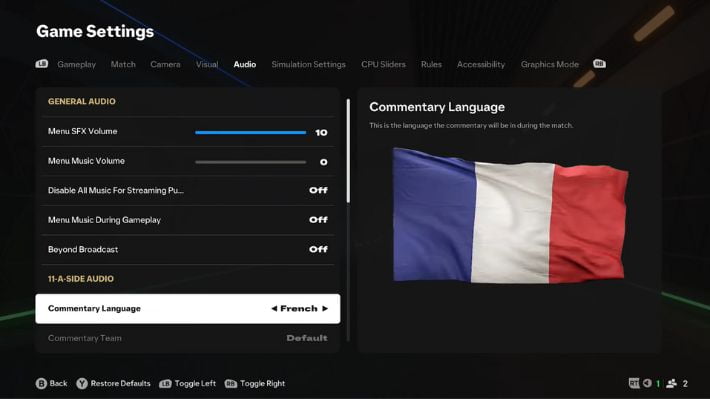
- Head over to FC 25 Main Menu
- Click on the cog wheel icon on the top left corner of the screen
- Go to Settings > Game Settings
- Toggle to the Audio tab and scroll down to the Commentary Language option under 11-A Side Audio and under Rush Audio
- Use the arrow keys to toggle between all the languages available in the game
- Press the Back key to confirm your selection
To change the main game language in FC 25, just follow the steps below
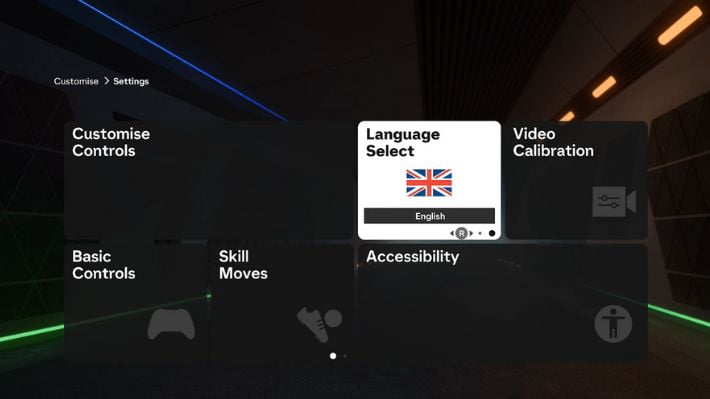
- Head over to the FC 25 Main Menu
- Click on the cog wheel on top of the screen, on the left side corner
- Go to Settings
- Hover over the Game Settings box but don’t click on it
- Rather, with the right analog stick, flick through the options
- You will see different language settings appear one by one
- Press A after setting the language that you want
- The game will now load in your preferred language
That’s all there is to know about changing language and commentary language in FC 25. If you like this guide you can check out our other guides as well










